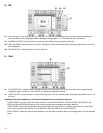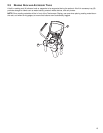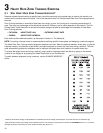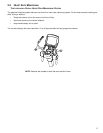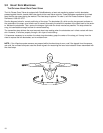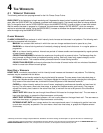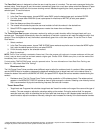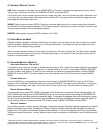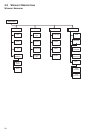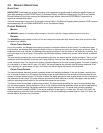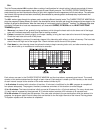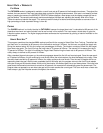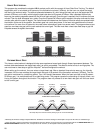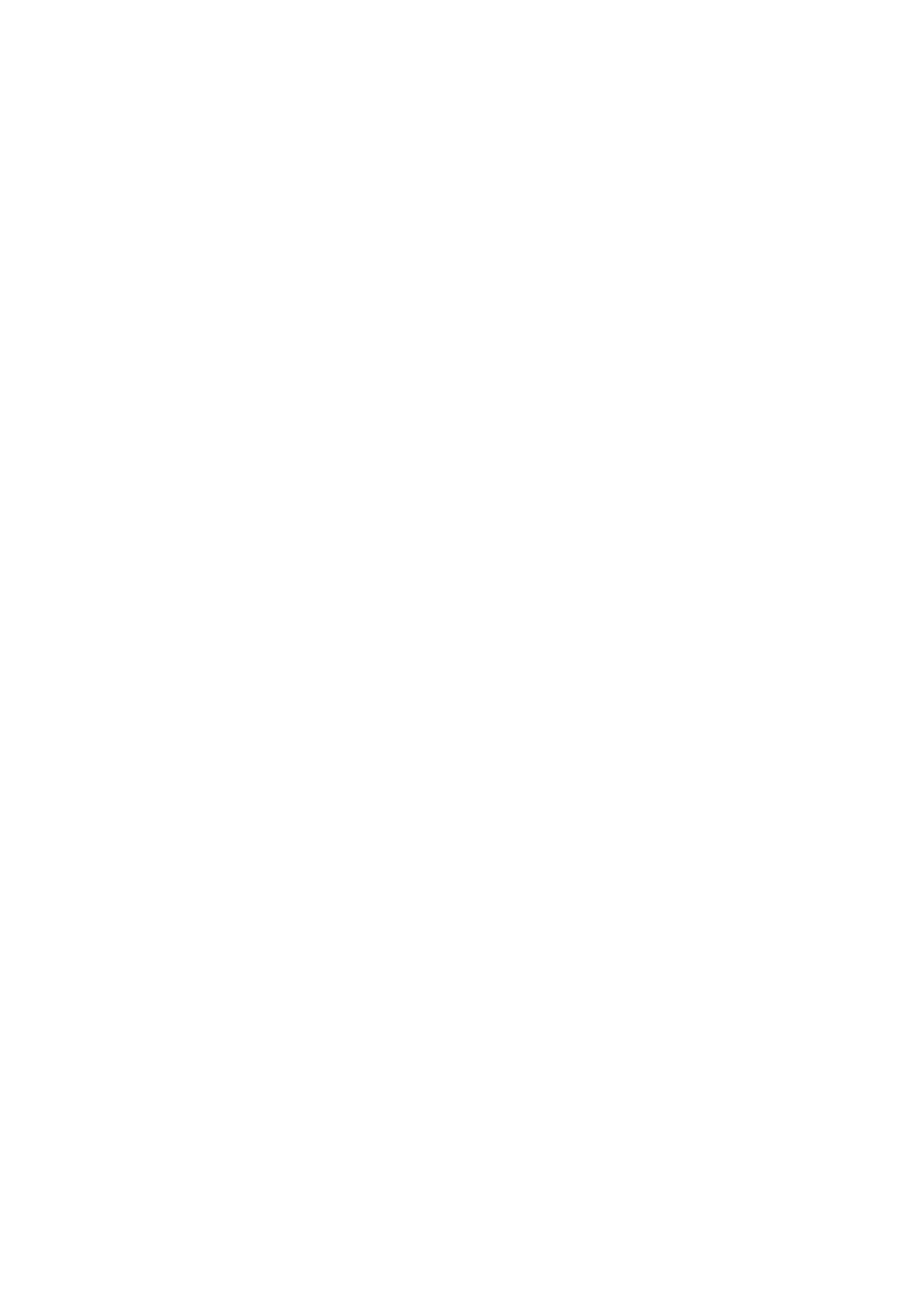
21
4.2 USING THE WORKOUTS
Select a workout. See the chart at the beginning of Section 4.3 for an overview of the steps required to set up each work-
out.
1) BEGINNING A WORKOUT
There are three ways to begin a workout: Quick Start, Select Workout (see Section 4.22) and Virtual Trainer (see Section
4.5).
SELECTING AND USING QUICK START
QUICK START is the fastest way to begin exercising. It bypasses the steps of selecting a specific workout program. On
the home screen, press the QUICK START button. The workout begins at an intensity level that remains the same unless
manually changed. Choose ENTER WEIGHT so that METs and Calories Burned/Calories per Hour can be computed and
displayed as workout statistics.
2) SELECTING A W
ORKOUT
Press the select workout button to begin the workout selection process. The touchscreen will bring up the top level work-
out categories which include Classic, Heart Rate +, Hill + and Advanced. Each workout button includes a listing of work-
out programs or an easy to understand description of the workout. Once a workout is selected, the corresponding
Workout Setup Screens which include goal type (time, distance, calories, and pace), level, age, weight, distance, and tar-
get heart rate* will appear. Press ENTER after each selection to record it. After values are set, the workout progress
screen appears and the workout begins.
See section 4.3 for detailed information on available workouts.
3) ENTERING WORKOUT GOALS
SELECTING A GOAL TYPE
Goal Type defaults to TIME (length of workout.) When prompted to enter a Goal Time, use the ARROW KEYS to
increase or decrease the displayed time to the desired value, or key in the desired value with the NUMERIC KEYPAD,
and press ENTER.
Workouts can be programmed to target advanced goals other than the default time goal:
• DISTANCE
• CALORIES
• PACE
• TIME IN ZONE (for heart rate workouts only)
The Distance Goal feature is designed to build endurance. The user sets a distance goal during the workout setup.
Once the goal is met, the workout automatically goes into a cool down phase and ends afterward. To use this feature:
1. Select a workout.
2. In the Goal Type setup screen, choose DISTANCE, enter the desired distance goal, and select ENTER.
3. Finish the setup steps for the selected workout.
4. Begin the workout.
The Calories Goal feature is designed to promote weight loss and weight control. The user sets a calorie goal during the
workout setup. Once the goal is met, the workout automatically goes into a cool down phase and ends afterward. To use
this feature:
1. Select a workout.
2. In the Goal Time setup screen, choose CALORIES, enter the desired calorie goal, and select ENTER.
3. Finish the setup steps for the selected workout.
4. Begin the workout.