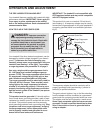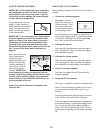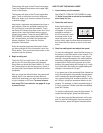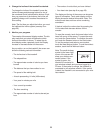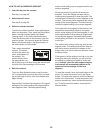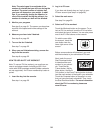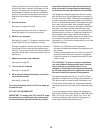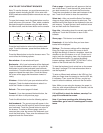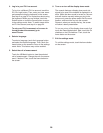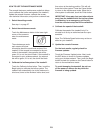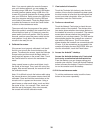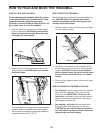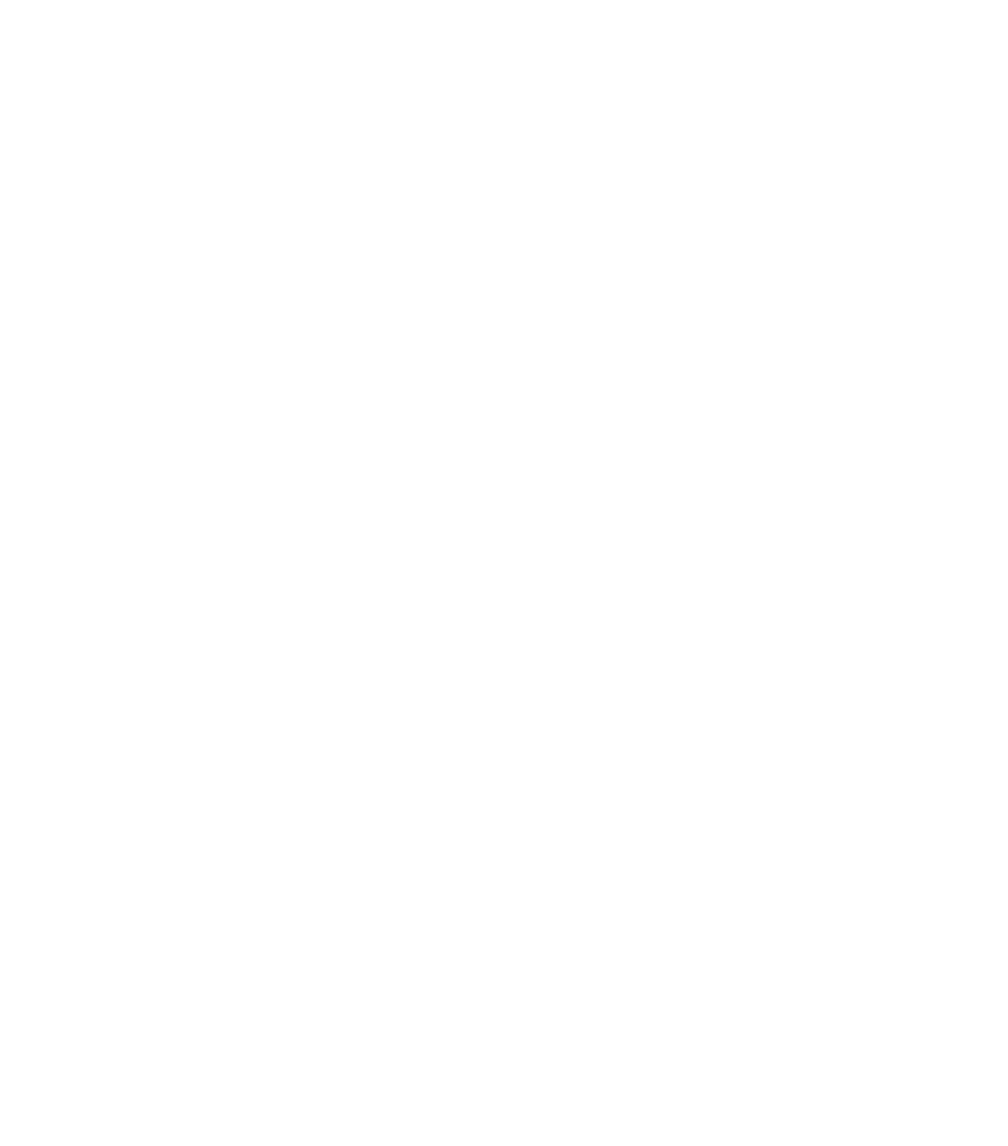
25
When you select an iFit Live workout, the screen
will show the name, duration, and distance of the
workout. The screen will also show the approxi-
m
ate number of calories you will burn during the
workout. If you select a competition workout, the
d
isplay will count down to the beginning of the
race.
5. Start the workout.
See step 4 on pages 23 and 24.
During some workouts, the voice of a personal
trainer will guide you through your workout.
6. Monitor your progress.
See step 5 on page 21. The screen may also show
a map of the trail you are walking or running.
During a competition workout, the screen will show
the speeds of the runners and the distances they
have run. The screen will also show the numbers of
seconds that the other runners are ahead of you or
behind you.
7. Measure your heart rate if desired.
See step 6 on page 22.
8. Turn on the fan if desired.
See step 7 on page 22.
9. When you are finished exercising, remove the
key from the console.
See step 8 on page 22.
For more information about the iFit Live mode, go
to www.iFit.com.
IFIT LIVE FCC INFORMATION
IMPORTANT: To comply with FCC and IC RF expo-
sure compliance requirements, the antenna used
for this transmitter must be installed to provide a
separation distance of at least 20 cm from all per-
sons and must not be co-located or operating in
conjunction with any other antenna or transmitter.
This equipment has been tested and found to comply
w
ith the limits for a Class B digital device, pursuant to
Part 15 of the FCC Rules. These limits are designed to
provide reasonable protection against harmful interfer-
ence in a residential installation. This equipment gener-
ates, uses, and can radiate radio frequency energy
and, if not installed and used in accordance with the in-
structions, may cause harmful interference to radio
communications. However, there is no guarantee that
interference will not occur in a particular installation. If
this equipment does cause harmful interference to
radio or television reception, which can be determined
by turning the equipment off and on, the user is en-
couraged to try to correct the interference by one of the
following measures:
• Reorient or relocate the receiving antenna.
• Increase the separation between the equipment and
the receiver.
• Connect the equipment into an outlet on a circuit dif-
ferent from that to which the receiver is connected.
• Consult the dealer or an experienced radio/TV tech-
nician for help.
FCC CAUTION: To assure continued compliance,
use only shielded interface cables when connect-
ing to computer or peripheral devices. Any
changes or modifications not expressly approved
by the party responsible for compliance could void
the user's authority to operate this equipment.
This device complies with Part 15 of the FCC Rules.
Operation is subject to the following two conditions: (1)
This device may not cause harmful interference, and
(2) this device must accept any interference received,
including interference that may cause undesired opera-
tion.
If you have questions after reading this information,
please call Customer Care toll-free at 1-866-608-1798,
Mon.–Fri. 6 a.m.–6 p.m. MT, Sat. 8 a.m.–4 p.m. MT
(closed on holidays); visit www.iFit.com/support; or
send e-mail to service@iconfitness.com.