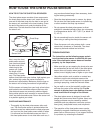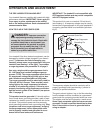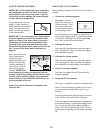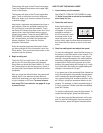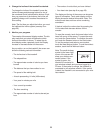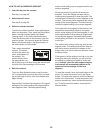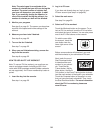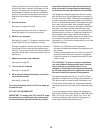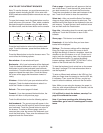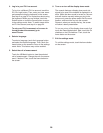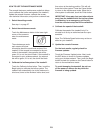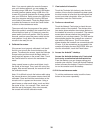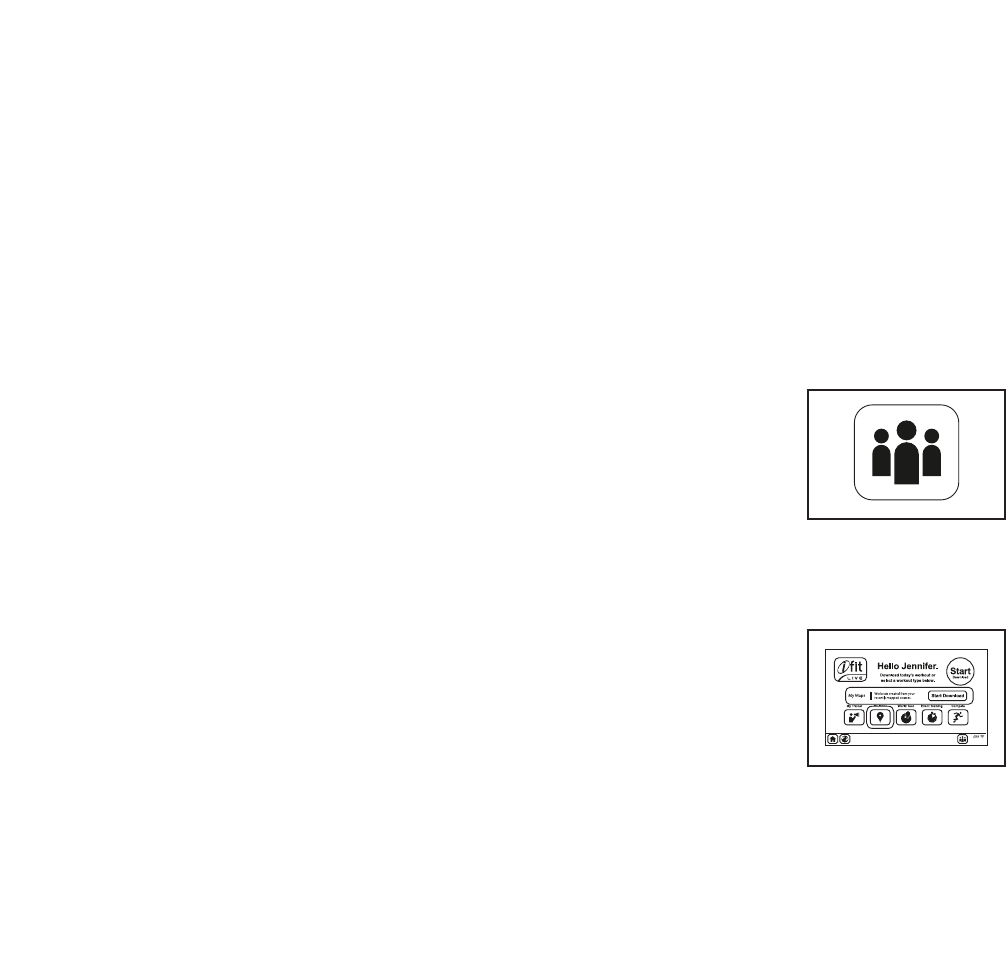
24
Note: The calorie goal is an estimate of the
number of calories that you will burn during the
workout. The actual number of calories that
y
ou burn will depend on your weight. In addi-
tion, if you manually change the speed or in-
c
line of the treadmill during the workout, the
number of calories you burn will be affected.
5. Monitor your progress.
See step 5 on page 21. The screen can also show
a profile of the speed and incline settings of the
workout.
6. Measure your heart rate if desired.
See step 6 on page 22.
7. Turn on the fan if desired.
See step 7 on page 22.
8. When you are finished exercising, remove the
key from the console.
See step 8 on page 22.
HOW TO USE AN IFIT LIVE WORKOUT
Note: To use an iFit Live workout, you must have ac-
cess to a wireless network including an 802.11b/n
router with SSID broadcast enabled (hidden networks
are not supported). An iFit.com membership is also re-
quired.
1. Insert the key into the console.
See step 1 on page 20.
2. Log in to iFit.com.
If you have not already done so, log in to your
i
Fit.com account (see step 3 on page 28).
3
. Select the main menu.
See step 2 on page 20.
4. Select an iFit Live workout.
Touch the Workouts button on the screen. To se-
lect an iFit Live workout, touch the iFit Live button
and select the type of workout. You can also press
one of the iFit Live buttons on the console.
To switch users within
the account, touch the
user button near the
lower right corner of the
screen.
Before some workouts will download, you must
add the workouts to your schedule on iFit.com.
Next, touch the round
Start Download button
to download the next
workout in your sched-
ule. Touch the My
Trainer button, the My
Maps button, the World
Tour button, or the Event Training button to down-
load the next workout of that type in your schedule.
Touch the Compete button to compete in a race
that you have previously scheduled. Then, touch
the Start Download button. For more information
about the iFit Live workouts, please see
www.iFit.com.