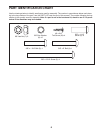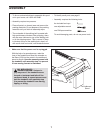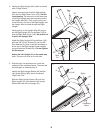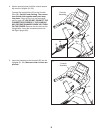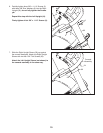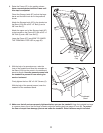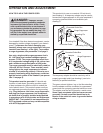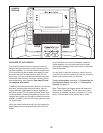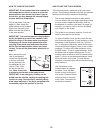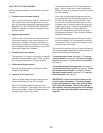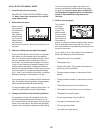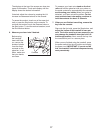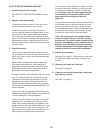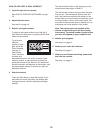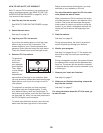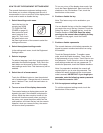14
HOW TO TURN ON THE POWER
IMPORTANT: If the treadmill has been exposed to
cold temperatures, allow it to warm to room tem-
perature before you turn on the power. If you do
not do this, you may damage the console display
or other electrical components.
Plug in the power cord (see
page 12). Next, locate the
power switch on the treadmill
frame near the power cord.
Make sure that the switch is
in the reset position.
IMPORTANT: The console features a display demo
mode, designed to be used if the treadmill is dis-
played in a store. If the demo mode is turned on,
the display will show a demo presentation after
you plug in the power cord and press the power
switch into the reset position, before you insert
the key. To turn off the demo mode, see step 5 on
page 21.
Next, stand on the foot
rails of the treadmill.
Locate the clip attached
to the key, and slide
the clip securely onto
the waistband of your
clothes. Then, insert
the key into the con-
sole. Note: It may take
a minute for the console to be ready for use.
IMPORTANT: In an emergency, the key can be
pulled from the console, causing the walking belt
to slow to a stop. Test the clip by carefully taking
a few steps backward; if the key is not pulled from
the console, adjust the position of the clip.
HOW TO USE THE TOUCH SCREEN
The console features a tablet with a full-color touch
screen. The following information will help you become
familiar with the device’s advanced technology:
• The console functions similarly to other tablets.
You can slide or flick your finger against the screen
to move certain images on the screen, such as
the displays in a workout (see step 5 on page 16).
However, you cannot zoom in and out by sliding
your fingers on the screen.
• The screen is not pressure sensitive. You do not
need to press hard on the screen.
• To type information into a text box, touch the text
box to view the keyboard. To use numbers or other
characters on the keyboard, touch the ?123 but-
ton. To view more characters, touch the Alt button.
Touch the Alt button again to return to the number
keyboard. To return to the letter keyboard, touch
the ABC button. To use a capital character, touch
the button with an upward-facing arrow. To use
multiple capital characters, touch the arrow button
again. To return to the lowercase keyboard, touch
the arrow button a third time. To clear the last
character, touch the button with a backward-facing
arrow and an X.
• Use the buttons on the
console shown to navigate
the tablet. Press the Back
button to return to the previ-
ous screen. Press the Home
button to return to the main
menu. Note: The center but-
ton does not function.
Reset
ETEP14211
(EPTL14211)
Key
Clip
Back
Home