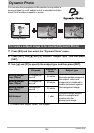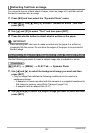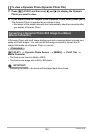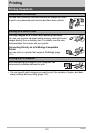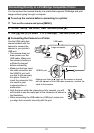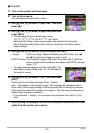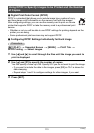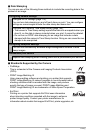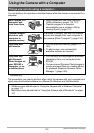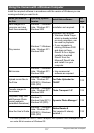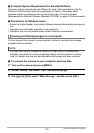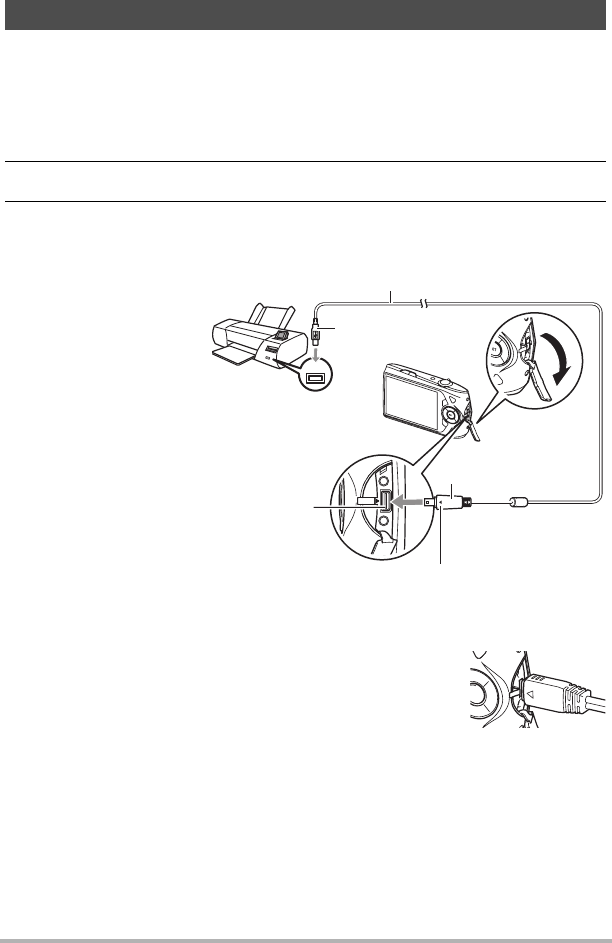
111
Printing
You can connect the camera directly to a printer that supports PictBridge and print
images without going through a computer.
. To set up the camera before connecting to a printer
1. Turn on the camera and press [MENU].
2. On the “Set Up” tab, select “USB” and then press [6].
3. Use [8] and [2] to select “PTP (PictBridge)”, and then press [SET].
. Connecting the Camera to a Printer
Use the USB cable that
comes bundled with the
camera to connect the
camera to your printer’s
USB port.
• The camera does not
draw power over the
USB cable. Make sure
the camera’s battery is
sufficiently charged
before connecting.
• Make sure that you insert
the cable connector into
the USB/AV port until
you feel it click securely
into place. Failure to
insert the connector fully
can result in poor
communication or
malfunction.
• Note that even while the connector is fully inserted, you still
will be able to see the metal part of the connector as shown in
the illustration.
• When connecting the USB cable to a USB port, make sure
you align the connector correctly with the port.
Connecting Directly to a PictBridge Compatible Printer
USB
USB cable
USB port
USB/AV port
Making sure that the 6 mark on the camera is aligned
with the 4 mark of the USB cable connector, connect the
cable to the camera.
Large connector
Small connector