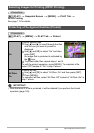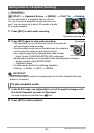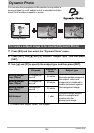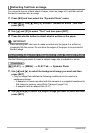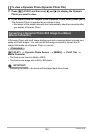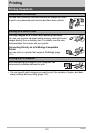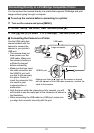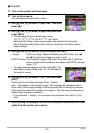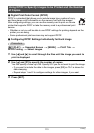107
Dynamic Photo
You can write text on a blank sheet of paper, shoot an image of it, and then extract
the text for insertion into an image.
1. Press [BS] and then select the “Dynamic Photo” scene.
2. Press [SET], use [8] and [2] to select “Number of Shots”, and then
press [SET].
3. Use [8] and [2] to select “Text” and then press [SET].
4. Press the shutter button to shoot what is written on the paper.
IMPORTANT!
• When shooting text, take care to make sure that only the paper it is written on
completely fills the screen. Do not allow the edges of the paper to be included in
the text image.
Use the following procedure to insert a subject image into a snapshot or movie.
Procedure
[p] (PLAY) * [MENU] * PLAY Tab * Dynamic Photo
1. Use [4] and [6] to select the background image you want and then
press [SET].
• Only an image that satisfies the following conditions can be used as a
background image.
– A snapshot or movie recorded with this camera or a snapshot transferred to
this camera’s memory using Photo Transport (page 124)
– A snapshot with an aspect ratio of 4:3
2. Use [4] and [6] to select the subject image you want to insert and then
press [SET].
Extracting Text from an Image
Inserting a Subject into a Snapshot or Movie (Dynamic Photo)