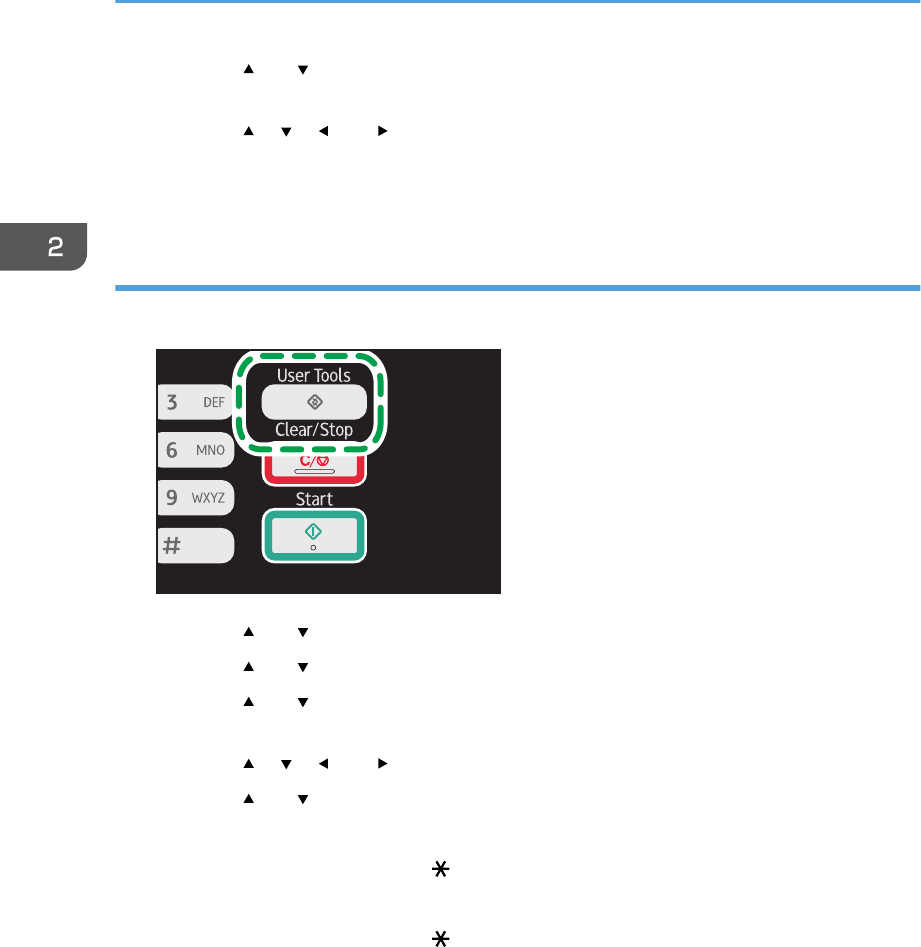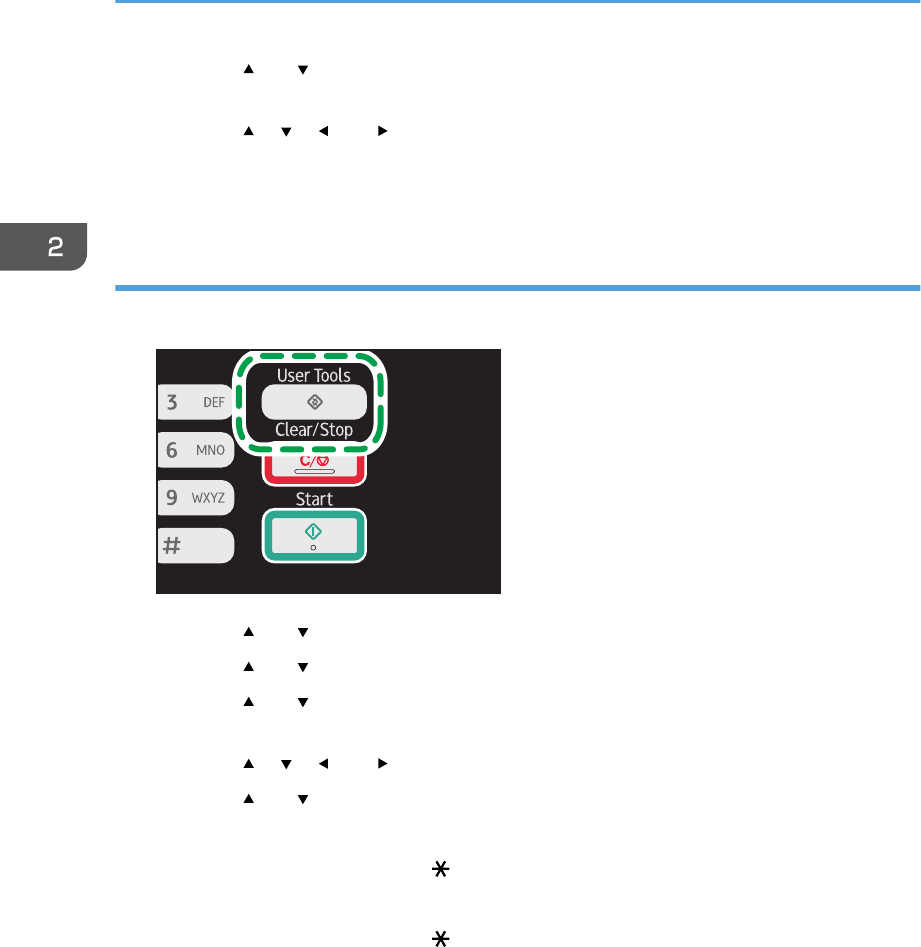
4. Press the [ ] or [ ] key to select the paper size setting for the desired tray, and then press
the [OK] key.
5. Press the [ ], [ ], [ ], or [ ] key to select the desired paper size, and then press the [OK]
key.
6. Press the [User Tools] key to return to the initial screen.
Specifying a custom paper size
1. Press the [User Tools] key.
2. Press the [ ] or [ ] key to select [System Settings], and then press the [OK] key.
3. Press the [ ] or [ ] key to select [Tray Paper Settings], and then press the [OK] key.
4. Press the [ ] or [ ] key to select the paper size setting for the desired tray, and then press
the [OK] key.
5. Press the [ ], [ ], [ ], or [ ] key to select [Custom Size], and then press the [OK] key.
6. Press the [ ] or [ ] key to select [mm] or [inch], and then press the [OK] key.
7. Enter the width using number keys, and then press the [OK] key.
To enter a decimal point, press the [
] key.
8. Enter the length using number keys, and then press the [OK] key.
To enter a decimal point, press the [ ] key.
9. Press the [User Tools] key to return to the initial screen.
2. Loading Paper
48