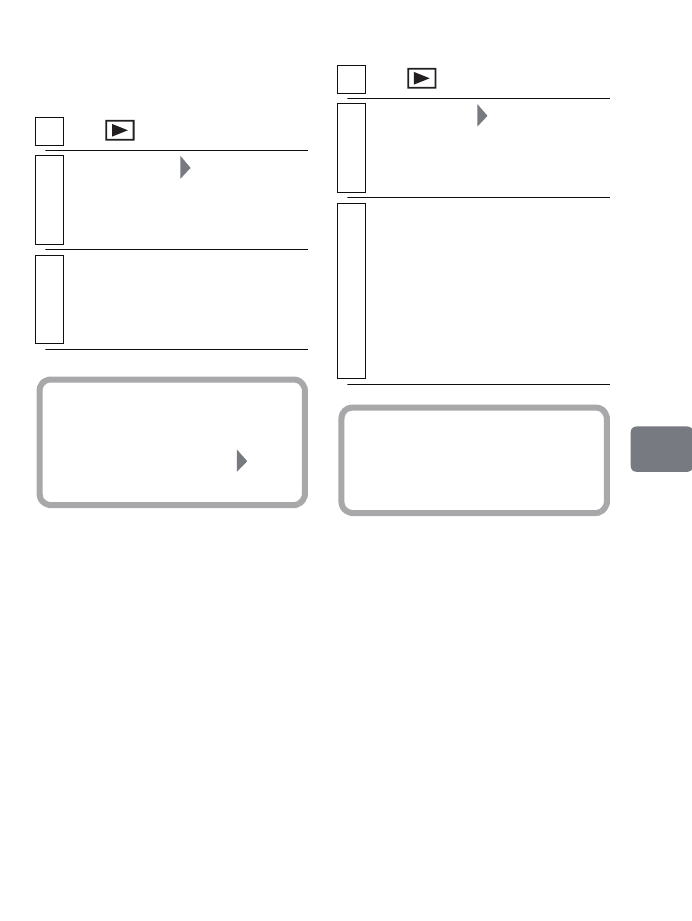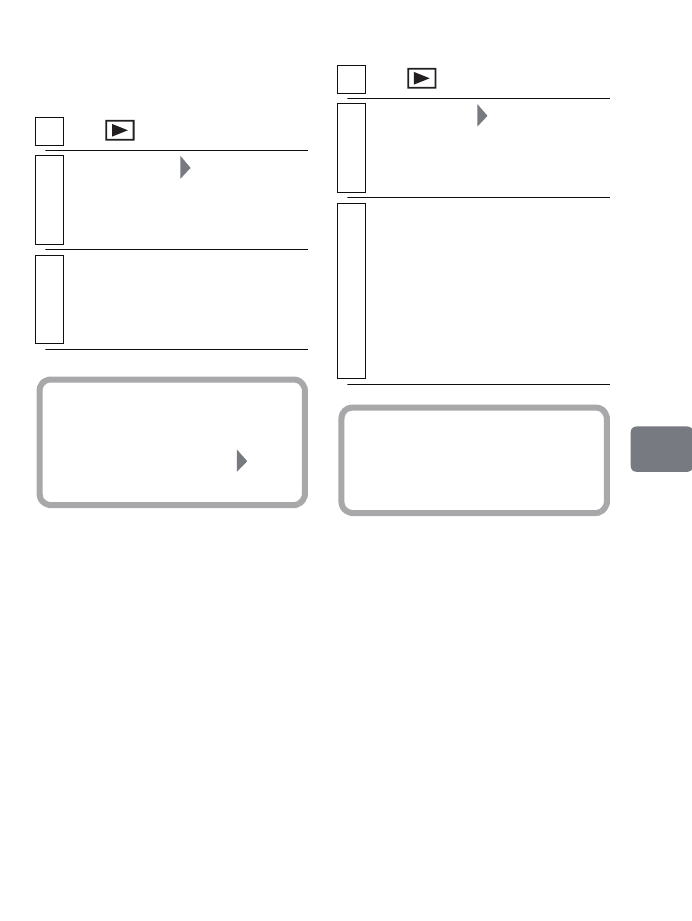
97
Editing
Displaying a desired
Playlist (PlayList)
After selecting the desired playlist, the
disc navigation screen will appear.
z
Editing a playlist
The procedures for editing playlists
are the same as editing a program or
scenes. Refer to the following pages
for scene dubbing/editing to apply the
same procedures to dub/edit a playlist.
Dubbing...................................p.80
Dividing a scene......................p.103
Deleting scene.........................p.102
Combining scenes....................p.105
Arranging order of scenes .......p.101
(only on playlist)
Adding fade.............................p.106
Setting skip..............................p.107
Altering a thumbnail image.....p.108
Renaming a title.......................p.93
Playing back a Playlist
(Play)
1
Press , then press
MENU
.
2
Select “PlayList” “Select”, then
press the confirmation button.
The “Select PlayList” screen
appears.
3
Select the playlist you want to display,
then press the confirmation button.
The disc navigation screen of the
selected playlist will be displayed.
Hint
To return the disc navigation
screen to let it show all recorded
scenes, select “PlayList”
“All
Programs”.
1
Press , then press
MENU
.
2
Select “PlayList” “Play”, then press
the confirmation button.
The “Start PlayList” screen
appears.
3
Select the Playlist to be played, then
press the confirmation button.
Playback begins from the first
scene of the selected Playlist.
• To stop playback before a
Playlist finishes, press C. The
disc navigation screen of the
current Playlist will appear.
Hint
If “Repeat Play” is set to “On”
(p.56), the selected Playlist will be
repeatedly played.
DZ-HS903-803-US-Ea_IM_v01d05n02.p.book Page 97 Friday, September 12, 2008 8:22 PM