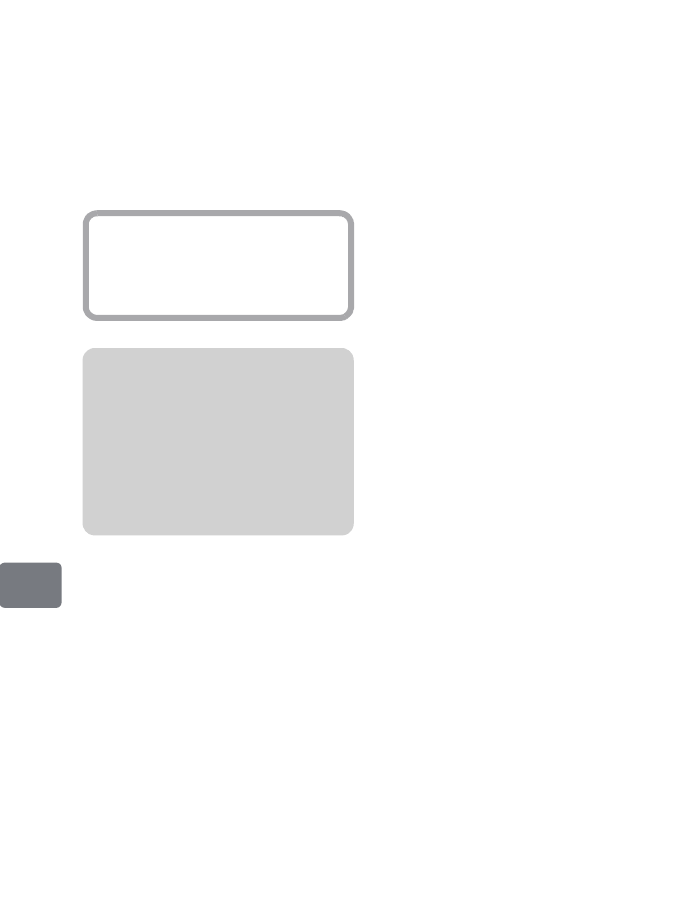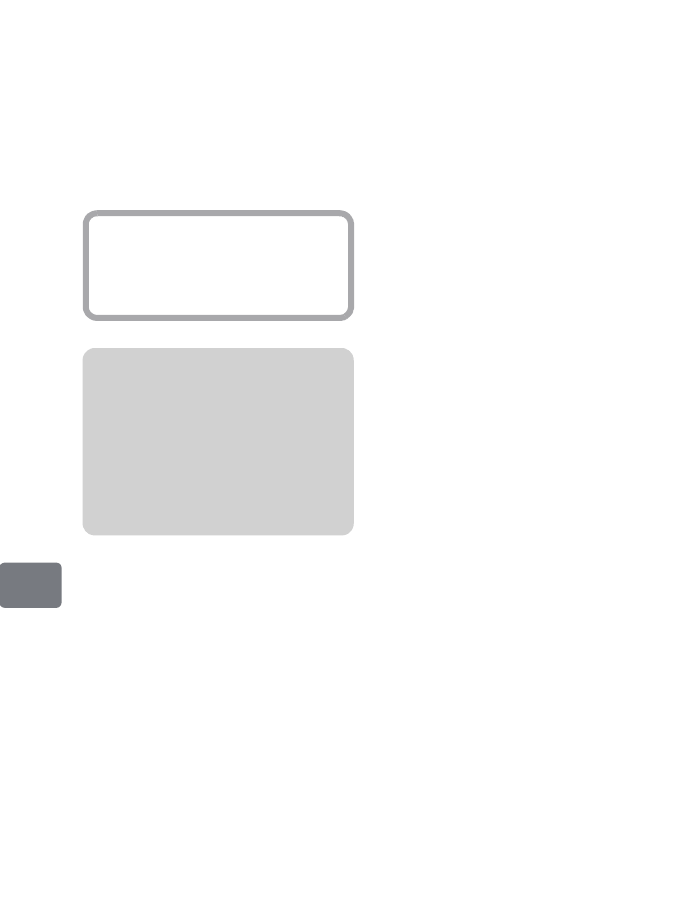
132
Connecting to Your PC
Camcorder indications
on the PC
If the camcorder is set to HDD or
DVD mode and connected to your PC,
it will be recognized as a disc drive.
If the camcorder is set to SD mode and
connected to a PC, it will be
recognized as a removable disc.
Handling photos
Photos are recorded on an SD memory
card in JPEG format. Use an
application that can handle JPEG
images.
The following shows how to import
photos to your PC:
Insert an SD memory card with photos
into the camcorder, and connect it to a
PC. Double-click the removable disc
icon displayed on the screen. The
contents of the card will appear.
The photos of the card are stored in the
“DCIM” - “100*HPNX1” folder.
Drag and drop them to the PC to
import them.
* The number may differ if the card was
recorded on another DCF conforming
device.
Operations prohibited
or unable to perform
during the connection
z Turning the power off.
z Switching to another medium on
the camcorder
(Do not move the power switch
once you have connected to the
PC.)
z HDD/DVD file operations using
Explorer/Finder
(Use the provided software.)
z Camcorder operations using the
operation buttons of the camcorder
z Ejecting a disc by pressing down
the DISC EJECT switch of the
camcorder.
How to remove/
replace a DVD or
remove a card during
the connection
The disc or card set in the camcorder
can be removed/replaced by operating
the connected PC without turning off
the camcorder or disconnecting the
PC.
Hint
The icon and drive name may vary
depending on the software
environment you are using.
Note
Do not directly handle files on the
HDD or DVD in the camcorder
using Explorer/Finder. Doing so
may cause valuable image data to
be lost and damage the medium and
render it unusable. Please use the
provided software.
DZ-HS903-803-US-Ea_IM_v01d05n02.p.book Page 132 Friday, September 12, 2008 8:22 PM