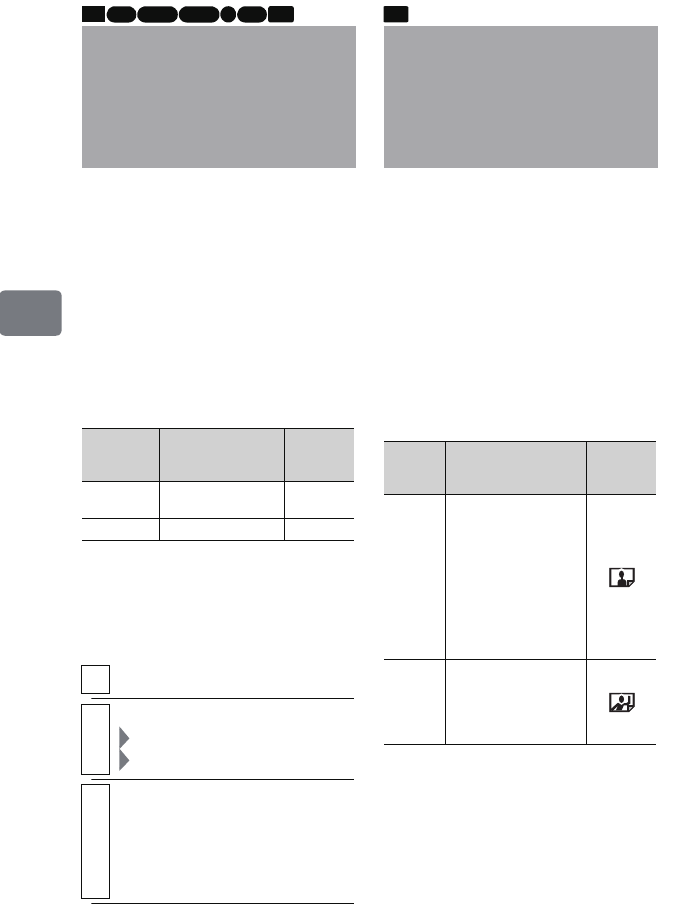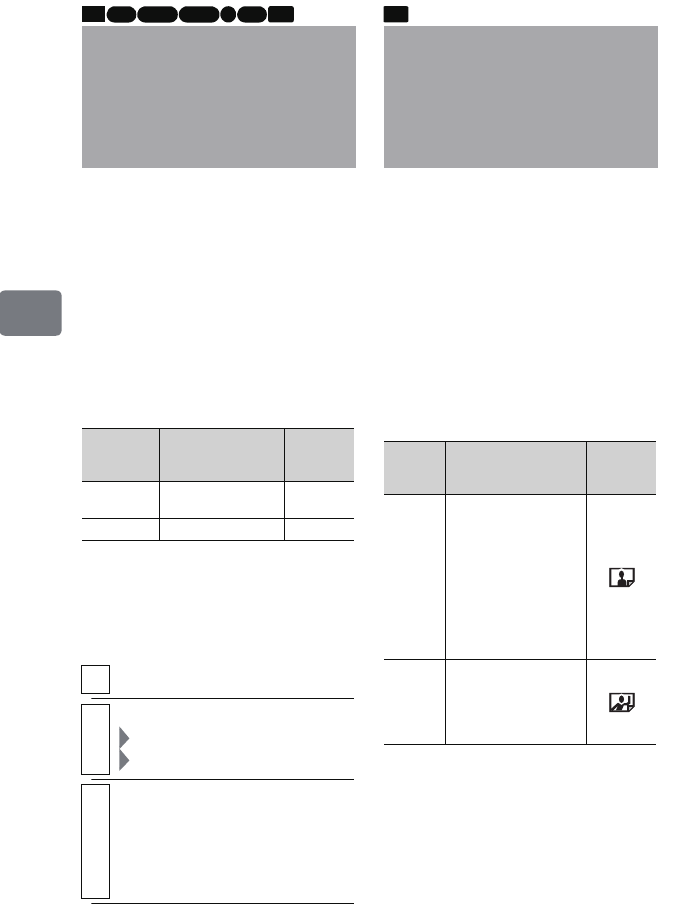
78
Various Recording Techniques
Switching the
camcorder to external
input mode
Inputting Audio and
Video Signals From an
External Device
(Input Source)
(DZ-HS903A)
You can input audio and video signals
from an external device connected to
the camcorder by changing the
camcorder’s setting.
See “Dubbing from another A/V
device (DZ-HS903A)” (p.122) on
how to connect to an external device
and record images from it.
(The DZ-HS803A does not have an
external input feature.)
Input
Source
Purpose
On-screen
display
(p.42)
CAMERA
For normal use of
the camcorder
—
LINE For external input
L IN
1
During record pause, press MENU.
2
Select “Record Functions Setup”
“Input Source”
“CAMERA”/“LINE”
3
Press the confirmation button to
confirm, then MENU to end.
• When the power is turned off,
the “Input Source” setting
returns to “CAMERA”.
HDD RAM
-RW (VR) R-RW (VF) CARD
+RW
Changing Capturing
Still Picture Quality for
External Input
(PHOTO Input)
(DZ-HS903A)
When using a card and “Input
Source” is set to “LINE” (see the left
column), you can capture a still
picture from the movie incoming
from the connected external device
using the same method explained on
p.56.
You can choose either of the two
capture qualities (only for a movie
from an external device) as shown in
the table below.
PHOTO
Input
Explanation
On-screen
display
(p.42)
Frame
High quality and
suitable for a movie
that does not
contain much
movement. If you
choose this option
for a movie with
much movement,
the captured image
may be blurred.
Field
Select this option for
a movie with more
action to reduce the
chance of capturing
a blurred image.
CARD
DZ-HS903-803-US-Ea_IM_v01d05n02.p.book Page 78 Friday, September 12, 2008 8:22 PM