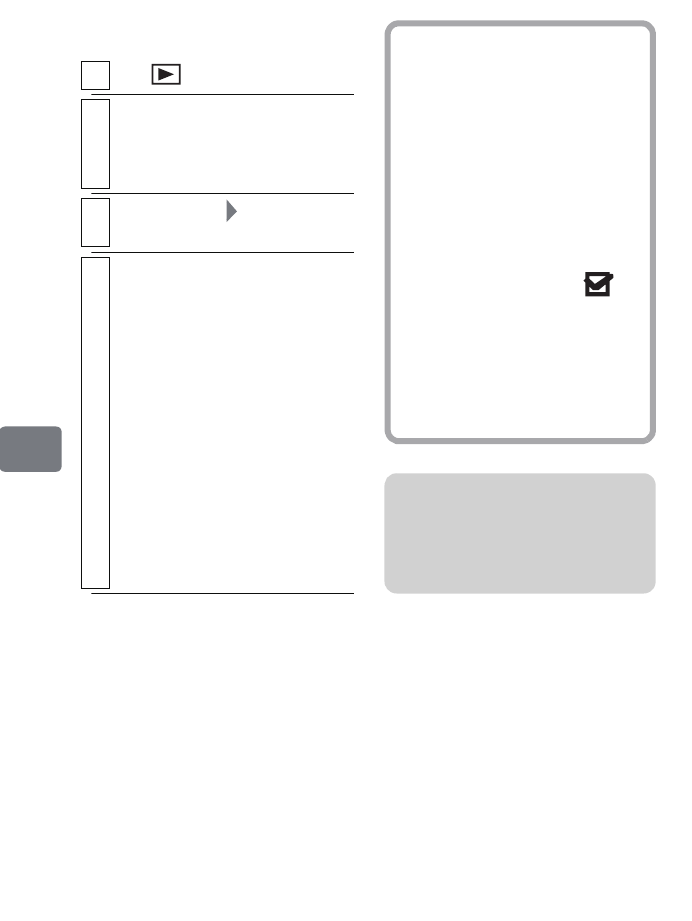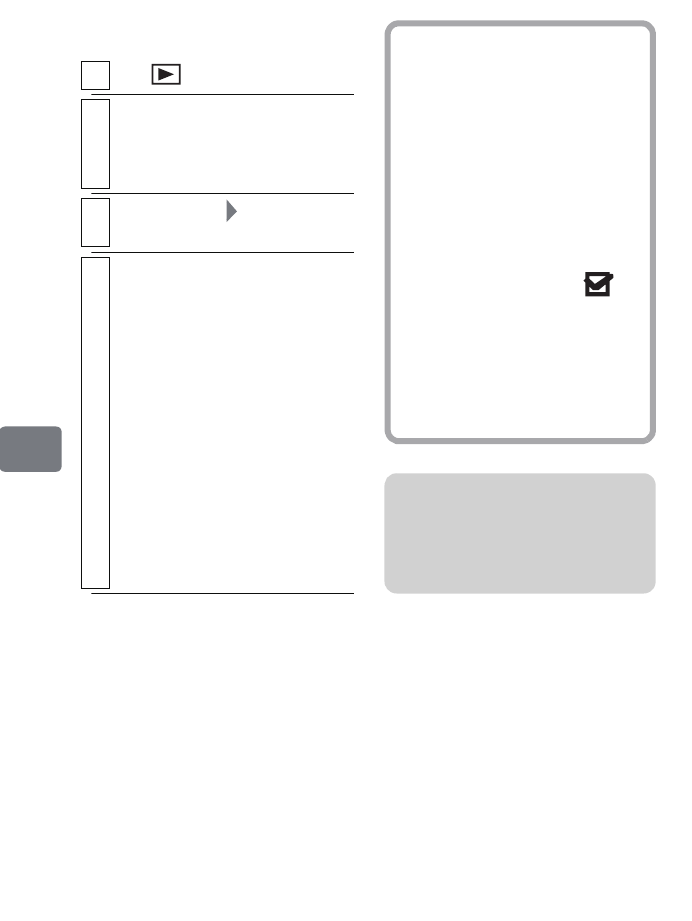
96
Editing
Creating a new
Playlist (Create)
1
Press .
2
Select the scene to be included in the
playlist, then press
MENU
.
• You can also select multiple
scenes at the same time (p.49).
3
Select “PlayList” “Create”, then
press the confirmation button.
4
If you do not need to change the
scene(s), press the confirmation
button.
When creation is complete, the
created Playlist will appear on the
Disc Navigation Playlist screen.
The camcorder automatically
generates the Playlist title from the
date, time, and sequential number
of Playlist creations.
• You can rename the Playlist title
as you like (p.101).
• If you press MENU before
pressing the confirmation
button, the Submenu appears
(p.103).
Hints
• The scenes that make up a
playlist are not actually copied,
but are linked from their original
data. Deleting a scene from a
playlist will not delete the
original data (scenes) from the
HDD or disc. Likewise, editing
scenes on a playlist will not
affect the original data (scenes).
• If a scene has the fade or skip
setting, or a dub mark “ ”,
that information will also be
added to the playlist.
• You can add other scenes or
remove unnecessary scenes to/
from the created playlist (p.98–
p.99).
Note
If free space available on the HDD/
DVD is insufficient, creation of a
new playlist may not be possible.
Delete unnecessary scenes.
DZ-HS903-803-US-Ea_IM_v01d05n02.p.book Page 96 Friday, September 12, 2008 8:22 PM