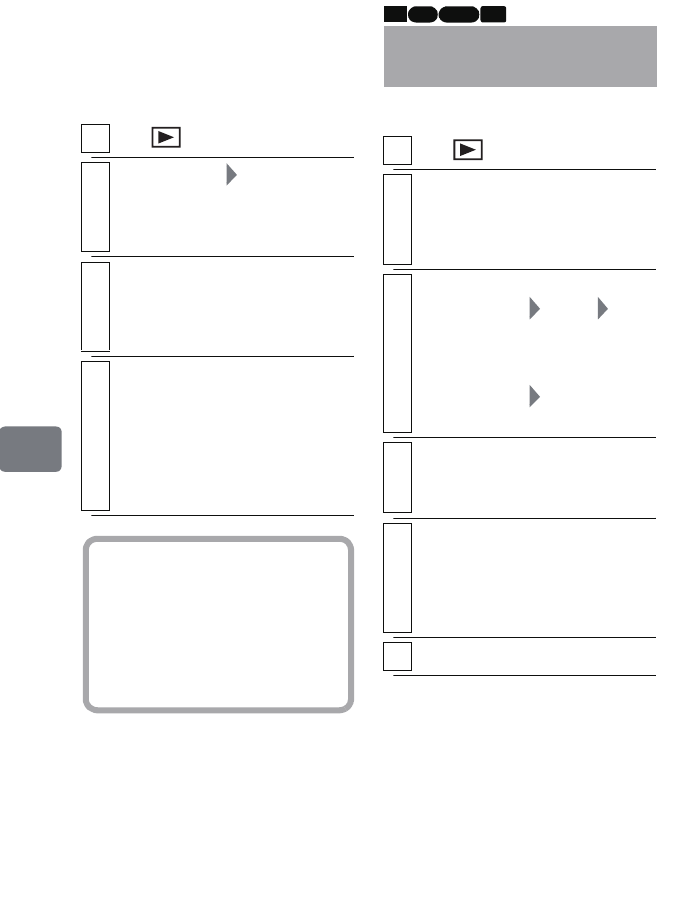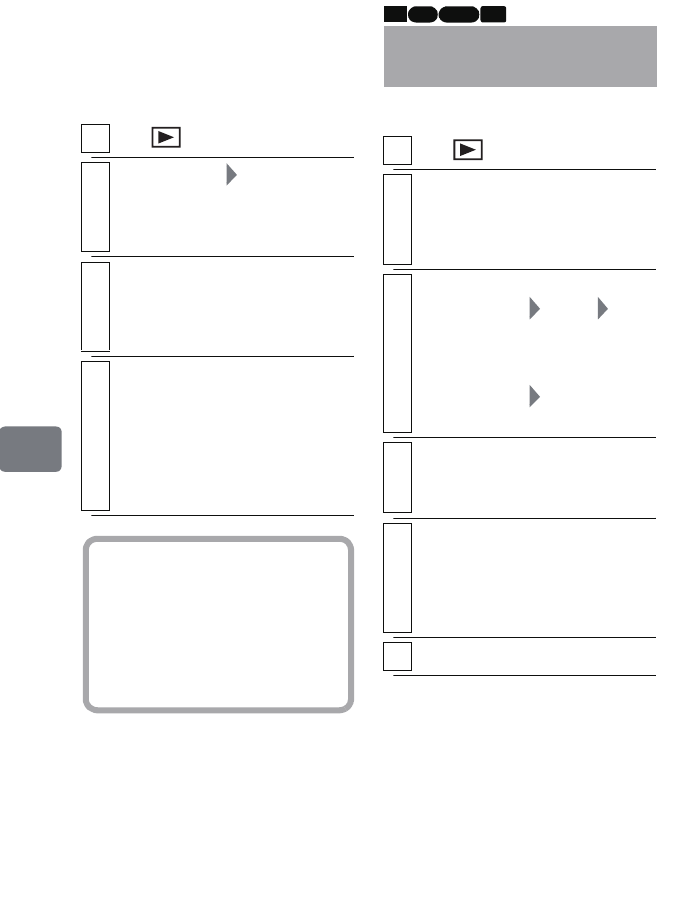
102
Editing
Deleting a Playlist
(Delete)
Even if you delete a playlist, the
original scenes stored on the HDD/
DVD will not be deleted.
You can delete unnecessary scenes.
1
Press , then press
MENU
.
2
Select “PlayList” “Delete”, then
press the confirmation button.
The “Delete PlayList” screen
appears.
3
Select the playlist you wan to delete,
then press the confirmation button.
The targeted playlist screen
appears.
4
Select “YES”, then press the
confirmation button.
After deletion, the disc navigation
screen will be restored.
• To quit deletion, select “NO”
before pressing the confirmation
button.
Hint
If any playlist is deleted, the
number of playlists will
automatically be revised. (For
example, if the No.2 playlist is
deleted, the No.3 playlist will
become the No.2 playlist, etc.)
Deleting Scenes
(Edit – Delete)
1
Press .
2
Select the scene you want to delete,
then press
MENU
.
• You can also choose multiple
scenes (p.49).
3
y
For HDD/DVD
Select “Scene” “Edit”
“Delete”, then press the
confirmation button.
y
For a card
Select “Scene” “Delete”, then
press the confirmation button.
4
If you do not need to change the
scene(s), press the confirmation
button.
5
Select “YES”, then press the
confirmation button.
The selected scene will be deleted.
• Repeat steps 4 and 5 to delete
other scenes.
6
Press
C
to end the procedure.
HDD RAM
-RW (VR) CARD
DZ-HS903-803-US-Ea_IM_v01d05n02.p.book Page 102 Friday, September 12, 2008 8:22 PM