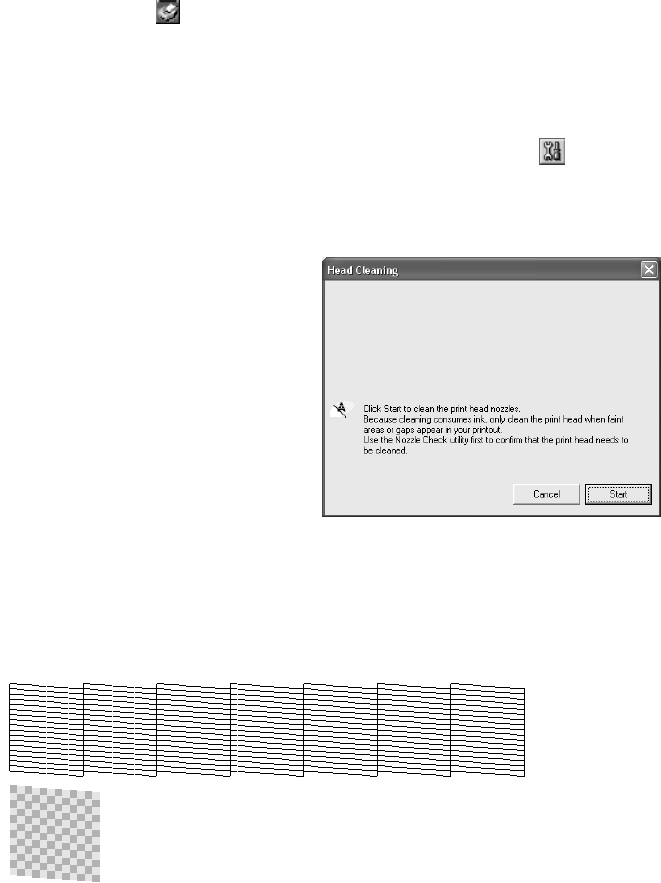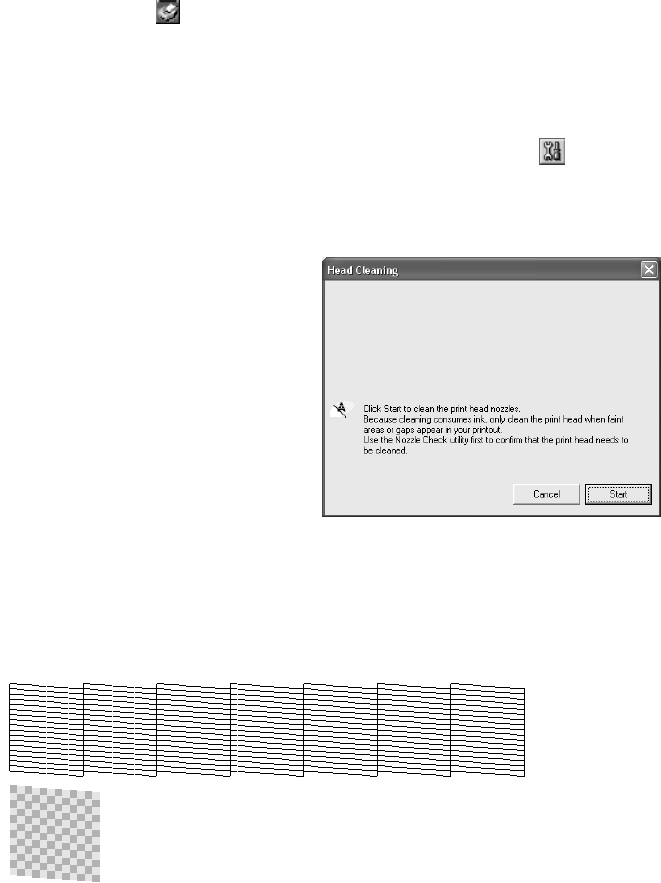
Maintaining Your Printer 79
Running the Head Cleaning Utility
1. Make sure the printer is turned on but not printing, and the red H ink light is off.
(If the H ink light is flashing or on, you need to replace a cartridge; see page 80.)
2. Do one of the following:
Windows: Right-click the icon on your taskbar (in the lower right corner of
your screen). Select Head Cleaning.
Mac OS X: Open the Applications folder and select EPSON Printer Utility.
Select SP R800 in the printer list, click OK, and select Head Cleaning.
Mac OS 8.6 to 9.x: Choose File > Page Setup or Print. Click the utility
icon, then click Head Cleaning.
3. Follow the instructions on the screen to clean the print head.
Cleaning takes about two minutes,
during which the printer makes noise
and the green P power light flashes.
4. When the green P power light stops flashing, make sure paper is loaded in the
printer. Click Print nozzle check pattern, then click Print (Windows) or click
Confirmation, then click Next (Macintosh). The nozzle check pattern prints.
5. If the nozzle check pattern has no gaps or lines (as shown below), click Finish.
Caution: Never turn off the printer
while the green P power light is
flashing, unless the printer hasn’t
moved or made noise for more
than 5 minutes.