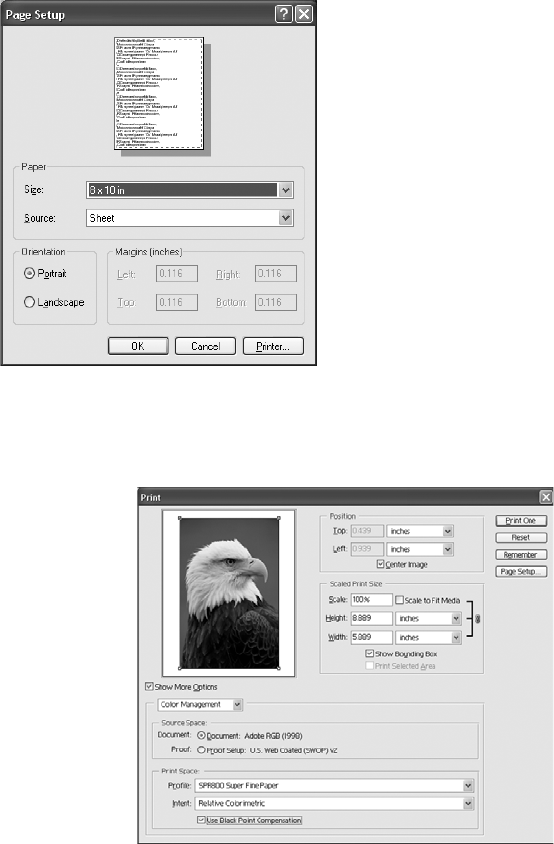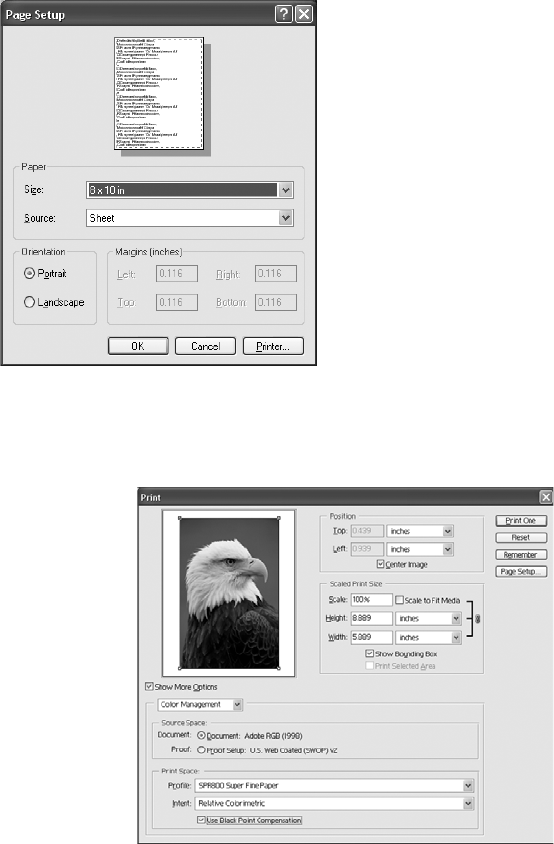
54 Printing Special Photos
4. Select the size of your paper as the Size setting.
5. Select the orientation of your image.
6. Click OK.
7. Select File > Print with Preview.
8. Click Show More Options,
then select Color Management
from the pull-down menu.
Additional options appear:
9. Under Print Space: Profile, select
a profile for your printer and the
paper you’ll use for the print.
10. As the Print Space: Intent setting,
select Relative Colorimetric.
Note: If your image contains very
saturated colors, select Perceptual
instead. This reduces the color
saturation so that the colors fit
within the printer’s color gamut.
11. Select the Use Black Point Compensation checkbox.