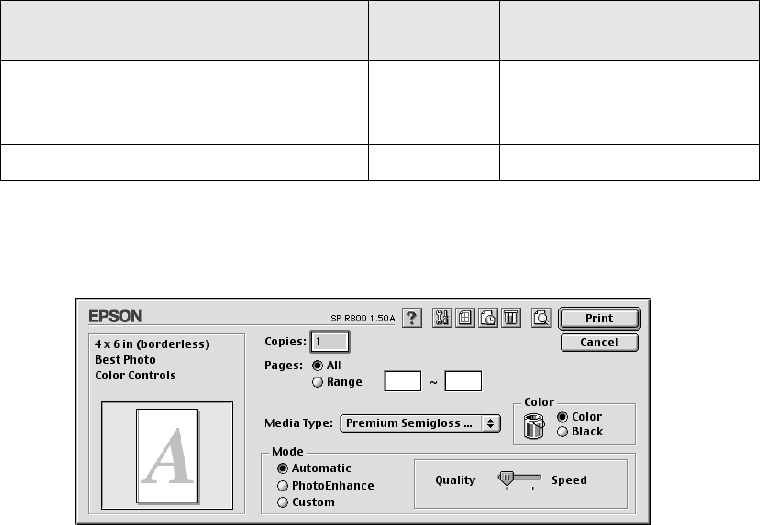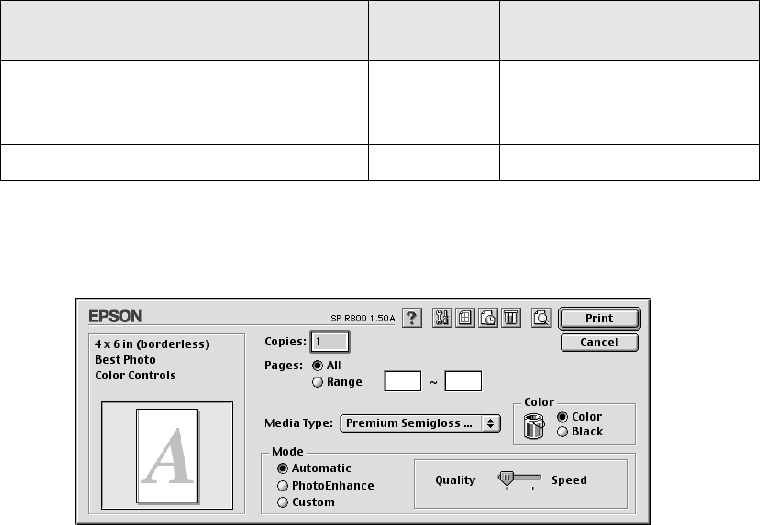
40 Printing Special Photos
4. Choose Roll Paper as the Paper Source setting.
5. If you’ll be printing photos without any borders, click the Borderless checkbox.
6. Select the Roll Paper Option settings based on the type of printing you’re doing:
7. Click OK to close the Page Setup dialog box.
8. Click File > Print to open the printer settings dialog box.
9. Select the type of roll paper you loaded as the Media Type option:
■ Premium Semigloss Photo Paper
■ Premium Luster Photo Paper
■ Premium Glossy Photo Paper
10. Move the slider to the Quality setting.
11. Click Print.
Type of printing
Borderless
checkbox
Roll Paper Options
Borderless photos
(only available with 4-, 8-, or 8.27-inch
paper widths)
Checked Cut Sheet or Banner
Photos with borders or panoramics Unchecked Cut Sheet