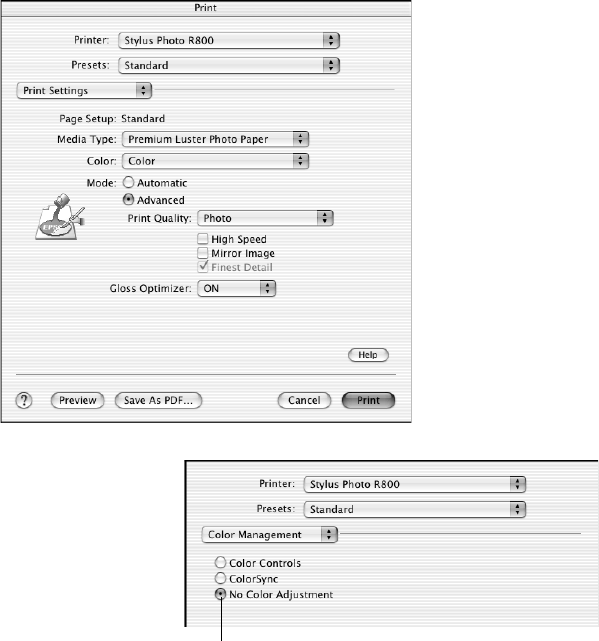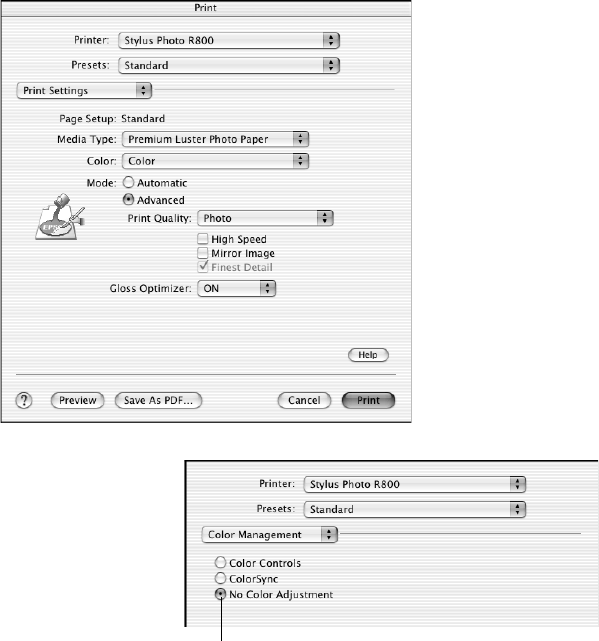
Printing Special Photos 51
Printing Your Color-Managed Photo
1. Click the Print button.
2. Select your printer from the Printer menu.
3. Select Print Settings from the pull-down menu.
4. Select the Media Type setting for the paper you’ll use for the printer.
5. Click the Advanced button.
6. Turn off the High Speed and Edge Smoothing options, if they are available.
7. Select Color Management
from the pull-down menu.
8. Select No Color Adjustment.
Note: Make sure that you select
No Color Adjustment. If you
don’t, the printer driver will apply
additional correction to the image
data, producing inaccurate
results.
9. Click Print to print your photo.
IMPORTANT!
Select No Color Adjustment