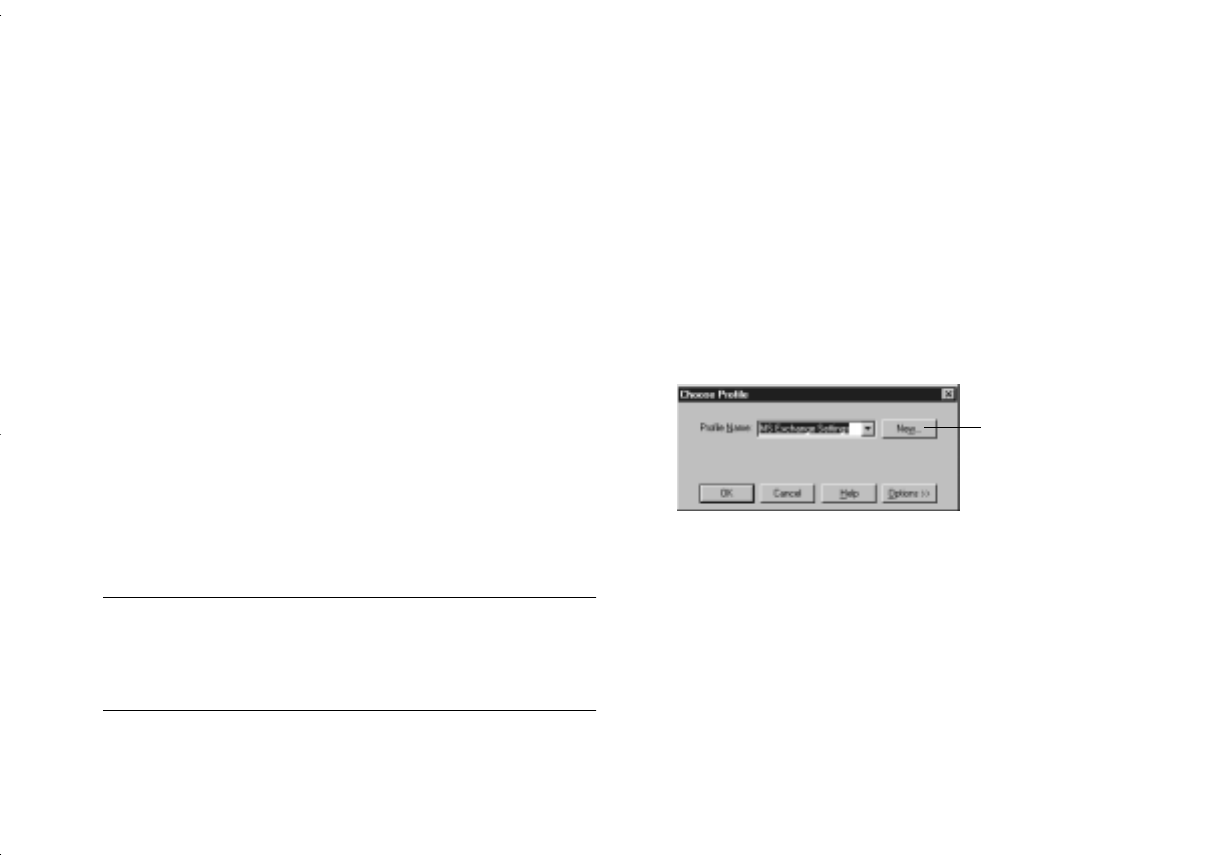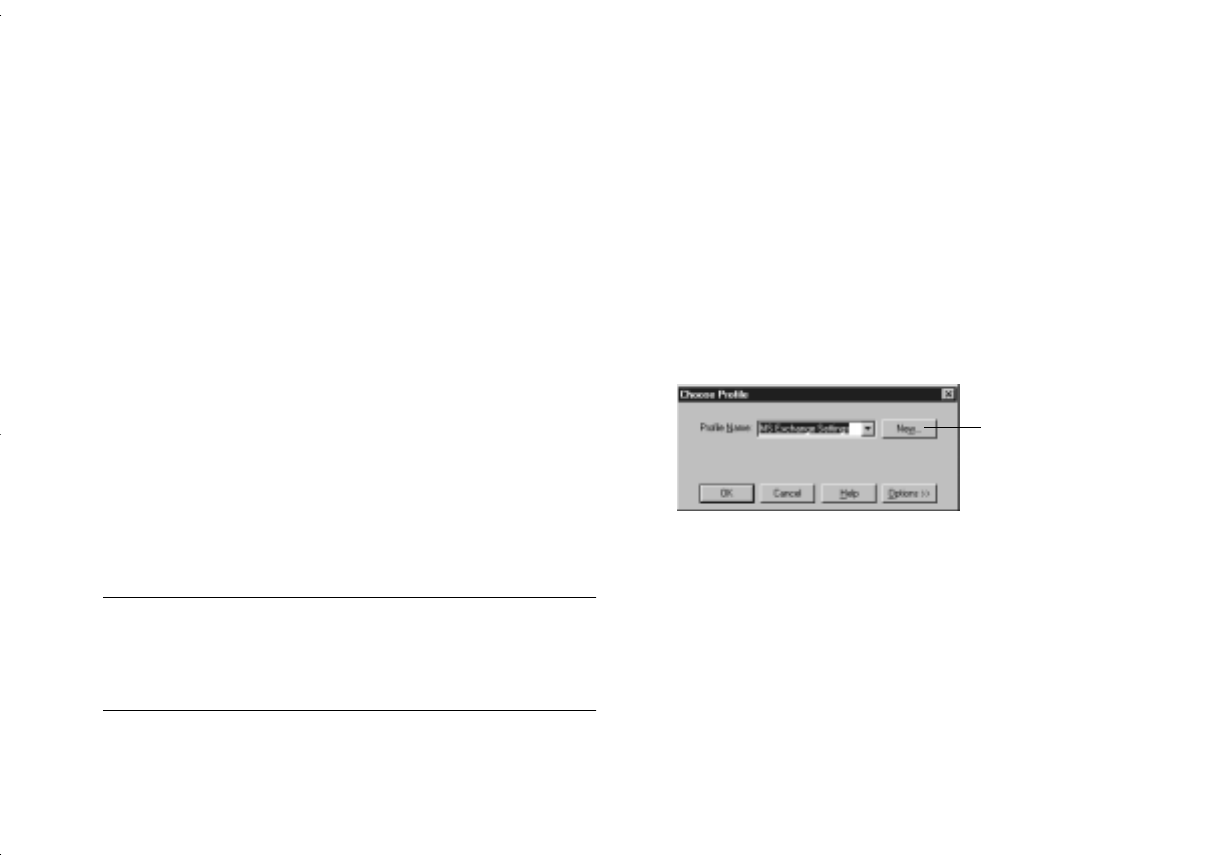
Working With Pictures and Sounds in Albums
5-15
A
B
4
If you want the image to be stretched across the whole
screen, click
Resize to fit screen
.
5
Click
Yes
. (If you change your mind, click
Remove
Wallpaper
.)
You can minimize Image Expert to see your new
wallpaper.
Sending Pictures and Sound by
E-mail
If you are using Windows 95 or Windows NT 4.0, you can
send a picture directly from Image Expert if your e-mail
application complies with the MAPI (messaging application
programming interface) standard. For example, you can use
Inbox or Microsoft Exchange. You need to set up Microsoft
Exchange to work with your Internet service.
NOTE
If you can’t e-mail pictures directly from Image Expert, you can
always send an e-mail message as you do normally and attach
one or more image and sound files.
Before you start, make sure your modem and Internet service
are working correctly and your e-mail application is
configured. Then follow these steps:
1
Select or open the image(s) you want to send. Some
e-mail systems may limit the number of images you can
send in a single message.
2
Choose
Send
from the file menu. You see the Choose
Profile dialog box on the right.
3
Choose the profile you want to use.
Click
New
if your Internet service has not been set up
to work with Microsoft Exchange. For more
information about setting up Microsoft Exchange, see
your Windows documentation or help system.
Click to configure
your Internet
service for
Microsoft
Exchange.
albums.fm Page 15 Wednesday, October 8, 1997 4:26 PM