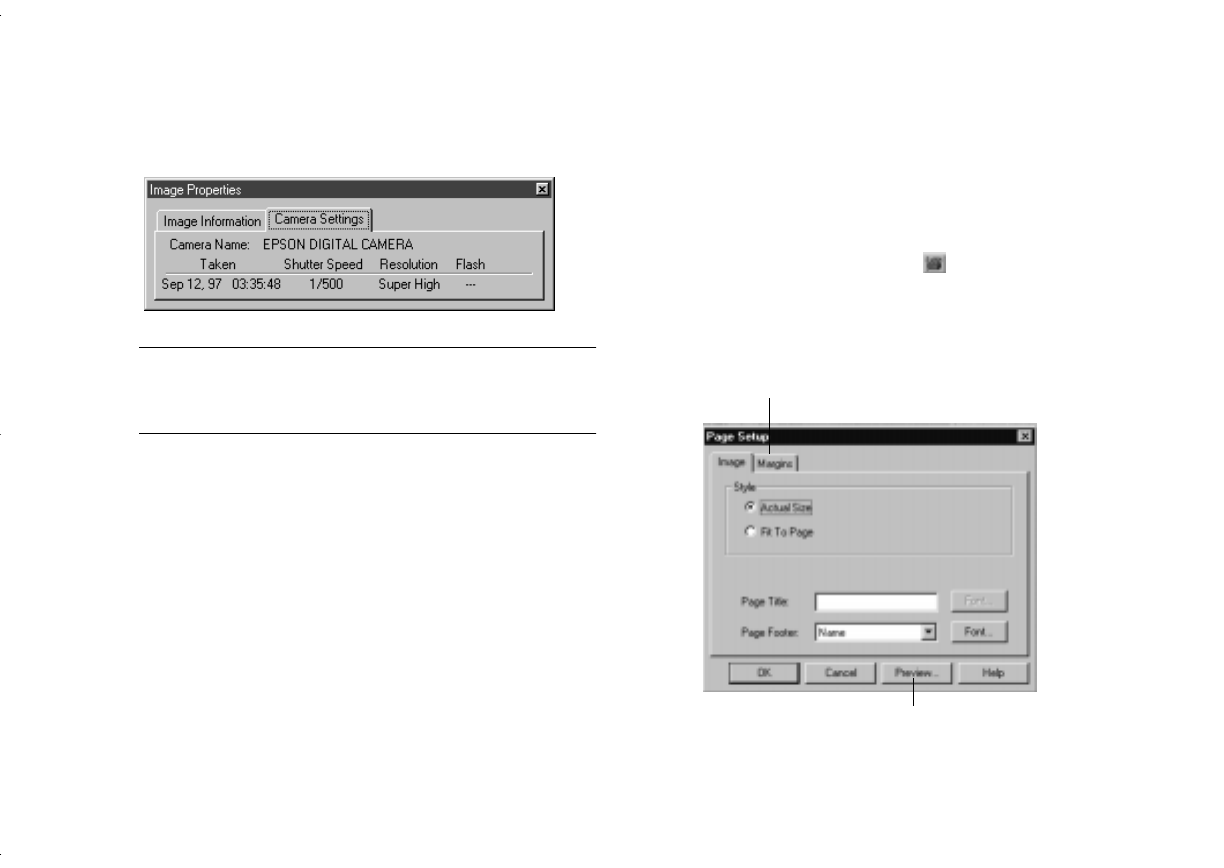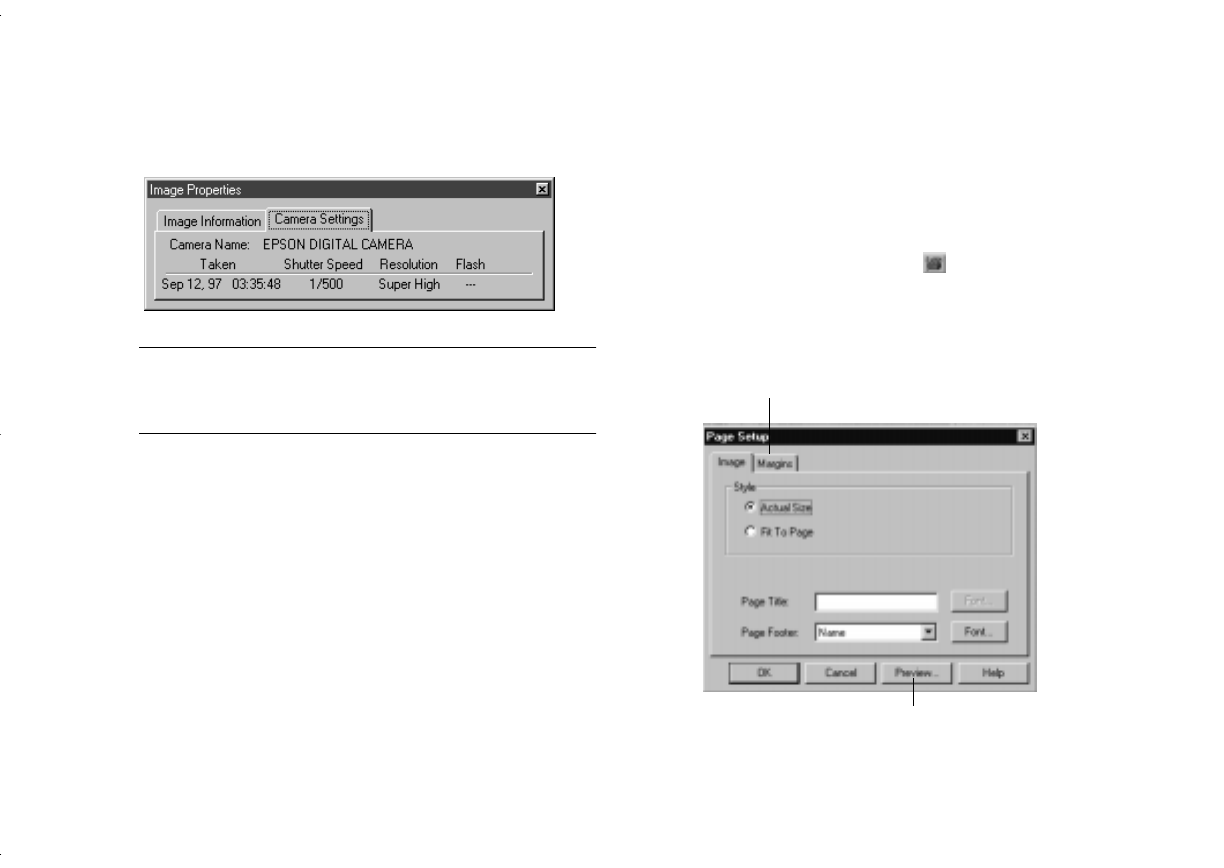
5-4
Working With Pictures and Sounds in Albums
3
Click the
Camera Settings
tab to display information
like the following:
NOTE
If you are viewing an image from another application, the
camera settings tab may not be available.
4
Click another image to view its information, or close the
Properties box.
If you want to listen to the sound attached to your image, see
“Playing Back Sounds” on page 5-6.
Printing an Image
You can print your picture actual size or enlarged, and add a
title or footer to the page. Follow these steps:
1
Open the image you want to print.
2
Click the
Page Setup
button or choose
Page
Setup
from the file menu.
The Page Setup dialog box appears:
Click if you want to reposition your picture.
Click to see how your page will look.
albums.fm Page 4 Friday, October 10, 1997 2:41 PM