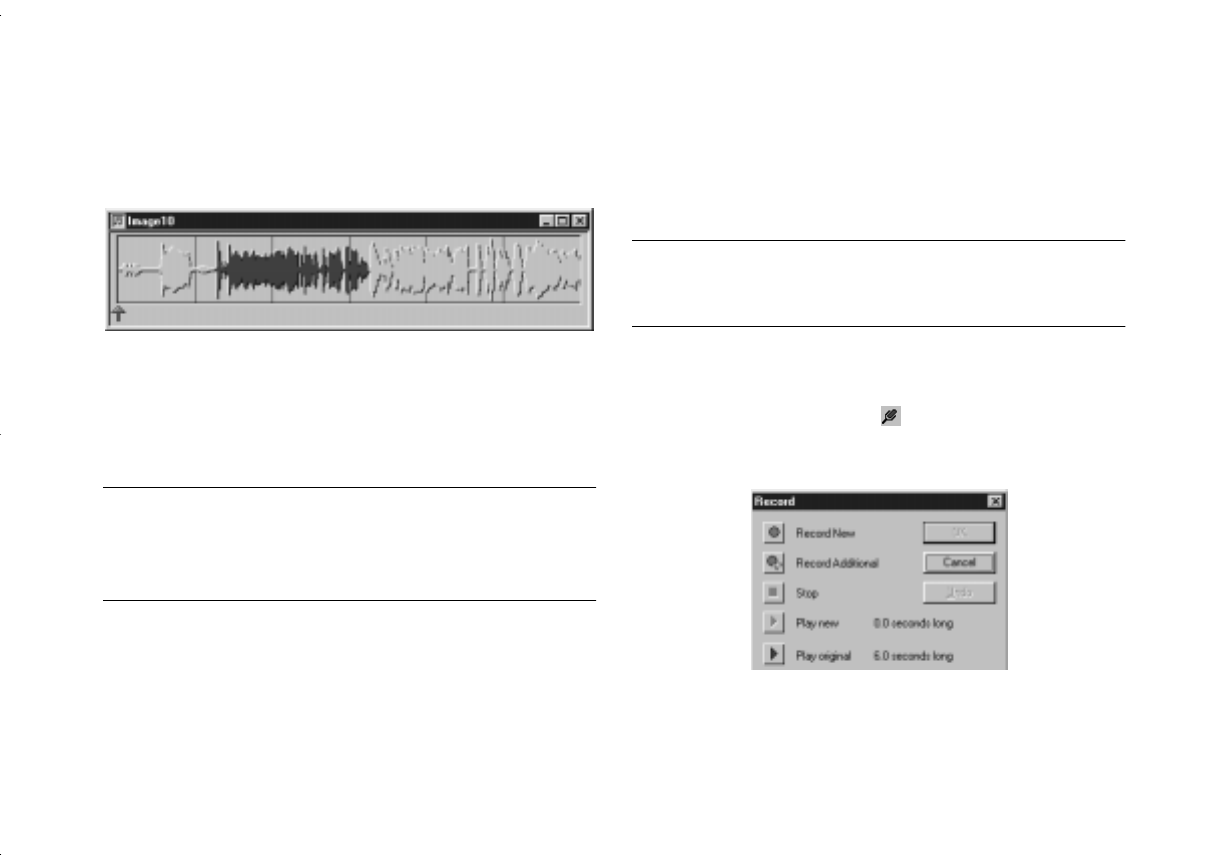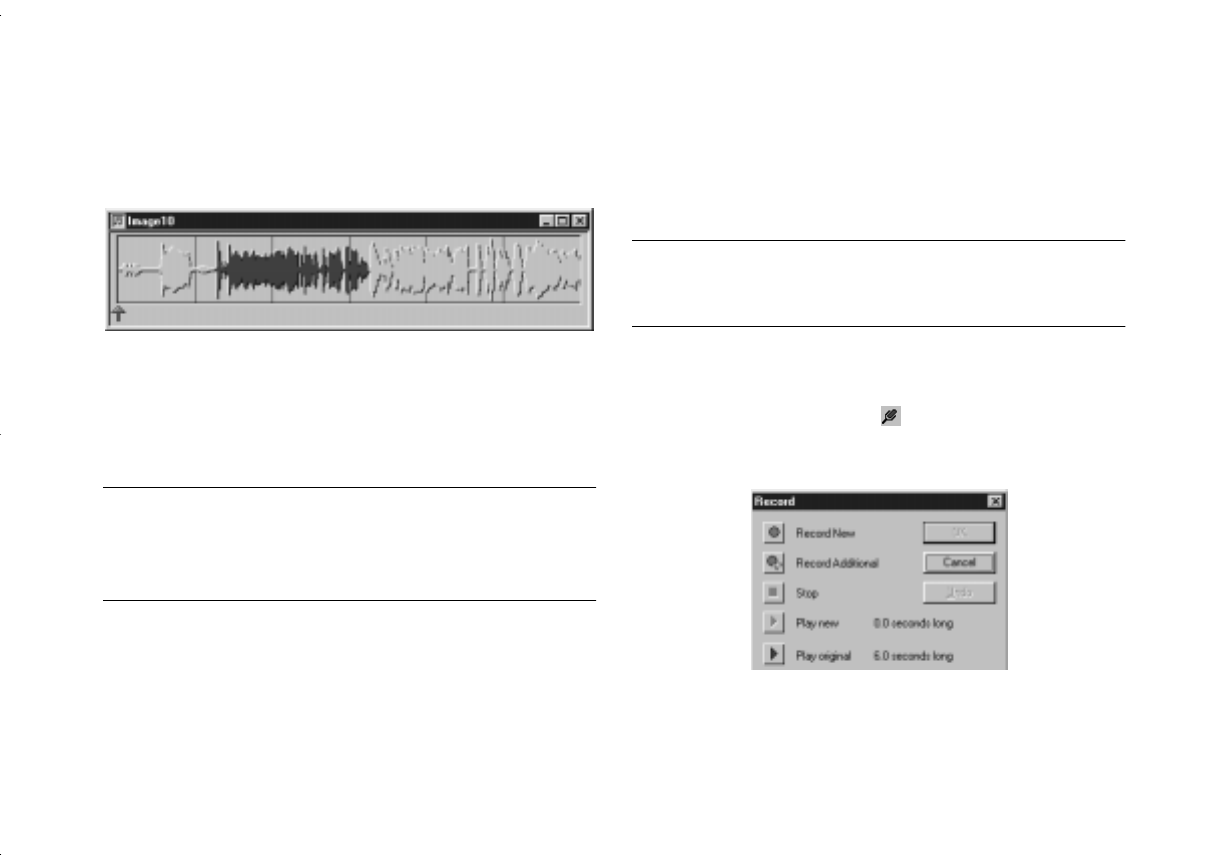
Working With Pictures and Sounds in Albums
5-9
A
B
3
Click your mouse and drag the cursor over the section
you want to cut or copy. The selected section is
highlighted.
4
Select
Cut
or
Copy
from the Edit menu.
5
Select the image that you want to attach the audio to
and paste in the selected audio clip.
NOTE
When you paste an audio clip, it replaces the current sound. If
you want to add to an existing sound, use the Record Additional
option in the Audio Record dialog box.
Recording New Sounds
You can add sounds to an image that doesn’t have it or you
can add sounds to an existing audio image. Follow the steps
below.
NOTE
Your computer must have a microphone and 16-bit sound card to
add sounds to a downloaded image.
1
Select the image that you want to add sound to.
2
Click the
Record
button or select
Record
from the
Audio menu to open the Record dialog box:
albums.fm Page 9 Friday, October 10, 1997 2:41 PM