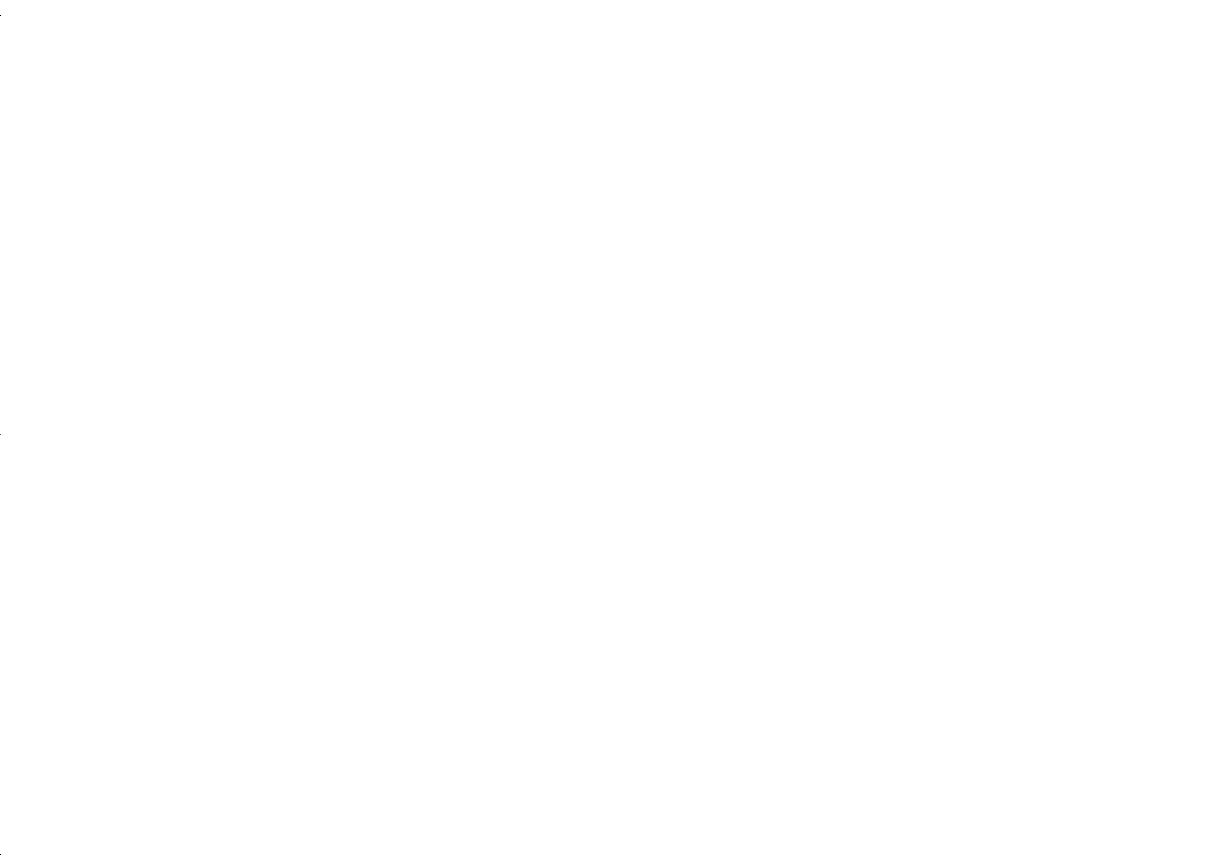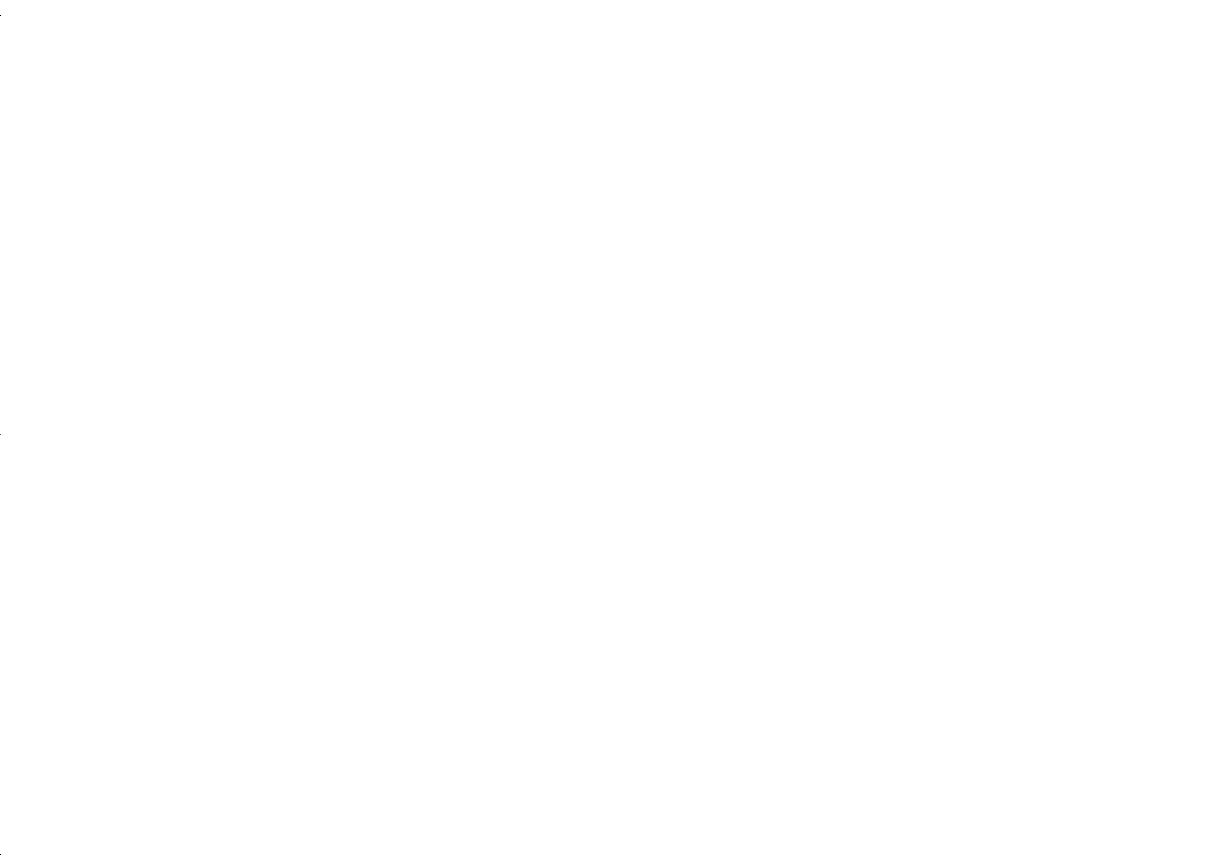
5-12
Working With Pictures and Sounds in Albums
5
Set any of the following options and click
OK:
◗ To stretch your pictures across the whole screen,
click
Fit to Screen
.
◗ To change the display period for each picture,
change the number in the
Seconds Between
Pictures
box.
◗ To play the slide show only once, click
Continuous Repeat
to deselect it.
◗ To hide the titles of your pictures, click
Show
Titles
to deselect it.
◗ To turn off the fades and dissolves that play
between pictures, click
Show Transition Effects
to deselect it.
◗ To turn off the audio portion of the slide show,
click
Play Sounds
to deselect it.
6
Click the
Exit
button to stop the slide show.
Copying to Diskette
If you are using Windows 95 or Windows NT, you can copy
whole albums or individual images with sound to diskettes.
You can also include a multimedia player, so your friends
and business associates can view your pictures on their
computers. This makes your images and albums completely
portable. Follow these steps:
1
Insert a diskette into your diskette drive.
2
Open the album you want to copy.
3
If you only want to include some of your images, select
the images you want to add. To select more than one
image, hold down the
Ctrl
or
Shift
key while selecting
your image.
albums.fm Page 12 Wednesday, October 8, 1997 4:26 PM