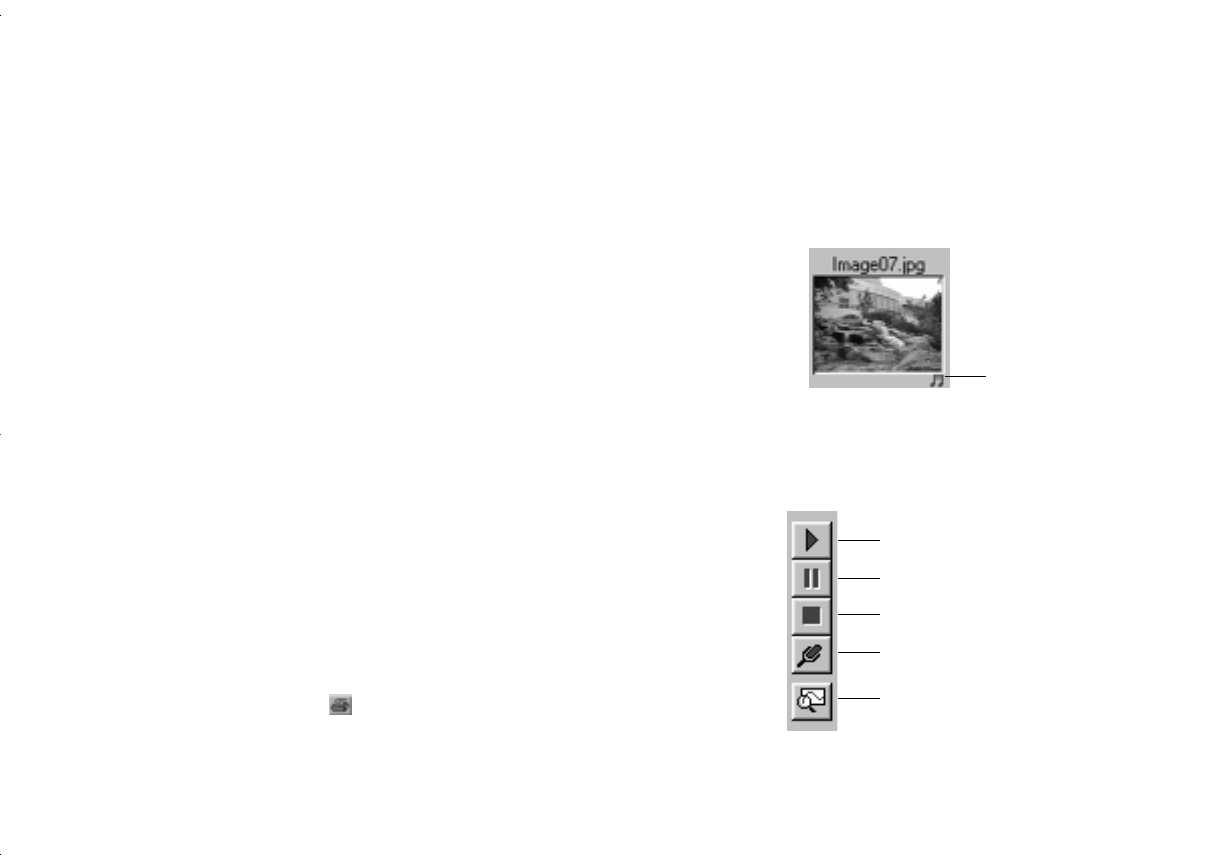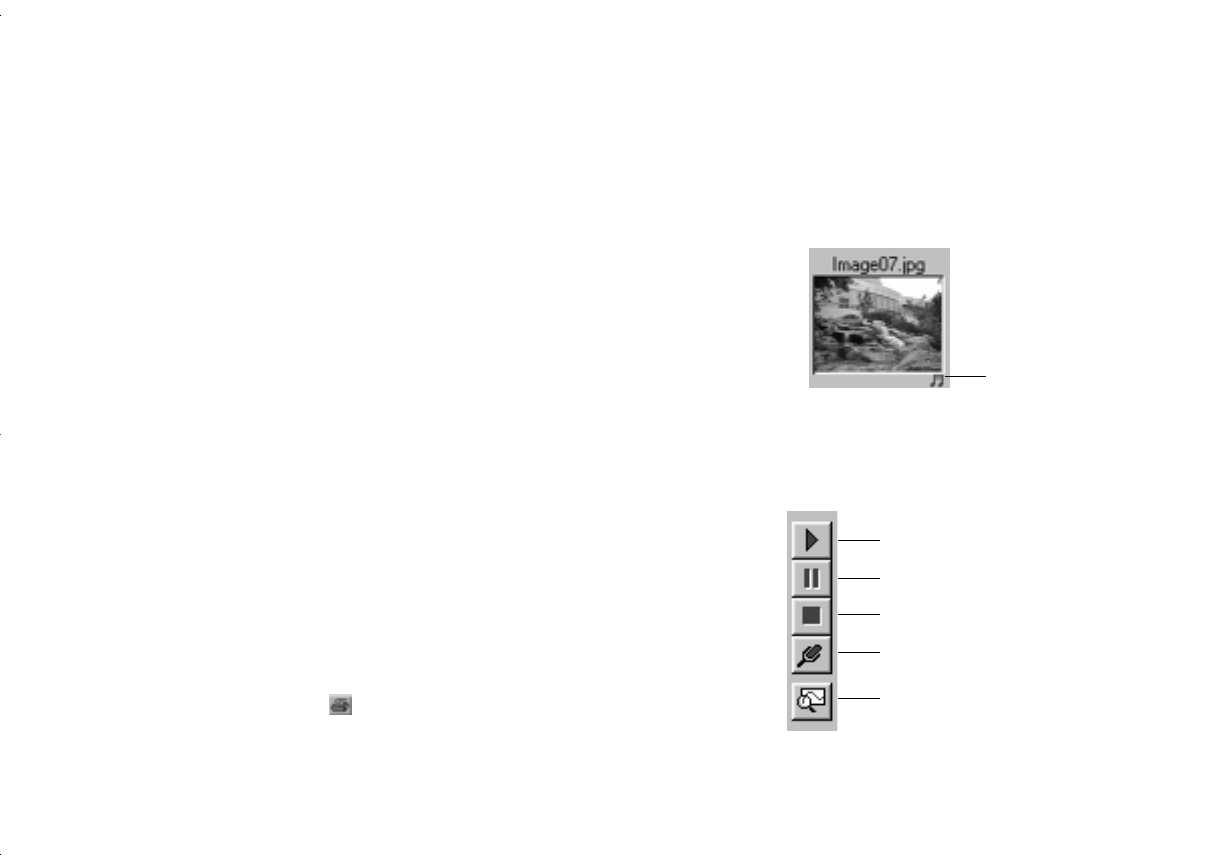
5-6
Working With Pictures and Sounds in Albums
3
Set any of the following options and click
OK
:
◗ Choose
Print Contact Sheet
or
Print
Images
.
For a Contact Sheet, Image Expert prints your
pictures at thumbnail size and fits as many as
possible on the page.
If you choose Print Images, you can set the number
of images you want printed on each page.
◗ Select a label for the images. You can select from
combinations of
name
,
date
, and
time
, or select
none
.
◗ Type in a title for the top of the page.
◗ Choose what you want to appear at the bottom of
the page from the Page Footer list.
◗ If you want to change the position of your picture
on the page, click the
Margins
tab and enter new
values for the margins.
◗ Click
Preview
to see what your printout will look
like.
4
Click the
Print
button or choose
Print
from the File
menu to print out your album or selected pictures.
Playing Back Sounds
When you open an image that has audio attached to it
(indicated by a musical note), the audio clip automatically
plays if your system is configured for sound.
You can also select the image with sound and use the Audio
menu buttons to listen to it.
play or restart
stop
record
edit
pause
albums.fm Page 6 Friday, October 10, 1997 2:41 PM