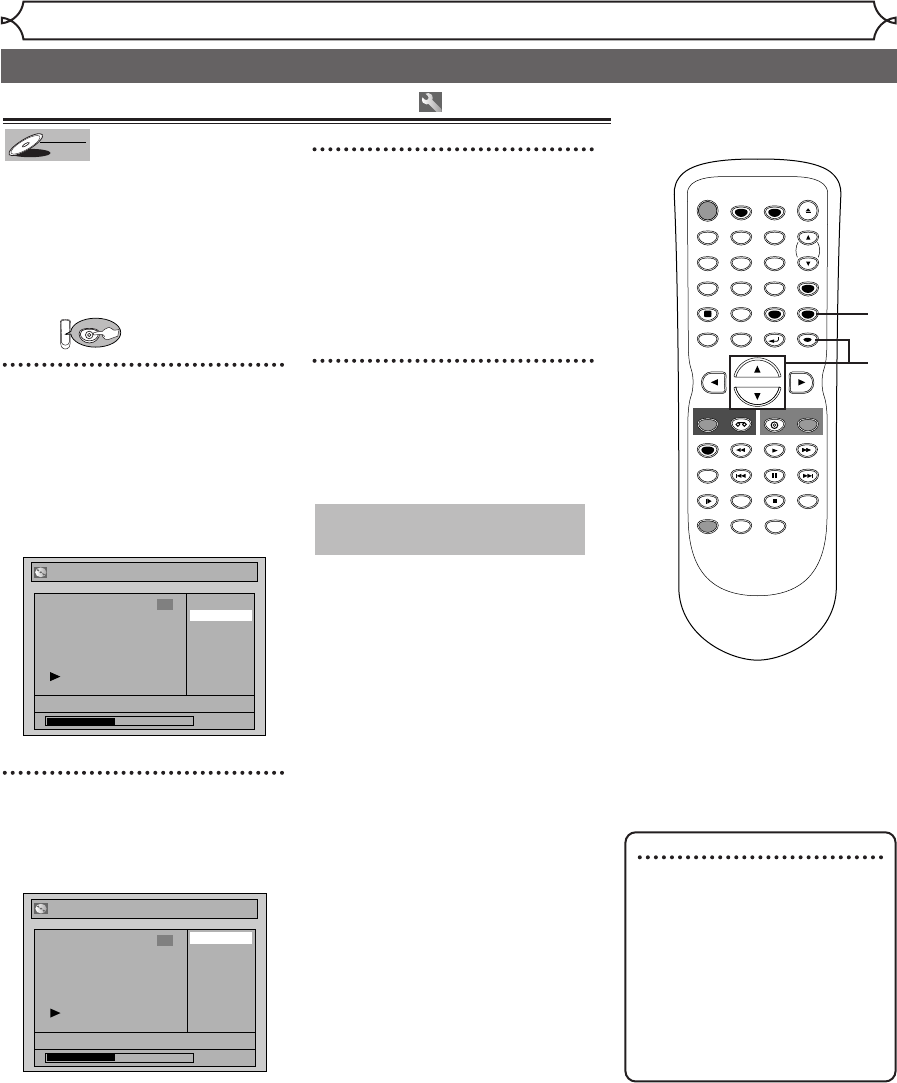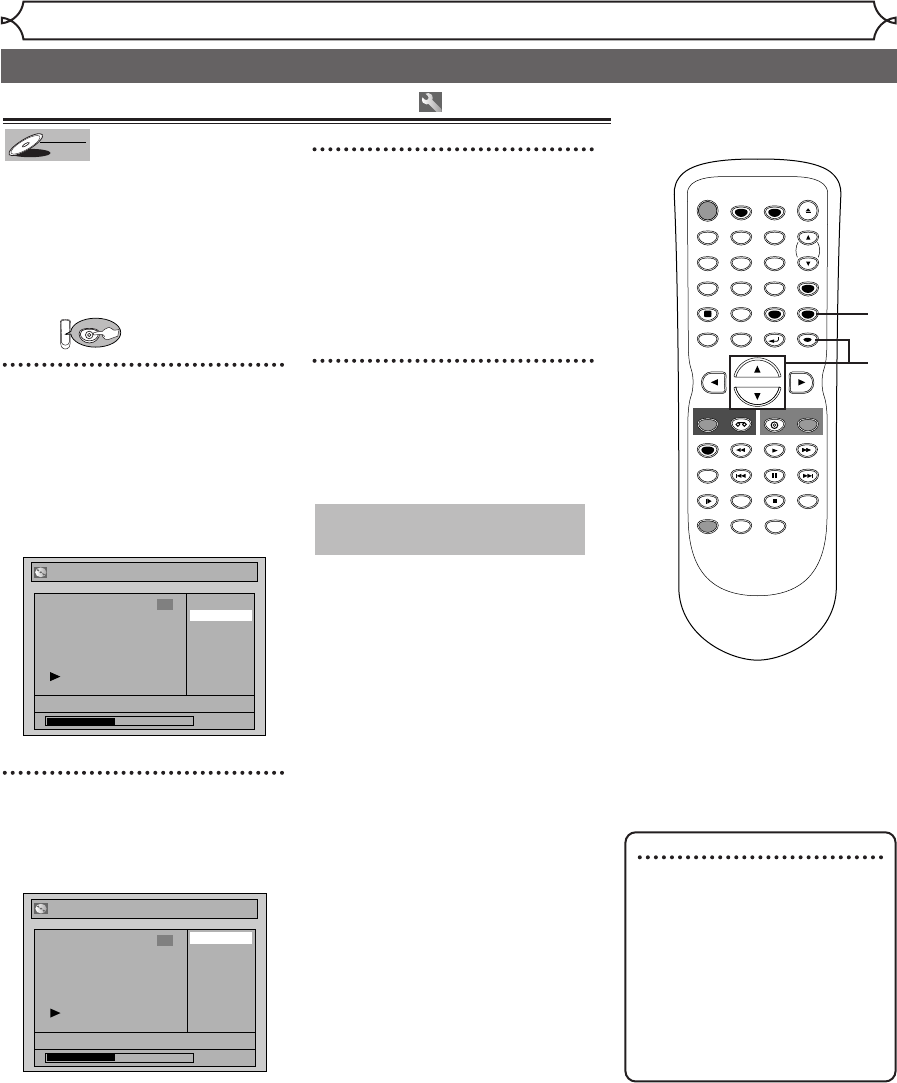
56
Editing
Editing discs in Video mode (cont’d)
Note
• You cannot select a time
interval for markers beyond a
length of the title.
• The interval between markers
may slightly deviate from the
one specified at step 2.
• A chapter marker may be
delayed according to the
recording content.
Setting or clearing chapter markers
You can put chapter markers on
each title and use them for the
chapter search.
You can specify time interval for
chapter markers for titles last
more than 5 minutes.
First:
1
Follow steps 1 to 3 on page 54 to
display the Edit menu.
Using [K / L], select
“Chapter Mark”. Hit
[ENTER].
Option window will appear.
2
Using [K / L], select a desired
time. Hit [ENTER].
Confirmation window will appear.
3
Using [K / L], select “Ye s ”.
Hit [ENTER].
Chapter markers will be added.
If you select “OFF” at step 2, all
the chapter markers will be
erased.
4
After this operation is com-
pleted, hit [SETUP] to exit.
Writing the data on the disc will
start momentarily.
This operation may take a
while to be completed.
Title List - Chapter Mark - 5 minutes
No
Yes
JAN/1 1:00AM CH12 XP
1:27:10
6
Title List - Chapter Mark
5 minutes
10 minutes
15 minutes
30 minutes
60 minutes
OFF
JAN/1 1:00AM CH12 XP
1:27:10
6
STOP
POWER
T-SET
TIMER PROG.
SKIP SKIP
OPEN/CLOSE
SPACE
123
456
78
0
9
CH
VIDEO/TV
SLOW
PAUSE
.@/:
ABC DEF
GHI JKL MNO
PQRS
REC/OTR
DISPLAY
TUV WXYZ
DVD
REC/OTR
REC SPEED
ZOOM
SEARCH
VCR
SETUP
CM SKIP
RETURN
MENU/LIST
TOP MENU
DUBBING
REC MONITOR
CLEAR
ENTER
PLAY
AUDIO
3
2
1
4
E9600UD_EN/SP.qx3 05.4.25 15:16 Page 56