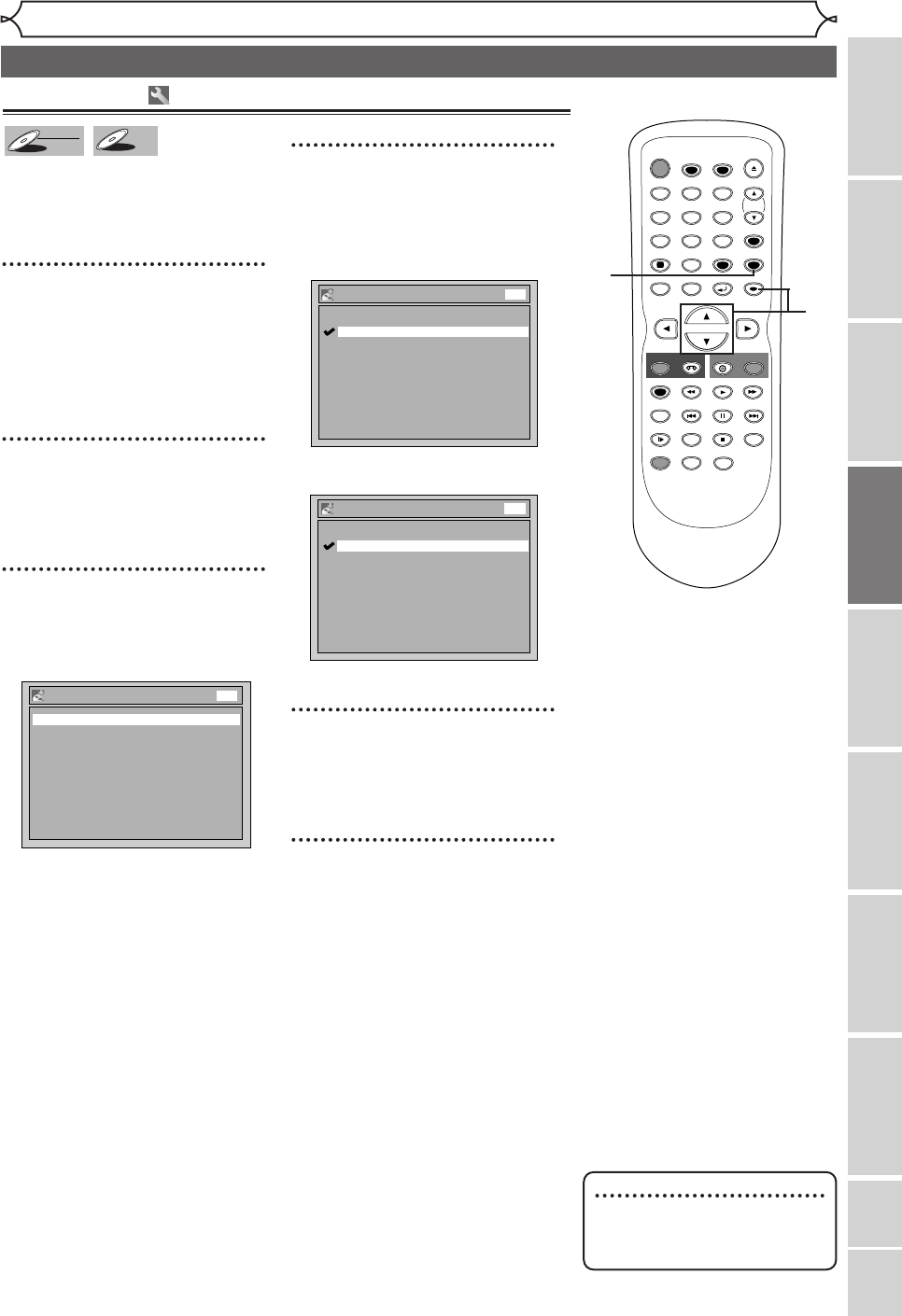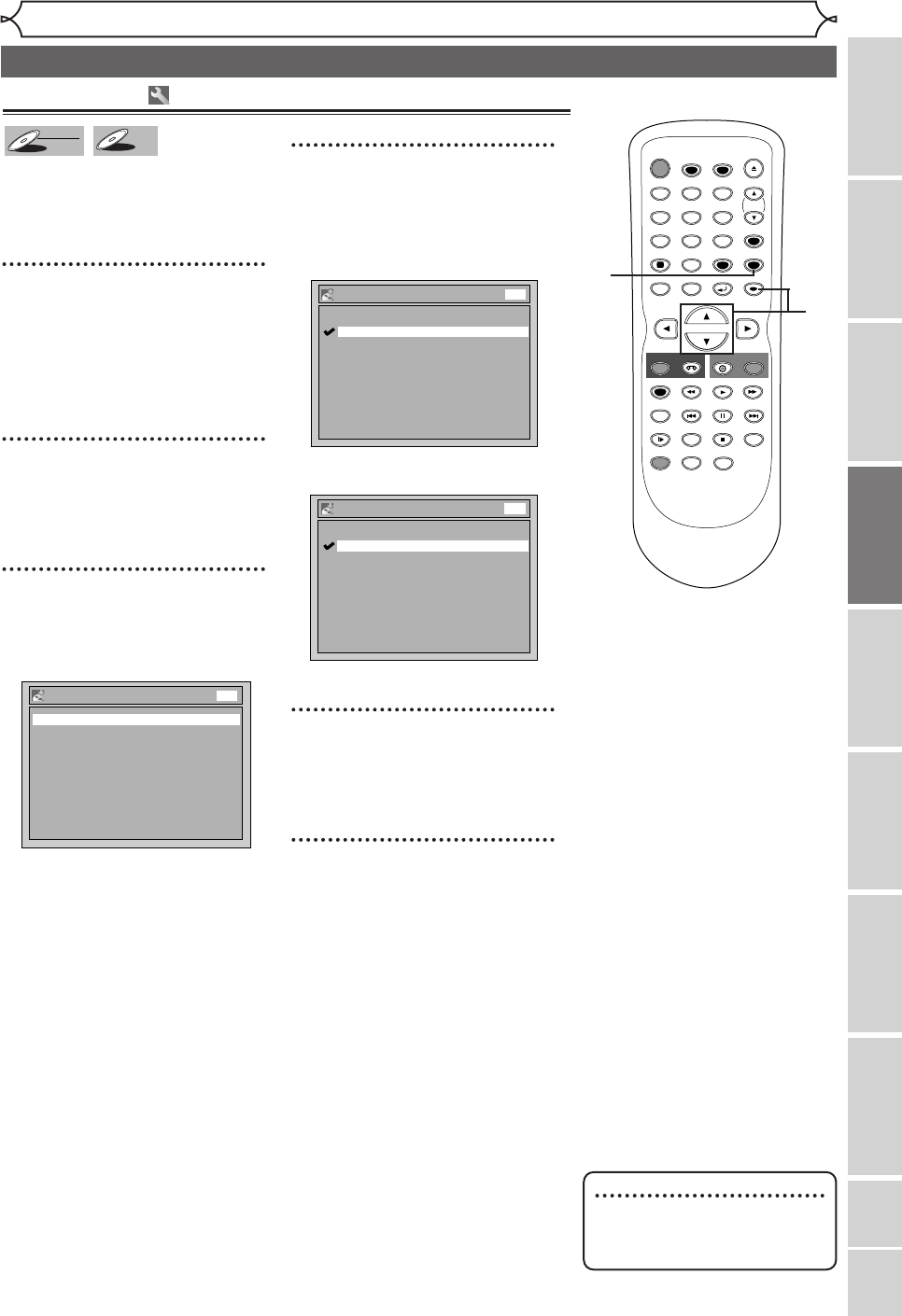
37
Finalizing the discs (cont’d)
Recording
Recording
Disc Playback
Editing
Before you start
Connections
Getting started
Changing the Setting menu
VCR functions
Others Español
This function automatically final-
izes discs after all Timer
Recordings are completed and
when the disc space runs out.
1
Hit [SETUP].
Easy Setting Menu or Advanced
Setting Menu will appear.
If Easy Setting Menu is displayed,
proceed to step 3.
2
(Advanced Setting Menu only)
Using [K / L], select
“Recording”. Hit [ENTER].
Option window will appear.
3
Using [K / L], select “Auto
Finalize”. Hit [ENTER].
Option window will appear.
4
Using [K / L], select “Disc
Full” or “End of Timer Rec”.
Hit [ENTER].
Option window will appear.
<Example: Disc Full>
<Example: End of Timer Rec>
5
Using [K / L], select “ON”.
Hit [ENTER].
Your setting will be activated.
6
Hit [SETUP] to exit.
Auto Finalize - End of Timer Rec
OFF
ON
DVD
Auto Finalize - Disc Full
OFF
ON
DVD
Auto Finalize
End of Timer Rec OFF
Disc Full OFF
DVD
Auto finalize
Note
• Auto Finalize is not available
for discs recorded in VR
mode.
STOP
POWER
T-SET
TIMER PROG.
SKIP SKIP
OPEN/CLOSE
SPACE
123
456
78
0
9
CH
VIDEO/TV
SLOW
PAUSE
.@/:
ABC DEF
GHI JKL MNO
PQRS
REC/OTR
DISPLAY
TUV WXYZ
DVD
REC/OTR
REC SPEED
ZOOM
SEARCH
VCR
SETUP
CM SKIP
RETURN
MENU/LIST
TOP MENU
DUBBING
REC MONITOR
CLEAR
ENTER
PLAY
AUDIO
6
1
2
4
3
5
E9600UD_EN/SP.qx3 05.4.25 15:16 Page 37