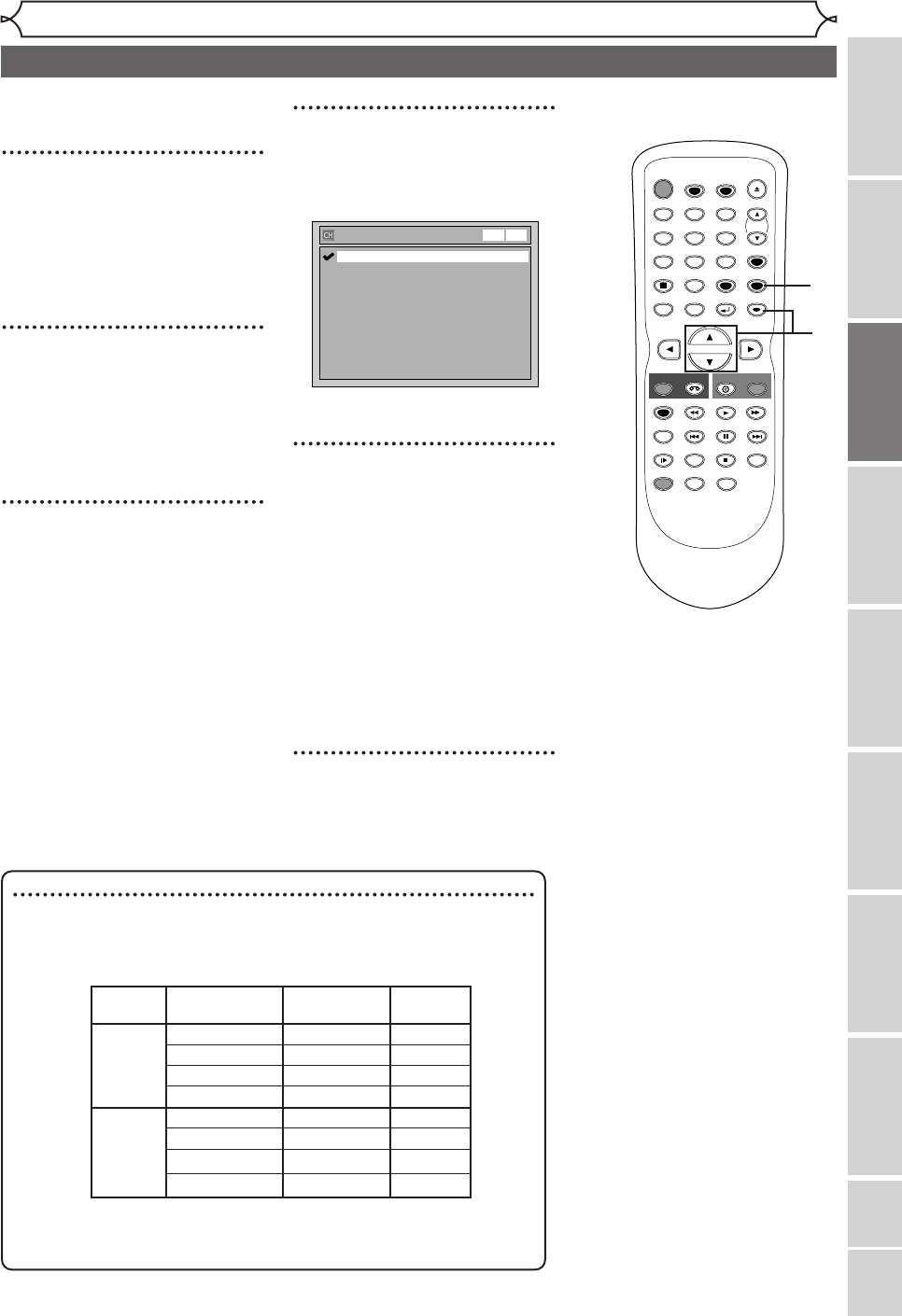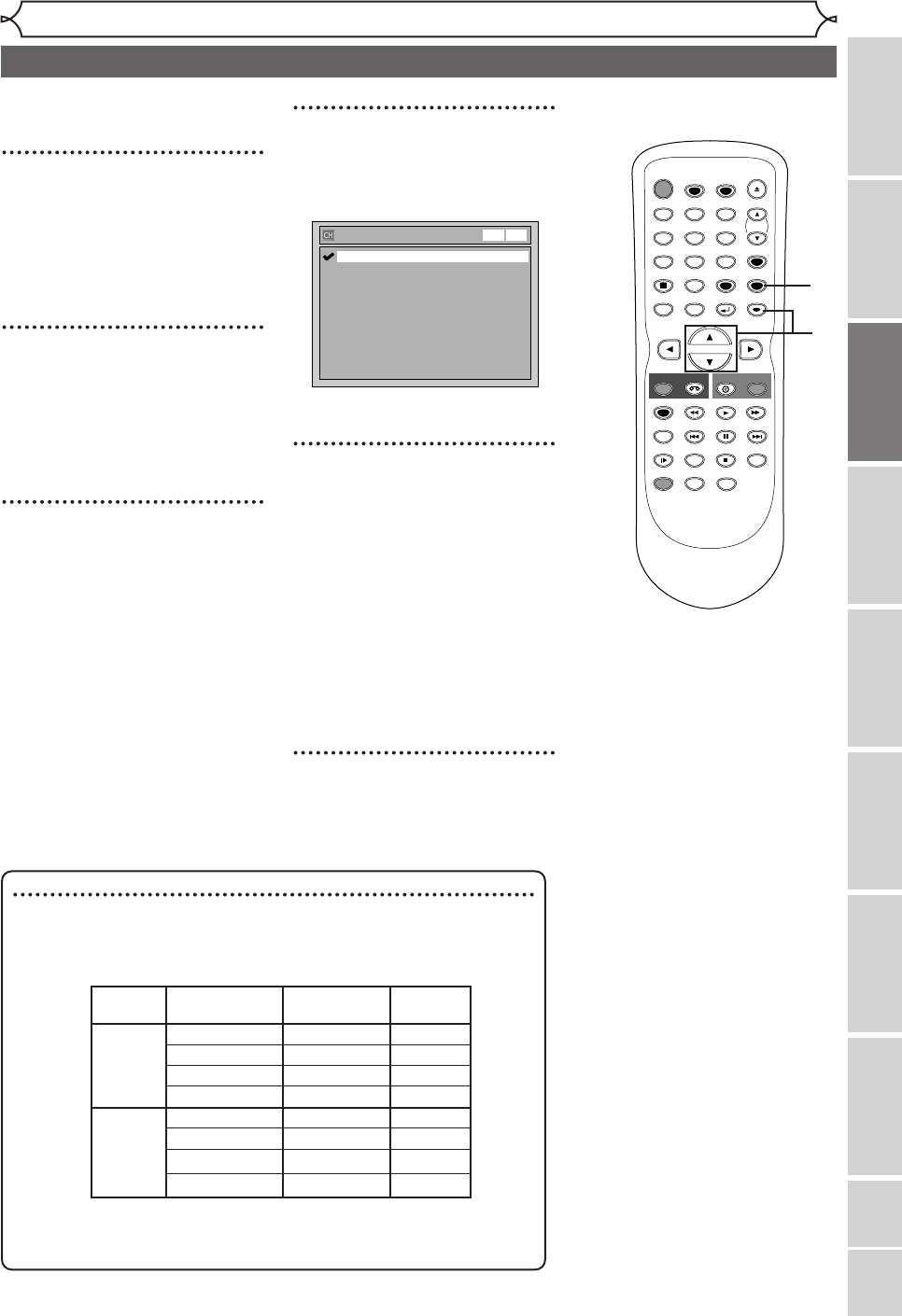
Others Español
VCR functions
Getting started
Recording
Disc Playback
Editing
Before you start
Connections
Getting started
Changing the Setting menu
Selecting the TV stereo or SAP
21
You can select an audio channel
to output from TV.
1
Hit [SETUP].
Easy Setting Menu or Advanced
Setting Menu will appear.
If Advanced Setting Menu is dis-
played, proceed to step 3.
2
Using [K / L], select
“Advanced Setting Menu”.
Hit [ENTER].
Advanced Setting Menu will
appear.
3
Using [K / L], select
“Channel”. Hit [ENTER].
Channel menu will appear.
4
Using [K / L], select “TV
Audio Select”. Hit [ENTER].
Option window will appear.
The default is set as “Stereo”.
5
Using [K / L], select “Stereo”
or “SAP”. Hit [ENTER].
Stereo:
Outputs main-audio.
SAP (Secondary Audio
Program):
Outputs sub-audio.
Refer to the item in “Glossary”
on page 82 for more information.
6
Hit [SETUP] to exit.
TV Audio Select
SAP
Stereo
VCR DVD
Notes on TV channel audio
• If you want to record
a TV program available in second audio or
stereo on a DVD-RW/R or videotape, you have to select either Stereo
or SAP in the Channel Preset screen beforehand. Refer to the following
table to check an appropriate setting.
•
You can only play back the disc in second audio if a TV program is
available in second audio and you set “ TV Audio Select ” to “ SAP ”.
Selected Broadcast
Disc (Videotape)
Audio
audio audio recording output
Stereo STEREO+SAP STEREO STEREO
STEREO STEREO STEREO
MONO+SAP MONO MONO
MONO MONO MONO
SAP STEREO+SAP SAP SAP
STEREO STEREO STEREO
MONO+SAP SAP SAP
MONO MONO MONO
STOP
POWER
T-SET
TIMER PROG.
SKIP SKIP
OPEN/CLOSE
SPACE
123
456
78
0
9
CH
VIDEO/TV
SLOW
PAUSE
.@/:
ABC DEF
GHI JKL MNO
PQRS
REC/OTR
DISPLAY
TUV WXYZ
DVD
REC/OTR
REC SPEED
ZOOM
SEARCH
VCR
SETUP
CM SKIP
RETURN
MENU/LIST
TOP MENU
DUBBING
REC MONITOR
CLEAR
ENTER
PLAY
AUDIO
1
2
3
4
5
6
5
E9600UD_EN/SP.qx3 05.4.25 15:16 Page 21