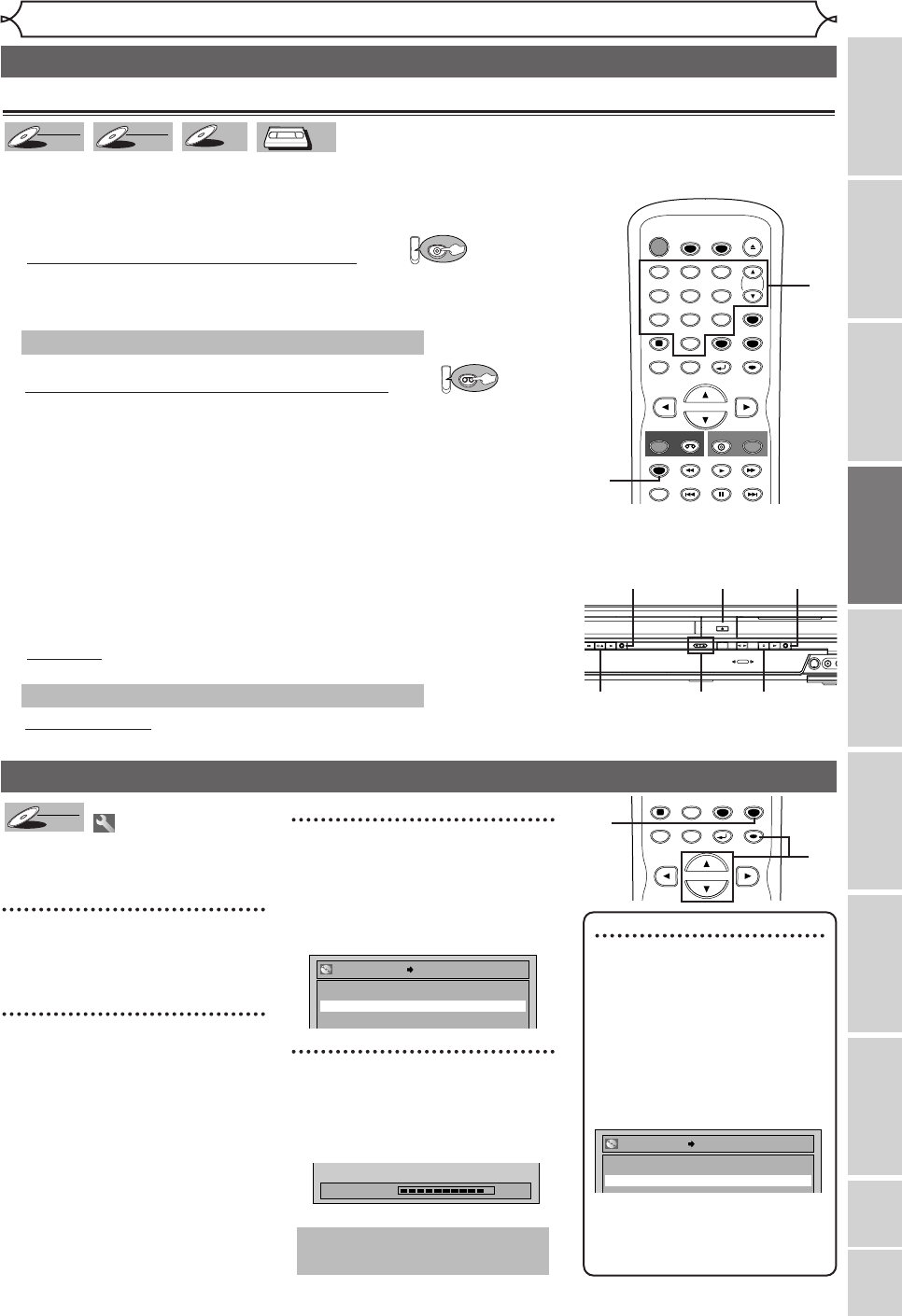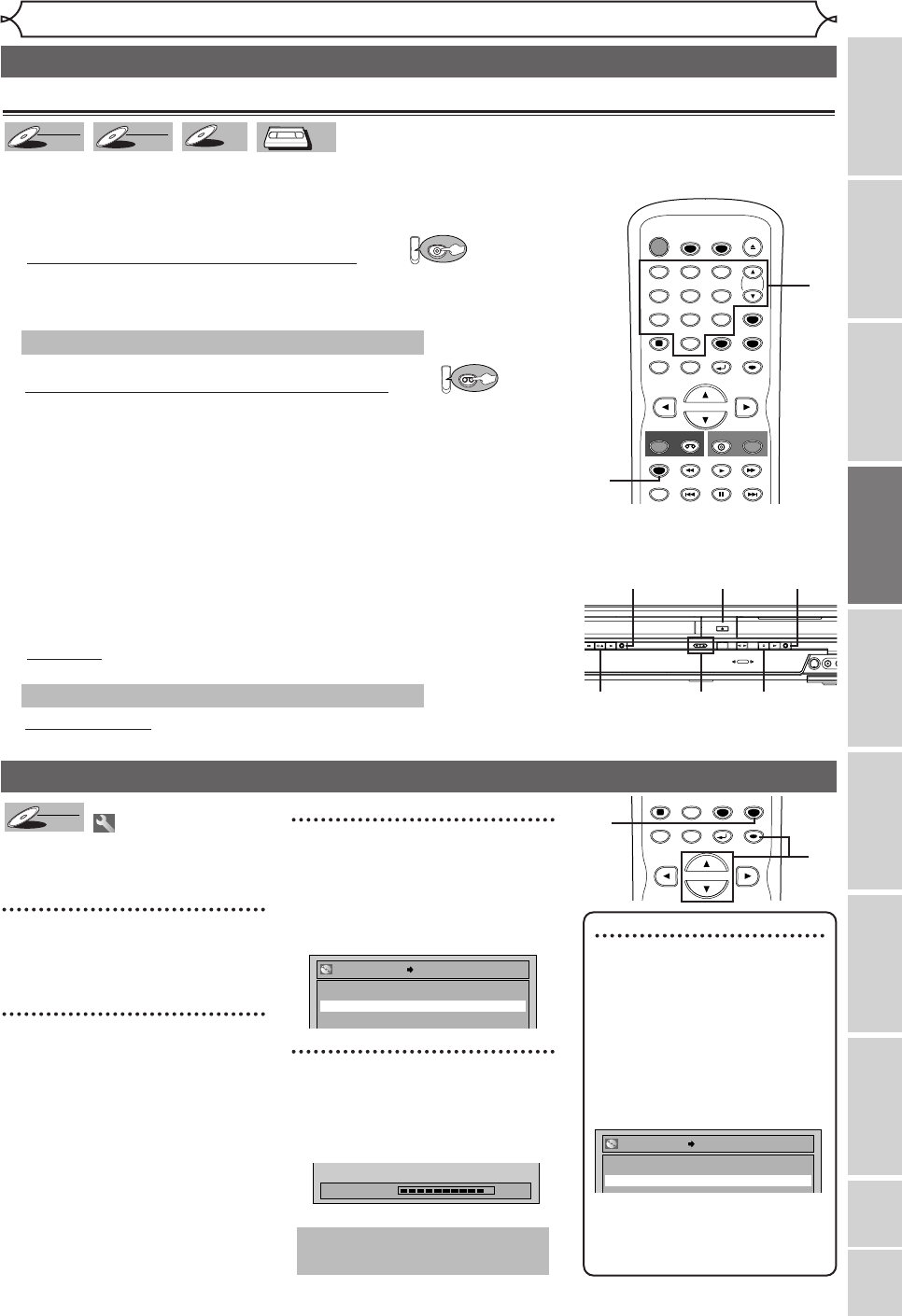
35
Recording
Recording
Disc Playback
Editing
Before you start
Connections
Getting started
Changing the Setting menu
VCR functions
Others Español
Settings for an external source (cont’d)
Before recording from an external source, see the instructions for the connection on page 34.
DVD-R
DVD-R
Recording from an external source
1. Turn on the TV and the unit and be sure to select the input
of the TV to which the unit is connected.
Refer to the table on page 15.
2. When you want to record to the disc: Hit:
Hit [OPEN/CLOSE A] to open the disc
tray. Place the disc to record.
3. Hit [OPEN/CLOSE A] to close the disc tray.
When you want to record to a videotape: Hit:
Insert the videotape with a record tab into the cassette
compartment.
4. Select the input of the unit which the external equipment is
connected. (L2 or L1)
•To use the input jacks on the back of this unit, select “L1” position by
hitting 0,0,1 on the remote control or [CHANNEL K / L].
•To use the input jacks on the front of this unit, select “L2” position
by hitting 0,0,2 on the remote control or [CHANNEL K / L].
5. Select a recording speed by hitting [REC SPEED].
Refer to “Recording speed” on page 25 for DVD or page 75 for VCR.
6. Hit [RECORD] (VCR/DVD) on the unit to start recording.
7. Press “Play” on the external source to record from.
8.For disc:
Hit [STOP C] on the unit to stop recording.
For videotape:
Hit [STOP C / EJECT A] on the unit to stop recording.
This operation may take a while to be completed.
This operation may take a while to be recognized.
Setting a disc to protect
To prevent accidental recording, edit-
ing or erasing of the titles, you can
protect them from the Setting menu.
1
Hit [SETUP].
Easy Setting Menu or Advanced
Setting Menu will appear.
2
Using [K / L], select “Disc”.
Hit [ENTER].
Disc menu will appear.
3
Using [K / L], select “Disc
Protect OFF ➔ ON”. Hit
[ENTER].
Confirm window will appear.
4
Using [K / L], select “Ye s ”.
Hit [ENTER].
A disc will be protected.
This operation may take a
while to be completed.
Note
• The Disc Protect setting is avail-
able only for a DVD-RW disc
recorded in VR mode.
• You can select only Disc Protect
off when a protected disc is
inserted.
To cancel the disc protect:
• When you insert a disc protect-
ed in this unit,“Disc Protect ON
→ OFF” will appear .
To cancel the protection setting
for the disc, select “Disc Protect
ON → OFF” at step 3, then
select “Ye s ”.
No
Yes
Disc Protect ON OFF
POWER
T-SET
TIMER PROG.
SKIP SKIP
OPEN/CLOSE
SPACE
123
456
78
0
9
CH
VIDEO/TV
PAUSE
.@/:
ABC DEF
GHI JKL MNO
PQRS
REC/OTR
DISPLAY
TUV WXYZ
DVD
REC/OTR
REC SPEED
VCR
SETUP
RETURN
MENU/LIST
TOP MENU
REC MONITOR
CLEAR
ENTER
PLAY
4
5
SPACE
0
DISPLAY
SETUP
RETURN
MENU/LIST
TOP MENU
CLEAR
ENTER
1
2
4
3
VIDEOS
-
VIDEO
F.FWD PLAY RECORD
STOP/EJECT
DUBBING
OPEN/CLOSE
VCR
SELECT
SELECT
DVD
STOP PLAYCHANNEL RECORD
3
8
66
8 4
2
E9600UD_EN/SP.qx3 05.4.25 15:16 Page 35