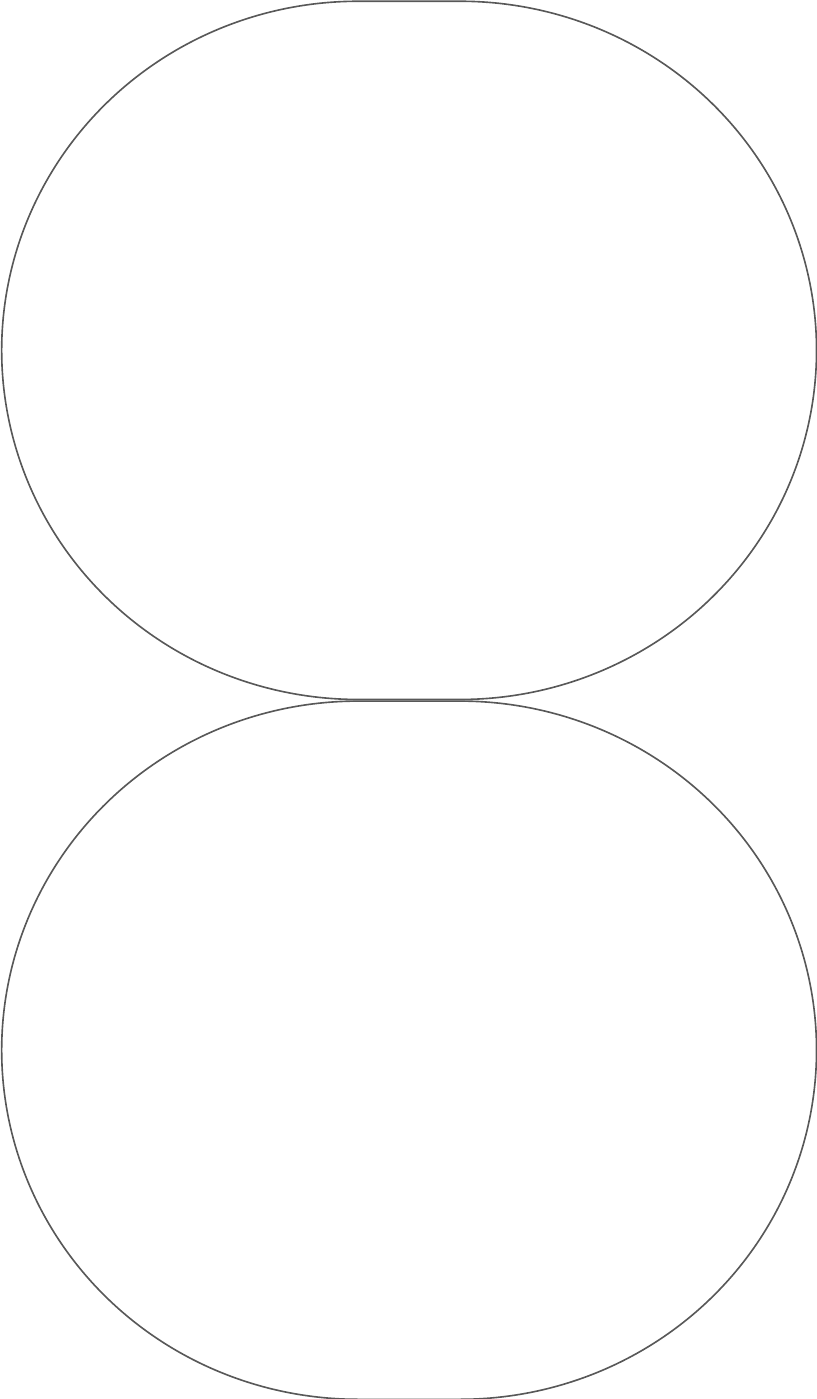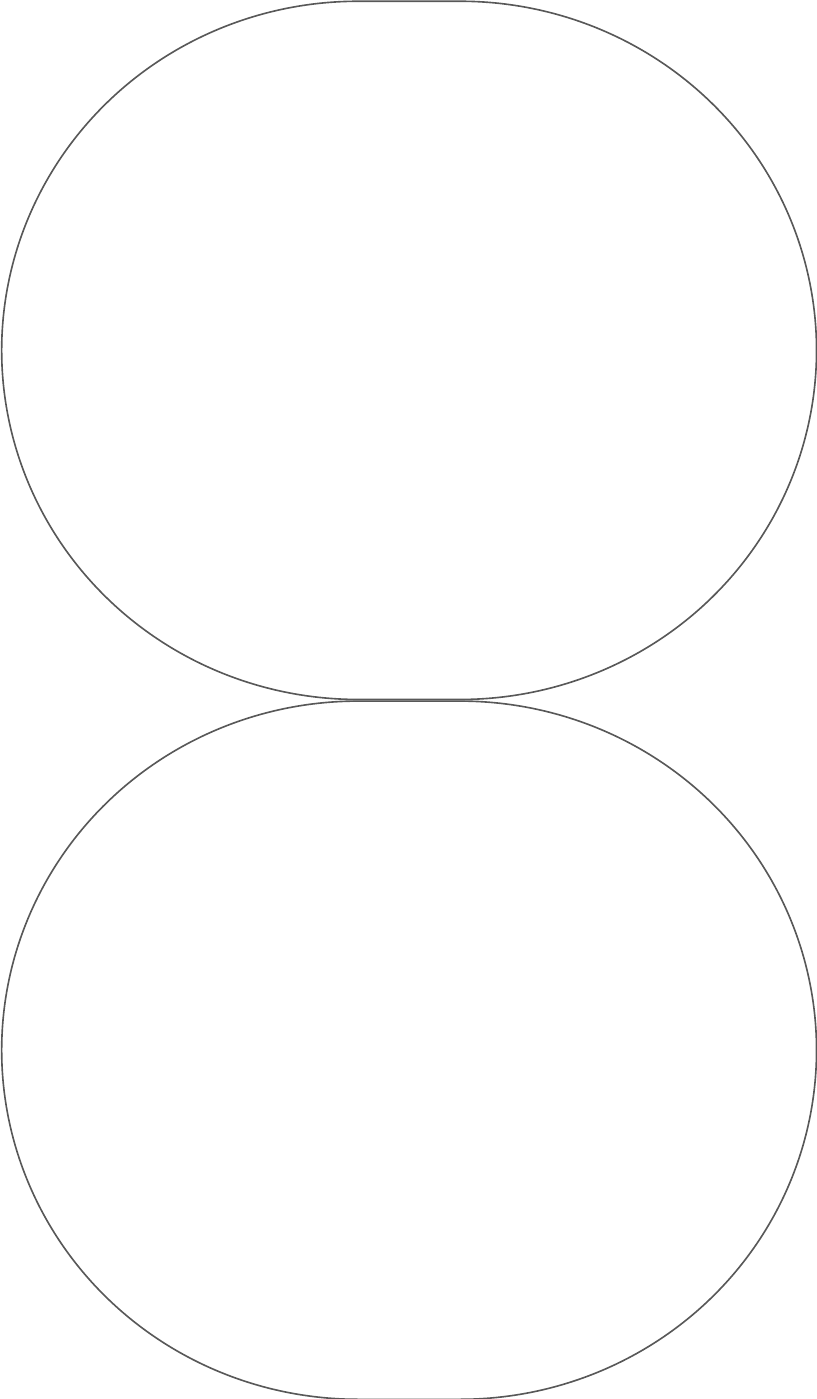
Ligne 4 : Temps écoulé.
Appuie de nouveau sur le bouton start/split si tu veux garder
un segment particulier d’une activité (p. ex., la vitesse avec laquelle
tu descends la moitié d’une montagne). Si tu appuies sur le bouton
start/split encore une fois, tu pourras garder les données sur ta vitesse de
descente et la différence d’altitude durant ce segment. Lorsque tu appuieras sur le
bouton start/split, tu verras :
Ligne 1 : Numéro du segment.
Ligne 2 : Écart d’altitude pour ce segment.
Ligne 3 : Altitude actuelle.
Ligne 4 : Durée du segment récemment complété.
REMARQUE : Après dix secondes, un nouveau segment démarrera à zéro. Une fois ta destina-
tion atteinte, appuie sur le bouton stop/reset pour stopper le temps écoulé.
Affichage des segments préalablement sauvegardés
Pour afficher TOUS les segments précédents, soulève la couronne à la position 3 et fais-la tour-
ner dans le sens des aiguilles d’une montre pour parcourir tous les segments. Une fois la
couronne à la position 3, tu verras :
Ligne 1 : Numéro du segment.
Ligne 2 : Écart d’altitude à partir du début du segment.
Ligne 3 : Altitude au moment où le bouton start/split a été enfoncé.
Ligne 4 : Longueur du segment affiché.
Durant l’affichage des segments précédents, tu peux aussi voir les renseignements
suivants en appuyant sur le bouton start/split :
Ligne 1 : Numéro du segment.
Ligne 2 : Durée du segment.
Ligne 3 : Temps écoulé au total (durée de tous les segments com-
binés).
Pour voir les segments enregistrés dans le mode
ALTIMÈTRE/CHRONOGRAPHE, consulte la section Affichage des
temps intermédiaires. Durant l’affichage des segments sauvegardés, la
montre indiquera :
Ligne 1 : Numéro du segment actuellement affiché.
Ligne 2 : Écart d’altitude entre le segment actuellement affiché et le segment précé-
dent.
Ligne 3 : Altitude au moment où le bouton start/split a été enfoncé.
Ligne 4 : Durée du segment actuellement affiché.
REMARQUE : Au cas où tu ne le savais pas déjà, ces renseignements pourraient t’aider à dominer
le monde! Ou du moins, à savoir ta vitesse de montée ou de descente.
Prise de lectures à des intervalles prédéterminés
La montre peut être programmée pour lire l’altitude à des intervalles spécifiques dans le mode
ALTIMÈTRE/CHRONOGRAPHE et THERMOMÈTRE/ALTIMÈTRE. C’est pratique si tu veux connaître
ce genre d’informations sans toujours avoir à consulter ta montre.
A. Pour choisir un intervalle, soulève la couronne à la position 4 (voir figure 1.B) en mode
ALTIMÈTRE/CHRONOGRAPHE. SET UPDATE PERIOD apparaît.
B. Fais tourner la couronne pour choisir entre 15 secondes, 30 secondes, 1 minute,
2 minutes, 4 minutes, ou 8 minutes, puis remets la couronne à la position 2.
CONSEIL UTILE : Selon ton activité, tu devrais choisir un intervalle en fonction de ta
vitesse de montée ou de descente. Si tu fais quelque chose de lent comme l’escalade
de rochers, choisis un intervalle de 8 minutes, par exemple. Mais pour une acti-
vité plus rapide comme le ski, un intervalle plus court, par exemple 15 secon-
des, conviendrait. Un bon intervalle calculera ta vitesse de déplacement
plus précisément. Tu vois ce que je veux dire?
0301102-Helix.US/CAN 7/27/01 1:27 PM Page F23