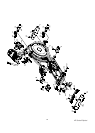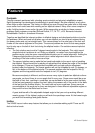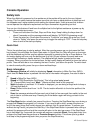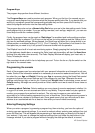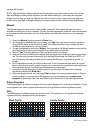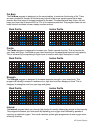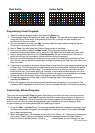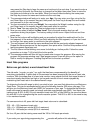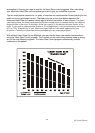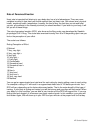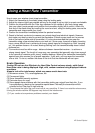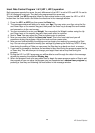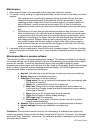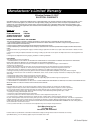XE Series Elliptical
21
Work Profile Incline Profile
Programming Preset Programs:
1. Select the desired program button then press the Enter key.
2. The message window will ask you to enter your Weight. You may adjust the weight setting,
using the Up and Down keys, then press the Enter key to accept the new number and
proceed on to the next screen.
3. You are now asked to enter your Age. You may adjust the age number using the Up and
Down keys, then press enter to continue.
4. Next is Time. You may adjust the Time and press enter to continue.
5. Now you are asked to adjust the Max Level. This is the peak exertion level you will
experience during the program (at the top of the hill). Adjust the level and then press enter.
6. Next is the option to turn on or off the Incline profile. You can choose to turn the incline
profile off and just use the manual Incline switches during the program.
7. Now you are finished editing the settings and can begin your workout by pressing the Start
key. You can also go back and modify your settings by pressing the Stop key to go back one
level, or screen.
8. If you want to increase or decrease the workload at any time during the program press the Up
or Down key. This will change the workload settings of the entire profile, although the profile
picture on the screen will not change. The reason for this is so that you can see the entire
profile at all times. If the profile picture is changed, it also would be distorted and not a true
representation of the actual profile. When you make a change to the workload, the message
window will show the current column and program maximum levels of work.
9. During the program you will be able to scroll through the data in the message window by
pressing the Enter key.
10. When the program ends the message window will show a summary of your workout. The
summary will be displayed for a short time, then the console will return to the start-up display.
Custom User Defined Programs
There are two customizable User programs that allow you to build and save your own workout.
The two programs, User 1 and User 2, operate exactly the same way so there is no reason to
describe them separately. You can build your own custom program by following the instructions
below or you can save any other preset program you complete as a custom program. Both
programs allow you to further personalize it by adding your name.
1. Press the User 1 or User 2 key. The message window will show a welcome message. If you
had previously saved a program the message will contain your name. Then press the Enter
key to begin programming.
2. When you press enter, the message window will show Name A, if there is no name saved.
If the name David had been previously saved the message window will show Name
David and the D will be blinking. If there is a name saved you can change it or you