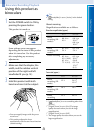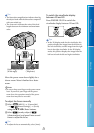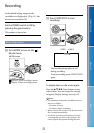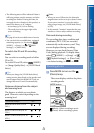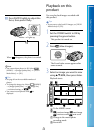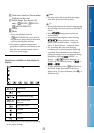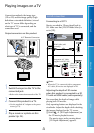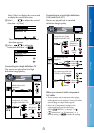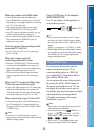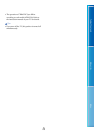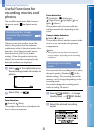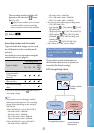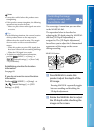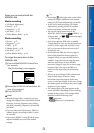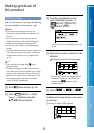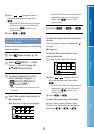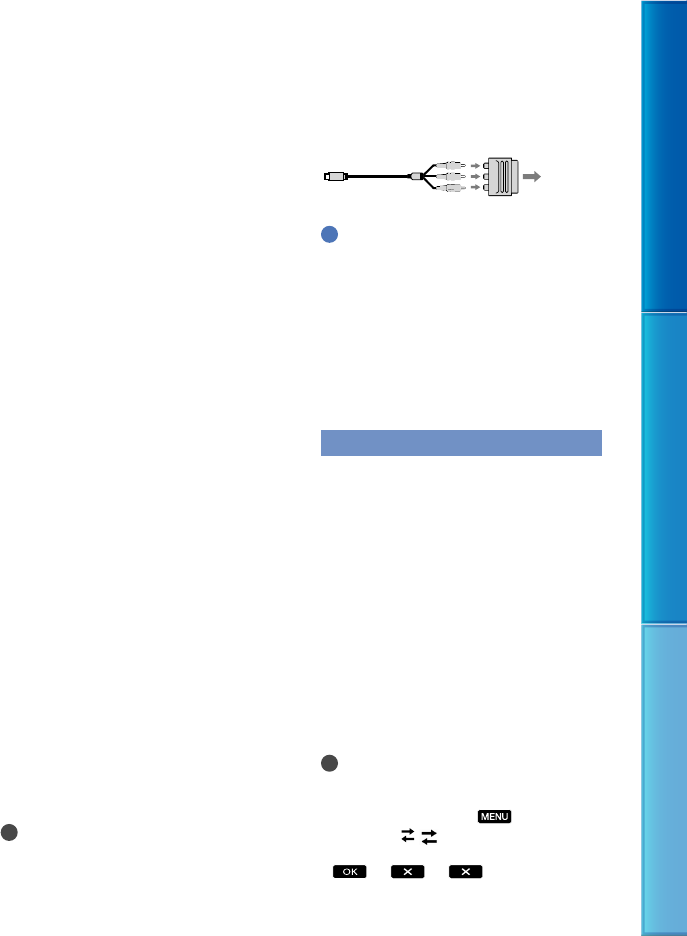
28
Table of Contents Menu Lists Index
GB
When you connect with HDMI cable
Use an HDMI cable with the HDMI logo.
Use an HDMI mini connector on one end (for
this product), and a plug suitable for connecting
your TV on the other end.
Copyright-protected images are not output
from the HDMI OUT jack of this product.
Some TVs may not function correctly (e.g., no
sound or image) with this connection.
Do not connect this product HDMI OUT jack
to an external device HDMI OUT jack, as
malfunction may result.
To set the aspect ratio according to the
connected TV (16:9/4:3)
Set [TV Type] to [16:9] or [4:3] according to
your TV (p. 66).
When you connect with A/V
connecting cable with S-Video
When the S VIDEO plug (S VIDEO channel)
is connected, audio signals are not output. To
output audio signals, connect the white and red
plugs to the audio input jack of your TV.
This connection produces higher resolution
images compared with the A/V connecting
cable.
When your TV is monaural (When your
TV has only one audio input jack)
Connect the yellow plug of the A/V connecting
cable to the video input jack and connect the
white (left channel) or red (right channel) plug
to the audio input jack of your TV or VCR.
When connecting to your TV via a VCR
Connect this product to the LINE IN input on
the VCR using the A/V connecting cable. Set
the input selector on the VCR to LINE (VIDEO
1, VIDEO 2, etc.).
Notes
When the A/V connecting cable is used to
output movies, movies are output with standard
definition image quality.
If your TV/VCR has a 21-pin adaptor
(EUROCONNECTOR)
Use a 21-pin adaptor (sold separately) to
view playback pictures.
Tips
If you connect this product to the TV using
more than one type of cable to output images,
the order of priority of the TV input jacks is as
follows:
HDMI component S VIDEO video
HDMI (High Definition Multimedia Interface)
is an interface to send both video/audio signals.
The HDMI OUT jack outputs high quality
images and digital audio.
Using “BRAVIA” Sync
You can operate this product with the
remote commander of your TV by
connecting this product to a “BRAVIA”
Sync compatible TV launched in 2008 or
later with the HDMI cable.
You can operate the menu of this product
by pressing the SYNC MENU button of
the remote commander of your TV. You
can display this product screens such as
Event Index, play selected movies or display
selected photos by pressing up/down/
left/right/enter buttons of the remote
commander of your TV.
Notes
There may be some operations you cannot do
with the remote commander.
To set this product, select
(MENU)
[Setup] [
( Connection)] [CTRL
FOR HDMI] [On] (the default setting)
.
Also set your TV accordingly. Refer to the
instruction manual of the TV for details.
TV/VCR