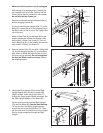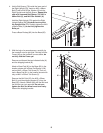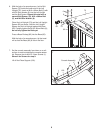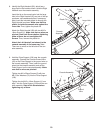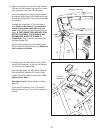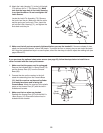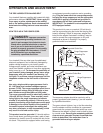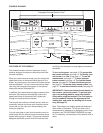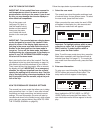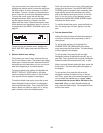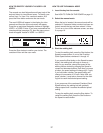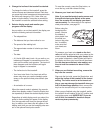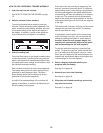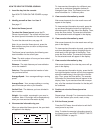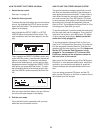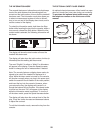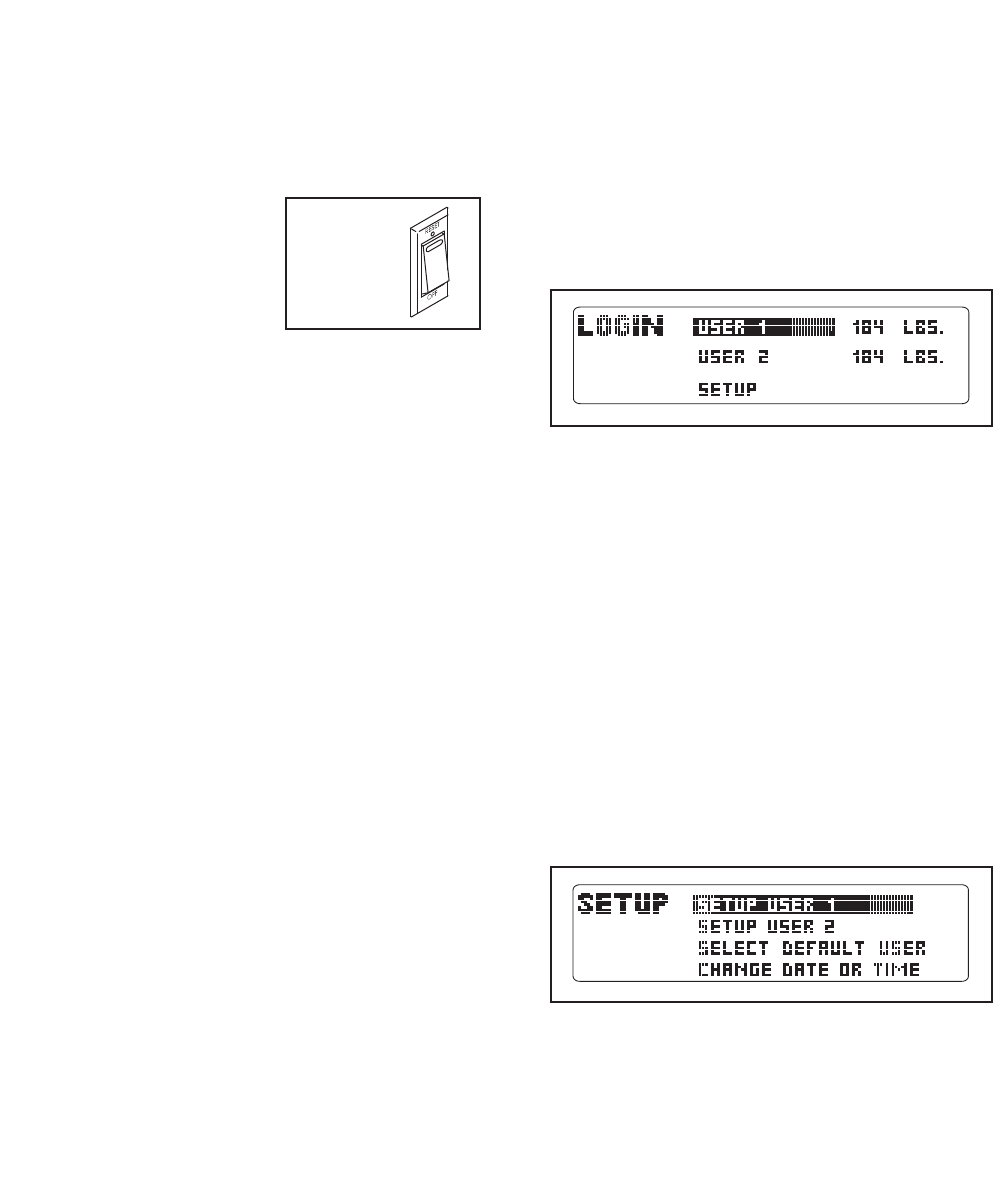
15
HOW TO TURN ON THE POWER
IMPORTANT: If the treadmill has been exposed to
c
old temperatures, allow it to warm to room tem-
perature before turning on the power. If you do not
d
o this, you may damage the console displays or
other electrical components.
Plug in the power cord
(see page 13). Next, lo-
cate the reset/off circuit
breaker on the treadmill
frame near the power
cord. Switch the circuit
breaker to the reset posi-
tion.
IMPORTANT: The console features a display demo
mode, designed to be used if the treadmill is dis-
played in a store. If the display lights as soon as
you plug in the power cord and switch the circuit
breaker to the reset position, the demo mode is
turned on. To turn off the demo mode, hold down
the Stop button for a few seconds. If the display re-
mains lit, see THE INFORMATION MODE on page
22 to turn off the demo mode.
Next, stand on the foot rails of the treadmill. Find the
clip attached to the key (see the drawing on page 14)
and slide the clip onto the waistband of your clothes.
Then, insert the key into the console. After a moment,
the display will light. IMPORTANT: In an emergency
situation, the key can be pulled from the console,
causing the walking belt to slow to a stop. Test the
clip by carefully taking a few steps backward; if the
key is not pulled from the console, adjust the posi-
tion of the clip.
HOW TO PERSONALIZE CONSOLE SETTINGS
The console has a user mode that allows you to desig-
nate yourself as User 1 or User 2, enter user informa-
tion before you begin exercising, and select console
settings. The user information you enter will also be
recorded and stored in the fitness journal, which allows
you to view your workout history (see HOW TO VIEW
THE FITNESS JOURNAL on page 20).
Follow the steps below to personalize console settings.
1. Select the user mode.
The console can store information and keep track
o
f workout history for two different users. To select
the user mode, press the Enter button.
When you select the user mode, the word LOGIN
will appear in the display for a few seconds and
then the user mode menu will appear.
Important: To highlight options within a menu,
press the up, down, left, or right Navigation
(NAV) buttons. To select options within a
menu, press the Enter button.
Note: To exit the user mode at any time, press the
Back button repeatedly until the manual mode is
selected (see step 2 on page 17). To re-enter the
user mode from the manual mode, press the Enter
button.
2. Enter user information.
To enter your user information, first highlight the
SETUP option and press the Enter button. The
setup menu will then appear in the display.
Next, highlight the SETUP USER 1 or SETUP
USER 2 option and press the Enter button. The
user information menu will then appear in the dis-
play.
Reset