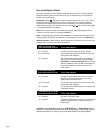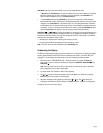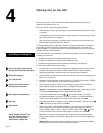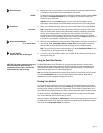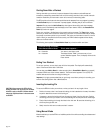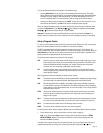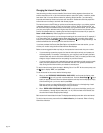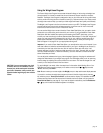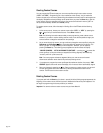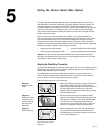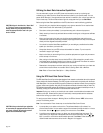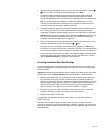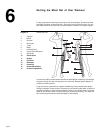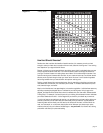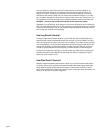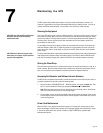page 16
Creating Custom Courses
You can program the EFX and create your own course profiles using the two custom courses
(“CST1” and “CST2”). Programming the 1-hour maximum course is easy. You just create the
custom courses as you work out by determining the resistance and ramp level for each segment on
the display. Resistance and ramp settings can be saved when you press the Pause key or end the
1-hour course. Once you complete your workout, the course can be stored in memory (CST1 or
CST2) and automatically recalled at the Course prompt.
To create a custom course, follow the steps in
Working Out on the EFX
and add the following
variation.
1. At the course prompt, choose your custom course: either “CST1” or “CST2” by pressing the
or keys until you see the desired course. Press Enter to select it.
Note: The following instructions assume that you are programming a new custom course.
However, if you want to use the existing custom course, move the foot pedals to begin your
workout and don’t change the resistance or ramp settings.
2. As you move through the course, you can continue to change the course profile by using the
Resistance and Cross Ramp keys. These keys affect the segment that is blinking. You
cannot “go back” to a segment once you move beyond it. However, you can pause by
pressing the Pause key. The following prompt appears and scrolls across the display:
“COURSE CHANGED,... UP TO SAVE DOWN TO CONTINUE ”— pressing any key saves the
course profile up to the point where you stopped (the blinking segment) and deletes any
“unused” portion of a previous course.
Note: You must program at least one segment before your new course can be saved
otherwise the software reverts back to the previously existing course.
3. If you attempt to program the course profile past the maximum duration, the prompt, “END
COURSE” appears and scrolls across the display. A 5-minute cool down automatically begins.
4. Save your changes by pressing any key. Once you save your custom course, you can work
out and use the same course over and over by entering the associated custom course
number. The EFX can store two custom courses.
Deleting Custom Courses
If you press and hold the Pause key (for about 1 second) while the blinking segment appears at the
beginning of the custom course, the entire course is deleted and a flat course profile appears. You
can begin re-programming the course profile as you workout.
Important: You cannot retrieve a custom course once you have deleted it.