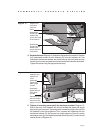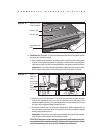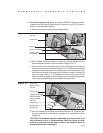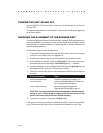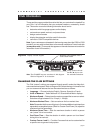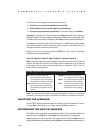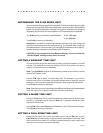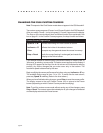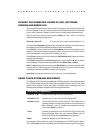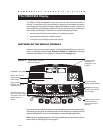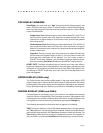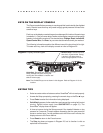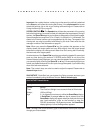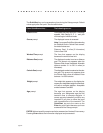page 25
COMMERCIAL PRODUCTS DIVISION
VIEWING THE ODOMETER, HOURS OF USE, SOFTWARE
VERSION AND ERROR LOG
The treadmill stores the cumulative miles or kilometers, the number of hours that
the unit has been in use, the software version and software type (which is valuable
when calling Customer Support), and an error log (useful when troubleshooting).
Start at the Precor banner and press the Stop key. Then, within 1/2 second,
initiate the following key sequence.
Speed ▲, Speed ▼ (Or, you can opt to use the number keys: 6, 5)
The field name Odometer appears briefly and then the odometer value (the cumula-
tive distance users have travelled) appears in miles or kilometers.
Press Enter and the number of hours (Hour Meter) that the unit has been in use
appears. The treadmill notes the passing of each 10th of an hour, but the numeric
value that appears is truncated to the nearest full hour.
Press Enter again and the unit’s three digit Software Version (upper and lower)
appears on the display.
Press Enter once again and the Error Log appears. Press any ▼ or ▲ key to view the
error messages. To return to the Precor banner, press Enter, Stop, or Reset.
Note: To clear (delete) the error log, press QuickStart for at least 4 seconds while
viewing the list. Prompts appear on the display and let you know when the error
messages have been deleted (“cleared” from memory).
Important: You cannot retrieve the error log once you have deleted it.
USING CSAFE STANDARD EQUIPMENT
The C956 and C954 are fully compatible with CSAFE protocols. If the unit is connected
to a CSAFE master device, the user will be prompted to enter a user ID. Five zeros
appear on the display. The left zero blinks to indicate that it is awaiting input. The
following table provides information about the keypad functions:
User ID Entry: Program Keys
Speed ▼ or ▲ moves the blinking LED from field to field.
Incline ▲ or ▼ changes the number value in the selected field.
Number keypad use the number keys to enter a user ID. The number that is
pressed appears in the display and the next field begins to
blink. When all 5 user ID numbers are selected, the user
must press Enter to submit it.
Enter submits the displayed user ID. Note that if the 5 zeros are
being displayed when the user presses Enter, user ID.
entry is bypassed and the Course prompt appears.
Reset resets the display to the Precor banner.
A message indicates when the user ID is accepted by the CSAFE master device.
Then, the Course prompt is displayed. See
Quick Steps to Working Out
on page 35.