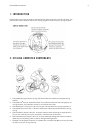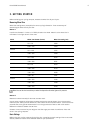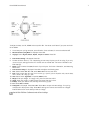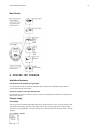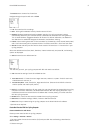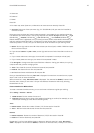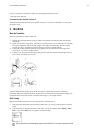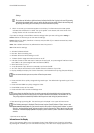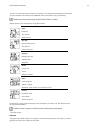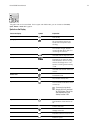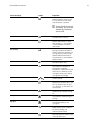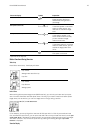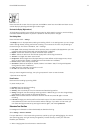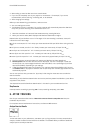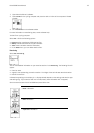Settings.
The number on the bottom, right hand corner indicates the bike that is going to be used. By pressing
and holding the DOWN button, you can switch the bike quickly or switch to heart rate recording only.
By pressing and holding the UP button you can switch the exercise quickly.
3. Within 4 seconds, your heart rate appears on the display. The frame around the heart symbol
indicates that transmission is coded. The cyclist symbol on the bottom, left hand corner of the
display, flashes until all the sensors are found.
If you want to change or view different exercise settings before you start training select Settings >
Exercise. Select an exercise type or view exercise settings.
Exercise: Select Free, Basic, OwnZone or Interval, and press OK. (If you created new exercises, these
will be listed, as well.)
Select: Set a default exercise to be performed the next time you train.
View: View exercise settings.
• Altitude: Calibrate altitude.
• Rec.rate: Set the recording rate.
• RR data: Switch the RR recording on or off.
• TZ Alarm: Switch target zone alarm sounds on or off.
• HR view: Choose to view heart rate in beats per minute (bpm), as a percentage of maximum heart
rate (HR%) or as a percentage of heart rate reserve (HRR%).
• Bike: Select bike 1, 2 or 3.
• A.Lap (Automatic Lap): Switch the automatic lap function On/Off.
• Arr. time: Set the arrival time function On/Off and set the distance of your ride.
• Display: Modify the display. For further information, see Personalize the Cycling Computer Display.
Here are some shortcuts you can use, when in Exercise pause menu:
• Press and hold UP to quickly change training session type. The default training session type is Free
exercise.
• Press and hold DOWN to quickly change the bikes.
• Press BACK to enter to Time mode.
• Press and hold LIGHT to view the Settings menu
If you activate the AutoStart function, the cycling computer will automatically start and stop exercise
recording when you start and stop cycling. For further information on AutoStart, see Autostart: On / Off .
The cycling computer automatically chooses the bike you have used during the previous exercise.
4. Start exercising by pressing OK. The exercise type is displayed in the upper left-hand corner.
If the following message is displayed: (Exercise name) requires Speed/ Cadence*/ Power* sensor. Turn
Speed/ Cadence/ Power sensor on, your exercise requires this sensor to display speed/ cadence* or power*
data (e.g. you have defined speed, cadence or power* zones for the exercise). Select Yes to turn the sensor
function on. If Exercise displays updated is displayed, speed/ cadence*/ power* data will be shown during
exercise.
* Optional sensor required.
Information on the Display
Your cycling computer offers you a simultaneous view of three different lines of exercise information.
By pressing UP or DOWN, you can view different displays. The name of the display appears for a few
Polar CS600 User Manual 12