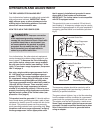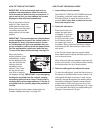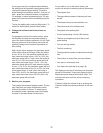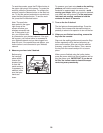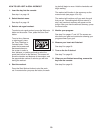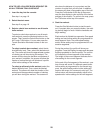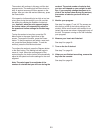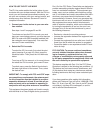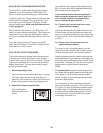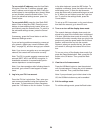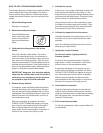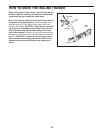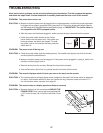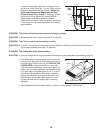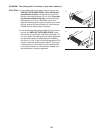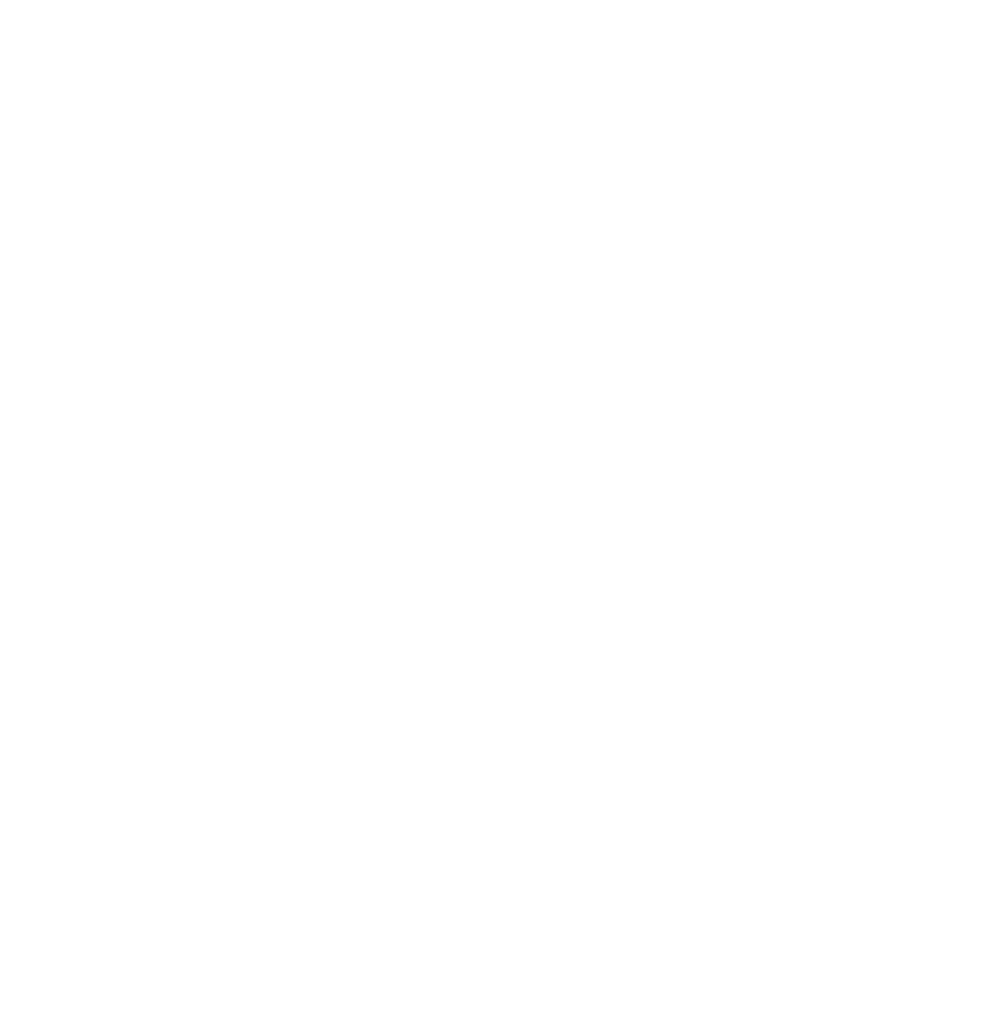
22
HOW TO USE THE IFIT LIVE MODE
The iFit Live mode enables the incline trainer to com-
m
unicate with your wireless network. With the iFit Live
mode, you can download personalized workouts, cre-
a
te your own workouts, track your workout results, and
access many other features. See www.iFit.com for
complete information.
1. Connect your incline trainer to your own wire-
less network.
See steps 1 and 2 on pages 23 and 24.
To activate and use the iFit Live mode, you must
have your own wireless network; you must have an
802.11b router with SSID broadcast enabled (hid-
den networks are not supported). You must also
have an iFit.com membership.
2. Select the iFit Live mode.
To select the iFit Live mode, first select the start
menu (see step 2 on page 16). Next, press the
Workouts button. Then, press the Live Workouts
button.
To set up an iFit Live account, or for more informa-
tion about the iFit Live mode, go to www.iFit.com.
To switch users, press the Switch User button in
the lower right corner of the screen. Then, select
the desired user.
IMPORTANT: To comply with FCC and IC RF expo-
sure compliance requirements, the antenna used
for this transmitter must be installed to provide a
separation distance of at least 20 cm from all per-
sons and must not be co-located or operating in
conjunction with any other antenna or transmitter.
This equipment has been tested and found to comply
with the limits for a Class B digital device, pursuant to
Part 15 of the FCC Rules. These limits are designed to
provide reasonable protection against harmful interfer-
ence in a residential installation. This equipment gen-
e
rates, uses, and can radiate radio frequency energy
and, if not installed and used in accordance with the in-
s
tructions, may cause harmful interference to radio
communications. However, there is no guarantee that
interference will not occur in a particular installation. If
this equipment does cause harmful interference to
radio or television reception, which can be determined
by turning the equipment off and on, the user is en-
couraged to try to correct the interference by one of
the following measures:
• Reorient or relocate the receiving antenna.
• Increase the separation between the equipment and
the receiver.
• Connect the equipment into an outlet on a circuit dif-
ferent from that to which the receiver is connected.
• Consult the dealer or an experienced radio/TV tech-
nician for help.
FCC CAUTION: To assure continued compliance,
use only shielded interface cables when connect-
ing to computer or peripheral devices. Any
changes or modifications not expressly approved
by the party responsible for compliance could void
the user's authority to operate this equipment.
This device complies with Part 15 of the FCC Rules.
Operation is subject to the following two conditions: (1)
This device may not cause harmful interference, and
(2) this device must accept any interference received,
including interference that may cause undesired oper-
ation.
If you have questions after reading this information,
please call Customer Care toll-free at 1-866-608-1798,
Mon.–Fri. 6 am–6 pm MT, Sat. 8 am–4 pm MT (closed
on holidays); visit www.iFit.com/support; or send e-
mail to service@iconfitness.com.