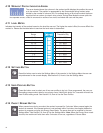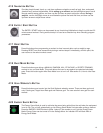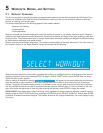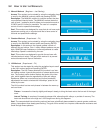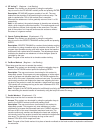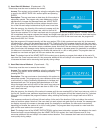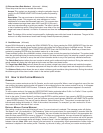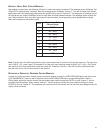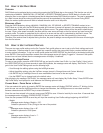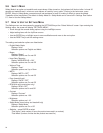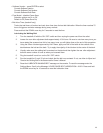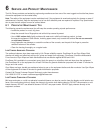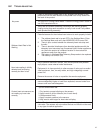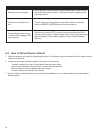22
5.4 HOW TO USE RACE MODE
OVERVIEW
RACE Mode can be activated during a workout by pressing the RACE Mode key on the console. This function can only be
used during a MANUAL, RANDOM, HILL, EZ INCLINE, or SPORTS TRAINING workout. RACE Mode is a function that
allows the user to race against a simulated speed that is determined when RACE Mode is turned on. The user is represented
by a filled in arrow above the workout profile and the pacer will be symbolized by the outline of the arrow. During RACE
Mode, the workout profile column will blink to indicate where the user is at in the profile.
BEGINNING A RACE
Press the RACE Mode key during a MANUAL, RANDOM, HILL, EZ INCLINE, or SPORTS TRAINING workout to turn
RACE Mode on. At this point the RACE Mode symbol will illuminate. A prompt will appear in the message display to enter
a desired speed. Speed can be changed using the Up/Down arrows. The speed entered will be the pacer’s speed during
the race. Once a race speed is entered, the pacer and the user arrows will begin at the first column and race across the
workout profile. The pacer is symbolized by an outline of an arrow and the user is symbolized by the filled in arrow. The
pacer’s movement across the profile is determined by the set race speed and the time remaining in the workout.
Therefore if the workout time is adjusted during the race, the pacer’s settings are reconfigured and the race will start again
from the first column.
5.5 HOW TO USE THE USER PROFILES
There are two user profile settings on the Go Console. Each profile allows a user to set up all of their settings and work-
out information. Therefore when a user is logged into a specific profile, they can quickly begin a workout without having
to enter workout information. To log into a user profile press the USER PROFILE key and scroll to the desired profile and
press ENTER. If that profile has been created, then the message center will display “Logged In”. However if that profile
account has not been defined then the message center will display “Undefined”.
SETTING UPAUSER PROFILE
To setup a user profile, press the USER PROFILE key and scroll to either User Profile 1 or User Profile 2. Next, hold in
the USER PROFILE key for three seconds to enter Editing Mode, the message center will display “Edit Profile”. To navi-
gate in the User Profile Editing mode use the following keys:
• Scroll through the editing options using the Left/Right arrows.
• Adjust the editing options using the Up/Down arrows (except in Change Name and Custom Workout).
• Use ENTER key or Left/Right arrows to save modifications and move to the next option.
• Use the RESET key to change back to the default value.
After displaying the message “Edit Profile”, the message center will next display “My Profile Setup”. Press ENTER when
“My Profile Setup” as displayed to scroll between the following options to edit:
CHANGE NAME – PRESS ENTER TO SELECT
If the user selects this option by pressing ENTER the message center will display PROFILE with the “P” blinking. At this
point the user can use the Up/Down arrows to change the characters, the Left/Right arrows to move back and forth
between characters and the RESET key to erase characters.
Once the user has entered in the correct name press ENTER to save. If there is inactivity for more than 10 seconds then
the message center will display “PRESS ENTER TO SAVE”.
Once the user presses ENTER to save they will input the remaining User Profile settings beginning with WEIGHT.
• Weight
Message center displays “Weight = 150”.
Selection options are 75 lbs (34 kg) to the max of the product.
• Age
Message center displays “Age = 40”.
Selection options are 10-99 years.
• Level
Message center displays “Level = 1”.
Selection options are 1-20.