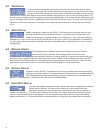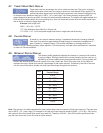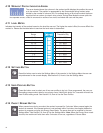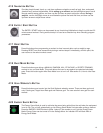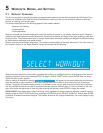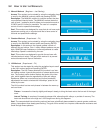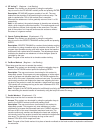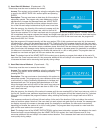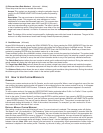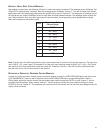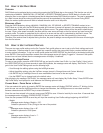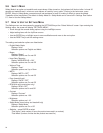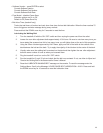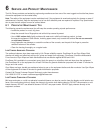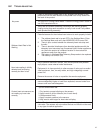10. Extreme Heart Rate Workout (Advanced – Athlete)
*Chest strap must be worn to execute the workout.
Access: This workout can be started by using the navigation keys to
scroll to the EXTREME HEART RATE workout profile and pressing
ENTER.
Description: The user must wear a chest strap for this workout to
adequately operate. This program only uses resistance or incline
adjustments to increase and decrease heart rate. This program alter-
nates between two target heart rates of 85% and 65% of the user’s
max heart rate alternating as quickly as possible. The effect is similar
to that of performing sprints. During the workout once either of the two
target heart rates is reached, it is held for 20 seconds and then the intensity changes to meet the other target heart
rate.
Goal: The design of this workout is sports specific, challenging users with short bursts of resistance. The goal of this
workout is to help the advanced users break through fitness improvement plateaus.
11. Goal Workouts (All levels)
Access GOAL Workouts by pressing the GOAL WORKOUTS key. Upon pressing the GOAL WORKOUTS key, the user
will be able to scroll between three workout choices using either the Up/Down arrows or Left/Right arrows. The three
workout choices are: CALORIE Goal, TARGET HEART RATE Goal, and DISTANCE Goal. Select any of these three
workouts by pressing ENTER when the desired workout is on the screen.
These workouts function like a MANUAL workout, where the user controls the speed and incline/level. The workout ends
when the goal defined during the workout setup is reached. Set these workouts up by first selecting a specific goal and
entering your goal. Continue to set up the rest of the information similar to any of the previously mentioned workouts.
The Calorie Goal workout allows the user to select a calorie goal to achieve during the workout. During the workout, the
calorie window will display the initial goal set by the user and then count down to zero.
The Target Heart Rate Goal workout allows the user to select a target heart rate to achieve and maintain throughout
the duration of the workout. The exercise equipment will keep the user at that target heart rate throughout the workout.
The Distance Goal workout allows the user to select a distance goal to achieve during the workout. During the workout
the distance goal will be shown inside a track in the workout profile window.
5.3 HOW TO USE CUSTOM WORKOUTS
OVERVIEW
There are two custom workouts on the Go Console, one for each user profile. When a user is logged into one of the two
user profiles, the custom workout option will appear in the workouts list once the custom workout is set up. It will appear
after the EXTREME HEART RATE workout. To execute, press ENTER when custom workout appears in the workout
choices.
To edit a custom workout, first press the USER PROFILES button and select either Profile 1 or Profile 2. Once a profile
is selected, press and hold the USER PROFILES button to enter Editing Mode.
Scroll to the option “Custom Workout” and then press ENTER to edit the workout. Upon pressing ENTER, the message
center will display “Workout = Manual” (use the Up/Down arrows to scroll between MANUAL and HEART RATE workout
– press ENTER to select). The user will next be asked to “Select Workout Time”. The workout is constructed into 24
intervals each lasting the duration of 1/24th of the workout time entered. For example if you set a workout for 24 min-
utes, each of the 24 intervals will be 1 minute.
EDITING A MANUAL CUSTOM WORKOUT
After setting a workout time, the following will occur if a manual workout is selected. The message center will display
“Set Speed + Incl” (for treadmills) or “Set Resistance” (bikes and cross-trainers) for approximately 3 seconds. Next the
message center will display “Interval 1”. For treadmills, the user will select the speed and incline in the appropriate win-
dows and then press ENTER to move to “Interval 2”. For bikes and cross-trainers, the user will select the resistance in
the appropriate window and then press ENTER to move to “Interval 2”. This sequence will continue until all 24 intervals
are set and then the message center will display “Workout Saved”. Use the Left/Right arrows to move back and forth
between intervals. Note: When each interval is set and saved, its corresponding visual representation of either incline or
resistance is depicted in the workout profile. Therefore, by the end of setup, you will see your custom workout profile.
20