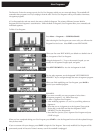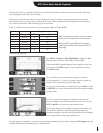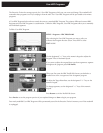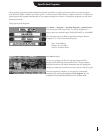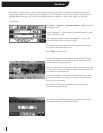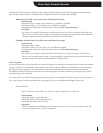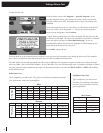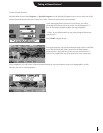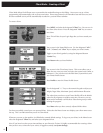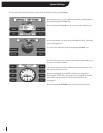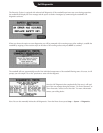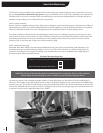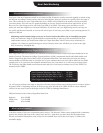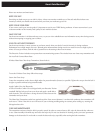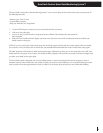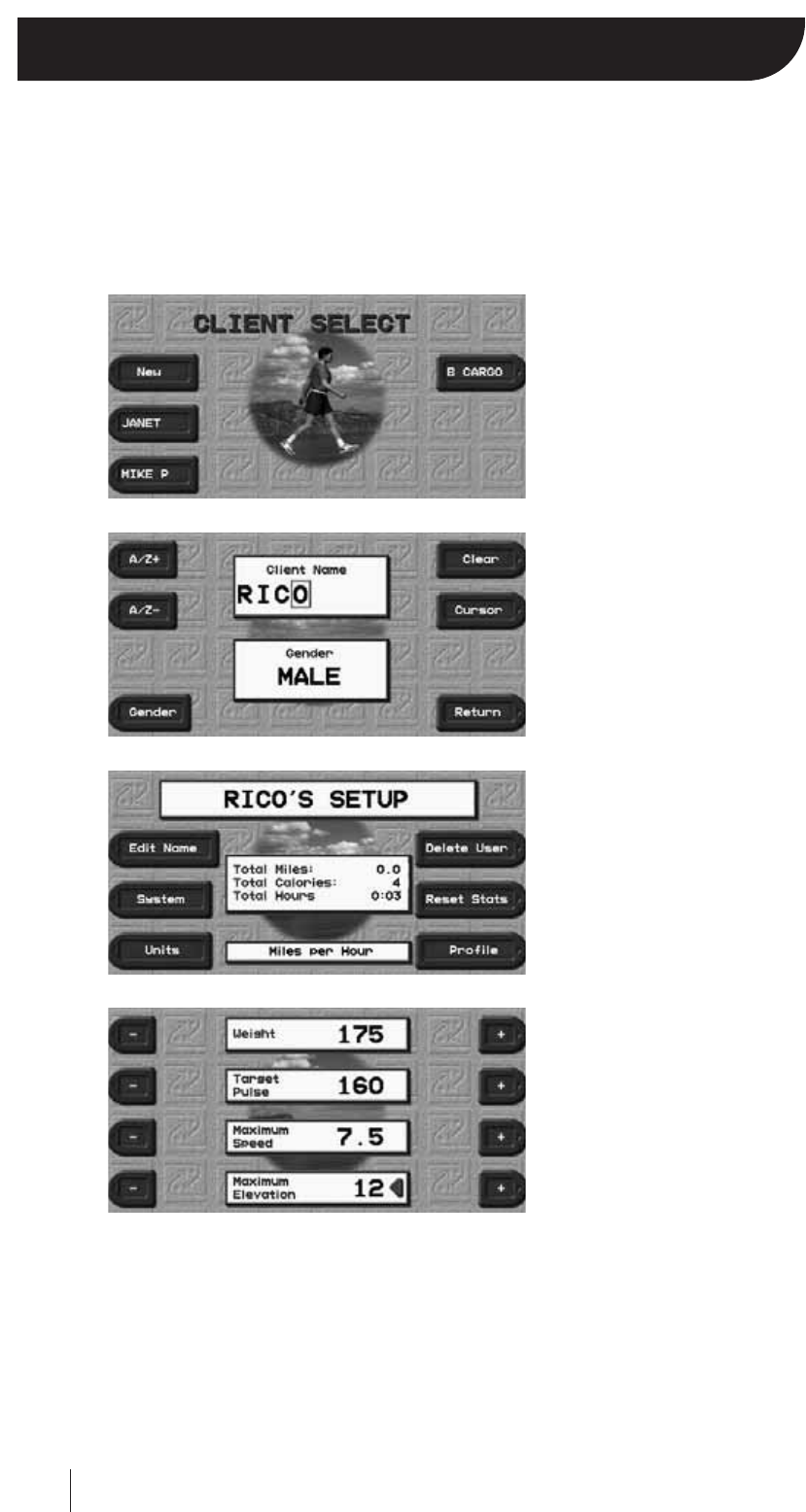
19
Client Mode – Creating a Client
Client Mode allows five different users to personalize the treadmill settings to their liking. Once a user sets up a client,
programming will automatically scale to preset restrictions. Fitness tests/protocols will remember best and last scores, and
all other treadmill activity will be automatically recorded in a personal fitness calendar.
To create a client:
Press MENU and select the designated “Client” key. You are now in
the Client Select Screen. Press the designated “New” key to create a
new client.
Note: This will also be your Login Page after you have created your
client.
You are now in the Name Edit Screen. Use the designated “A/Z+”,
“A/Z-”, “Cursor”, and “Clear” keys to adjust your client’s name.
Toggle to your client’s gender by using the designated bottom
“Gender”key.
Press Return when you have finished.
You are now in the Client Setup Screen. This screen allows you to
delete the user, reset your stats, and select the system’s units (miles vs.
kilometers). You can also access the Edit Name, System Menu, and
your Fitness Profile Screen.
Press Profile to enter the Fitness Profile Screen.
Use the designated “+/-” keys or the numeric keypad to adjust your
Weight, Target Pulse, Maximum Speed, and Maximum Elevation.
The values that you select as your Fitness Profile will be the default
values for all programs to expedite setup time. However, you can
adjust and/or manually override these values during setup or while
running the program.
Press Menu when you have correctly adjusted all the values.
You have successfully created your own personal client. Notice that the Menu Screen now displays your client name across
the top. This is an indication that you are in Client Mode.
Whenever you turn on the machine, it will default to manual default settings. To log on as your client, in the Menu Screen
select the designated “Client” key and select your designated client.
Note: If you haven’t set the correct time and date on your Executive Trainer, it’s highly recommended after creating a client
that you do it now, so that all of your activity is logged accurately (see System Settings).