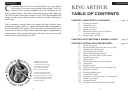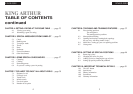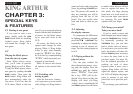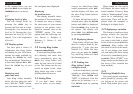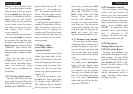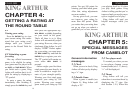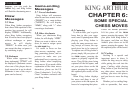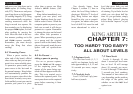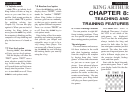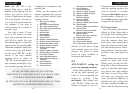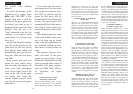want to see what King Arthur
would recommend, press
HINT,
and the display will show you
the move King Arthur believes
to be best.
To show all legal moves for a
selected piece, press the
OPTION
button until HELP is displayed.
Press the
MOVE > key to turn on
the option. The display will
show
HELP. Exit OPTION mode
by pressing
ON/CLEAR.
3.11 Displaying threats
King Arthur will tell you when
there is a serious threat by dis-
playing the “
!” sign. (See also
Section 5.4.) When this hap-
pens, you can push the
THREAT
key, and King Arthur will flash
the threatening move.
3.12 Peeking into
King Arthur’s brain
on higher levels
At levels 6 and above, you can
actually see what King Arthur is
“thinking.” Press
OPTION until
“
InFO” is displayed. Turn this
option on by pressing
> or <.
Exit
OPTION mode by pressing
ON/CLEAR.
When turned on, this option
will display the score, depth of
search (number of moves King
Arthur is “thinking ahead”), best
move he is considering, and
clock times. These will be dis-
played while the computer is
thinking at its higher levels.
3.13 Replaying a variation
This feature is used best when
playing without the physical
pieces (See 3.5, above.) When
you want to take back a whole
series of moves, press
AUTO then
TAKEBACK. King Arthur will
take back all moves in his mem-
ory. If you change your mind,
you can replay the entire string
of moves by immediately press-
ing
MOVE. (When “rPLAY” is no
longer shown on the display, the
last move of the variation has
been reached.)
3.14
Practicing blindfold chess
Very good players sometimes
amaze people by playing with-
out looking at the pieces and
board. King Arthur gives you a
15
ENGLISH
to the original move, you can
press the
MOVE key to replay the
TAKENBACK move or moves.
3.7
Changing levels of play
You can change levels by
pressing the
LEVEL key to
increase the level one at a time.
Pressing the
> key increases the
level by 10. Pressing the
< key
decreases the level by 10. (See
chapter 7 for a full explanation
of levels.)
3.8 Display options
You have quite a choice of
information that King Arthur
will display for you. All of these
options are made available by
pressing the
OPTION key until
they are displayed. Then press
>
to turn these options ON or OFF.
Press the
CLEAR key to exit
OPTION.
Displaying total
game time used:
Your King Arthur normally
shows the time taken for each
move. With the “TotAL”
option,
you can instead choose to have
the total game time displayed.
Displaying
the position score:
Your display normally shows
the number of the current move.
If instead you want to display
the piece-score of your current
position to see quickly who’s
ahead in material, turn on the
“SCORE” option. The score
option totals the following val-
ues: Pawns—1, Knights—3,
Bishops—3, Rooks—5, and
Queen—9.
3.9 Forcing King Arthur
to move immediately
To interrupt King Arthur while
he’s thinking and make him
move immediately, press the
MOVE key. King Arthur will
make the best move he’s found
so far. This feature can be very
useful on higher levels, when
King Arthur may take a while
thinking about his moves.
3.3 Getting Hints
If you don’t know which
move to make, or you simply
14
ENGLISH