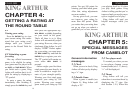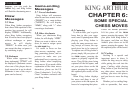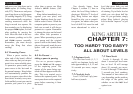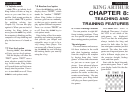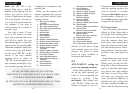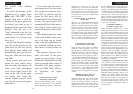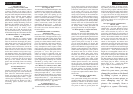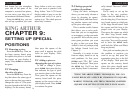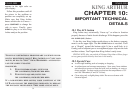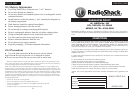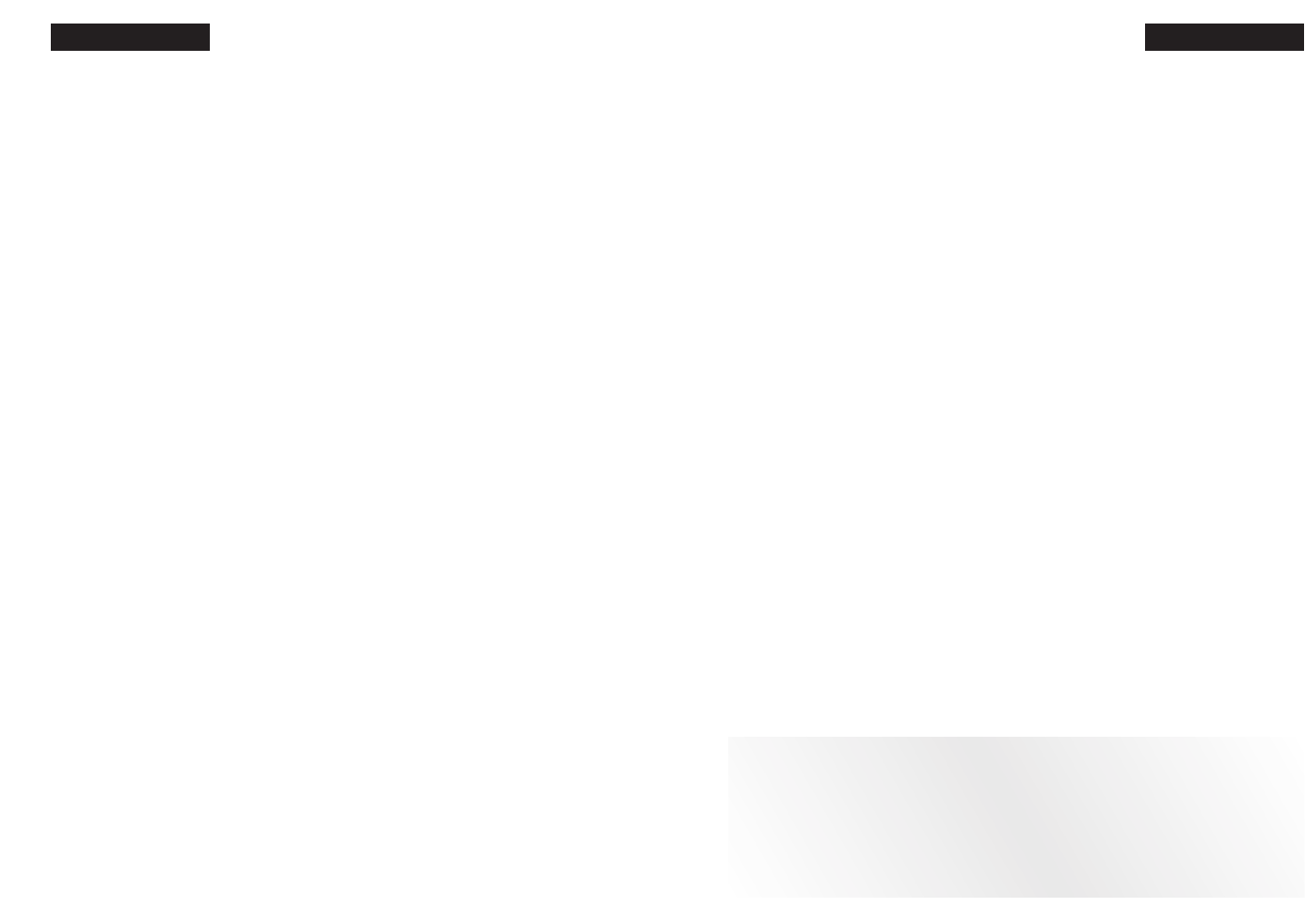
9.4 Setting up special
positions & problems
Using the three techniques
above, you can easily relocate a
piece by chossing its square,
making it blank, and then choos-
ing another square and setting
up the piece once again.
This is another terrific feature
that allows you to solve prob-
lems that you see in magazines
or newspapers, or that you make
up yourself. It also allows you to
enter game positions you want
to play, or that you want King
Arthur to look at, perhaps using
his Infinite Search level (see
Chapter 7).
Normally, it is easier to start
from an empty board to set up
such problems. So first, press
OPTION until “CLr Br” (clear
board) is displayed. Then press
the
SETUP key. You’ll see that
your display board is automati-
cally cleared. The word “
nOnE”
will appear.
You’re ready to set up the
kings in the new position.
(Notice that the
SETUP key is
also the king key.) Press the sen-
sory board square on which one
of the kings should stand. Push
the square until the king is the
proper color on your display.
Then press the square on which
the other king should stand;
press it until the king is the cor-
rect color. (You won’t be permit-
ted to leave the
SETUP mode
until both the White and Black
king are placed.)
Next, pick out another piece in
the problem or position you
want to set up, and press the
appropriate piece key to the left
of the display. Then press the
square on the sensory board
where this piece should stand.
Press the square until the piece
ENGLISH
this feature lets you strengthen
your side of the game or the
computer’s, resurrect lost
pieces,
or even move your king out of
an imminent checkmate threat.
Using the
SETUP key, you can
also set up a problem you want
King Arthur to solve or a posi-
tion you want to practice with
King Arthur. Your LCD board
display makes it easy to see the
position and verify it as you’re
setting it up. The whole process
takes only a minute.
ENGLISH
KING ARTHUR
CHAPTER 9:
SETTING UP SPECIAL
POSITIONS
9.1 Removing a piece
Press the SETUP key. Then, on
the large, sensory board, press
the square the piece is on until
the square on your display is
empty. Press
CLEAR to continue
the game.
9.2 Changing
the color of a piece
Press the SETUP key. Press the
key that shows the same type of
piece as the one that you want to
change the color of. (The piece
keys are located to the left of the
display.) On the sensory board,
then press the square of the
piece until it appears the right
color on your display. Press
CLEAR to continue.
9.3 Adding a piece or
changing the type of a piece
To add or change a piece,
press
CLEAR, then press the key
that indicates the type of piece
you want to place on the board.
Then press the square on the
sensory board until the piece
appears as the correct color on
your display board. Press
CLEAR
to continue the game.
USING THE ABOVE THREE TECHNIQUES, YOU CAN
EASILY RELOCATE A PIECE BY CHOOSING ITS SQUARE
,
MAKING IT BLANK, AND THEN CHOOSING ANOTHER
SQUARE AND SETTING UP THE PIECE ONCE AGAIN
.
35
34