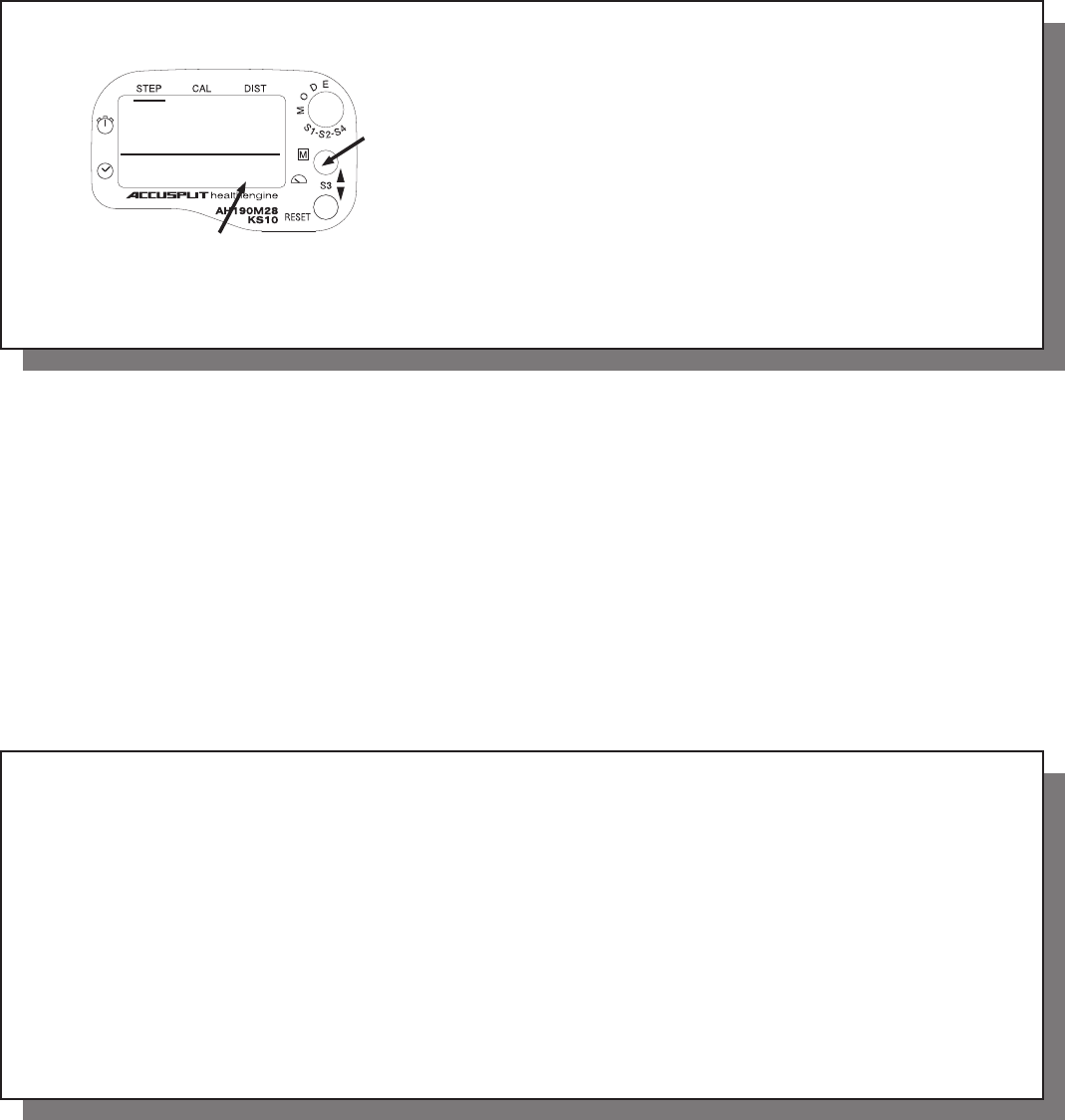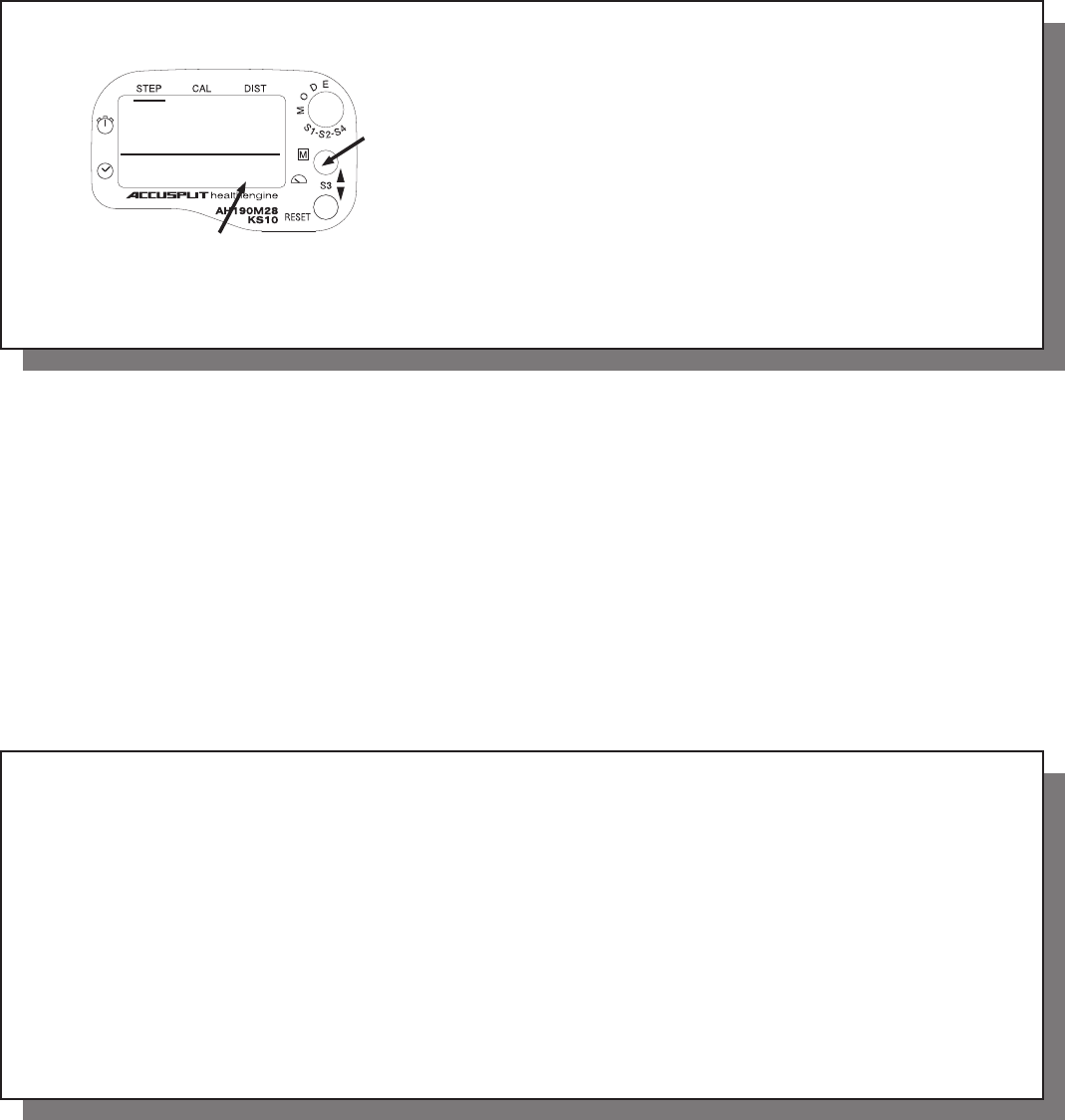
Sec1:20-Sec1:21
20 21
days
1
5:18
7329
MEMORY
display area
MEMORY
button
Resetting the Memories
1. Auto Reset: At 3:50 AM every day, the previous day’s
records are automatically saved and fi gures in the
main display window are automatically reset to 0. You
do not need to press the RESET button every day.
2. Manual Reset: If you want to reset today’s data to 0,
press and hold the yellow RESET button for 2 seconds.
3. System Reset: To reset all memories to 0, press the
recessed SYSTEM RESET button in the lower left corner
of the front of the display. (Use a pen or the end of a
paper clip.)
Note: In case of irregular display due to static electricity, pressing
the SYSTEM RESET button, and then resetting the CLOCK,
WEIGHT, and STRIDE settings, will return the unit to normal.
Sec1:22-Sec1:23
22 23
Using the Speedometer
The SPEED function answers the question, “How many sec-
onds did I take to walk 10 steps?” (in mph or kph). SPEED is
displayed in the lower right hand corner of the display in all
modes EXCEPT memory recall. Until your speed for the next
10 steps is calculated, the latest speed remains in the display.
NOTE: You must set your STRIDE length for accurate SPEED
measurements.
NOTE: If you took longer than 12 seconds to walk 10 steps,
or you stop walking for longer than 12 seconds or walk “off
and on,” the measurement is cancelled and Walk Speed dis-
play continues to show the walk speed for the last complete
set of 10 steps.
USING THE STOPWATCH AND TIMER
Using the Stopwatch
1. Repeatedly press the yellow MODE button until the
display is in STOPWATCH/TIMER mode. (Display will
show hours:minutes:seconds.)
2. Press and hold the S3 ▼ RESET button to reset
stopwatch to 0. Display will show “0:00:00” If display
does NOT reset to 0, you are in timer mode. Reset to 0
by following instructions in “Using the Countdown
Timer,” Step 8.
3. Press the MEMORY button to START and STOP.
4. The stopwatch will count up to 23:59:59 (Hour: Minute:
Second) in 1-second increments.