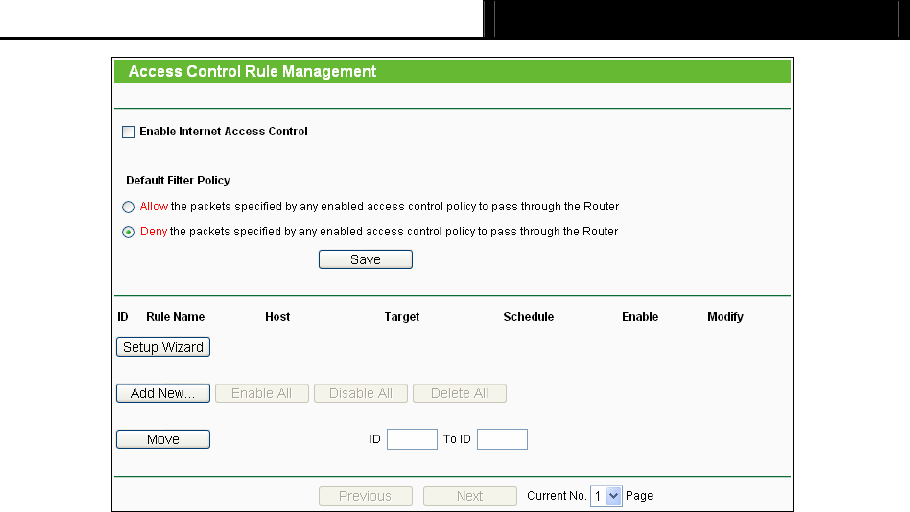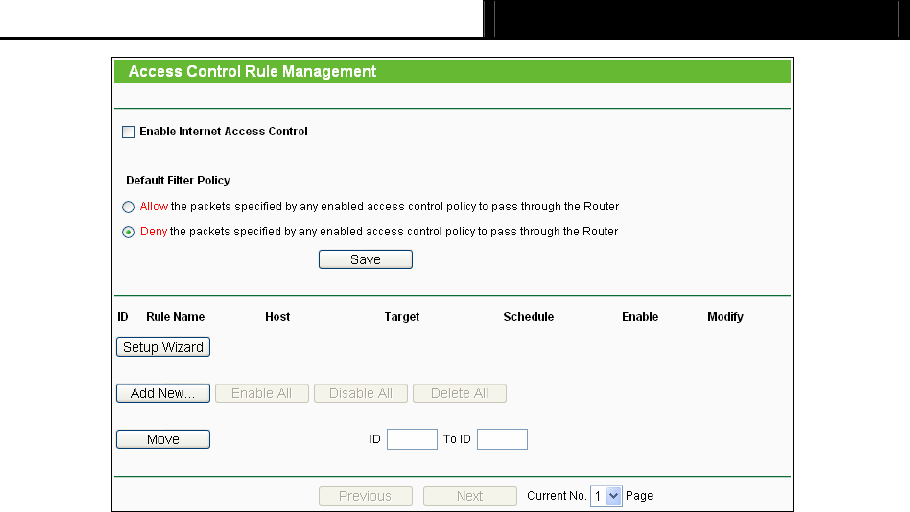
TL-WR840N 300Mbps Wireless N Router User Guide
- 56 -
Figure 4-46 Access Control Rule Management
¾
Enable Internet Access Control - Select the check box to enable the Internet Access
Control function, so the Default Filter Policy can take effect.
¾ Rule Name - Here displays the name of the rule and this name is unique.
¾ Host - Here displays the host selected in the corresponding rule.
¾ Target - Here displays the target selected in the corresponding rule.
¾ Schedule - Here displays the schedule selected in the corresponding rule.
¾ Action - Here displays the action the Router takes to deal with the packets. It could be Allow
or Deny. Allow means that the Router permits the packets to go through the Router. Deny
means that the Router rejects the packets to go through the Router.
¾ Status - This field displays the status of the rule. Enabled means the rule will take effect,
Disabled means the rule will not take effect.
¾ Modify - Here you can edit or delete an existing rule.
There are two methods to add a new rule.
Method One:
1. Click Setup Wizard button and the next screen will appear as shown in Figure 4-47.