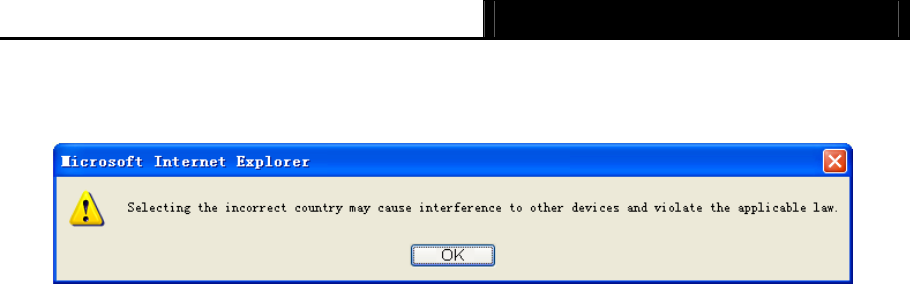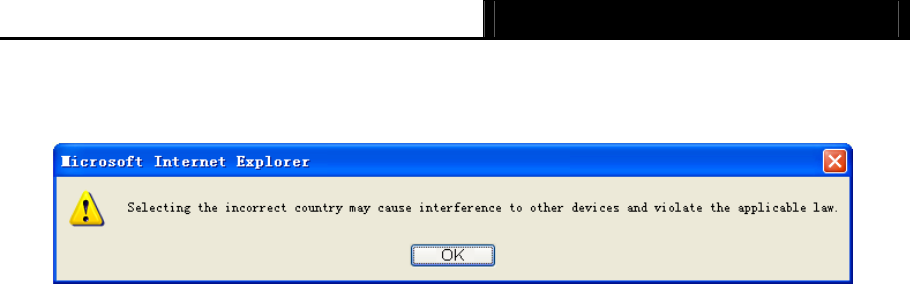
TL-WR840N 300Mbps Wireless N Router User Guide
- 32 -
When you select your local region from the drop-down list, click the Save button, then the
Note Dialog appears. Click OK.
Note Dialog
)
Note:
Limited by local law regulations, version for North America does not have region selection
option.
¾ Mode - Select the desired mode. The default setting is 11bgn mixed.
11bg mixed - Select if you are using both 802.11b and 802.11g wireless clients.
11bgn mixed - Select if you are using a mix of 802.11b, 11g, and 11n wireless clients.
Select the desired wireless mode. When 802.11g mode is selected, only 802.11g wireless
stations can connect to the Router. When 802.11n mode is selected, only 802.11n wireless
stations can connect to the AP. It is strongly recommended that you set the Mode to
802.11b&g&n, and all of 802.11b, 802.11g, and 802.11n wireless stations can connect to
the Router.
¾ Channel Width - Select the channel width from the drop-down list. The default setting is
automatic, which can adjust the channel width for your clients automatically.
)
Note:
If 11b only, 11g only, or 11bg mixed is selected in the Mode field, the Channel Width
selecting field will turn grey and the value will become 20M, which is unable to be changed.
¾ Channel - This field determines which operating frequency will be used. The default channel
is set to Auto, so the AP will choose the best channel automatically. It is not necessary to
change the wireless channel unless you notice interference problems with another nearby
access point.
¾ Enable Wireless Router Radio - The wireless radio of this Router can be enabled or
disabled to allow wireless stations to access. The wireless radio can only be enabled or
disabled by using the WIFI ON/OFF switch on the device.
¾ Enable SSID Broadcast - When wireless clients survey the local area for wireless networks
to associate with, they will detect the SSID broadcast by the Router. If you select the Enable
SSID Broadcast checkbox, the Wireless Router will broadcast its name (SSID) on the air.
¾ Enable WDS Bridging - Check this box to enable WDS. With this function, the Router can
bridge two or more Wlans. If this checkbox is selected, you will have to set the following
parameters as shown in Figure 4-16. Make sure the following settings are correct.