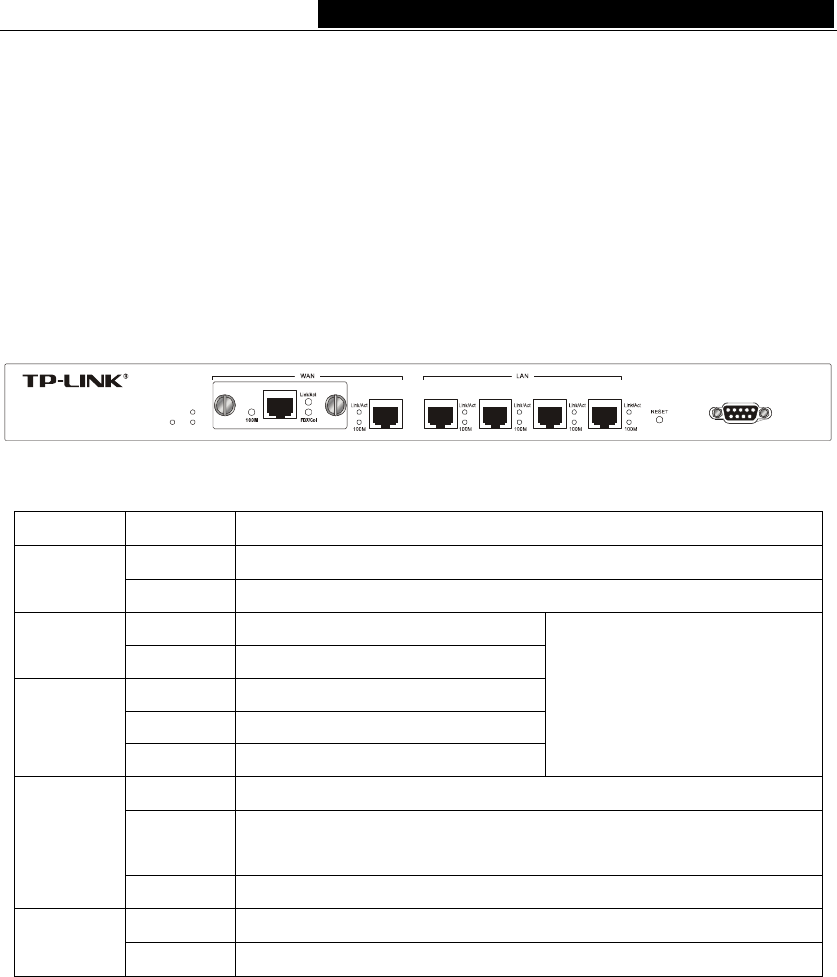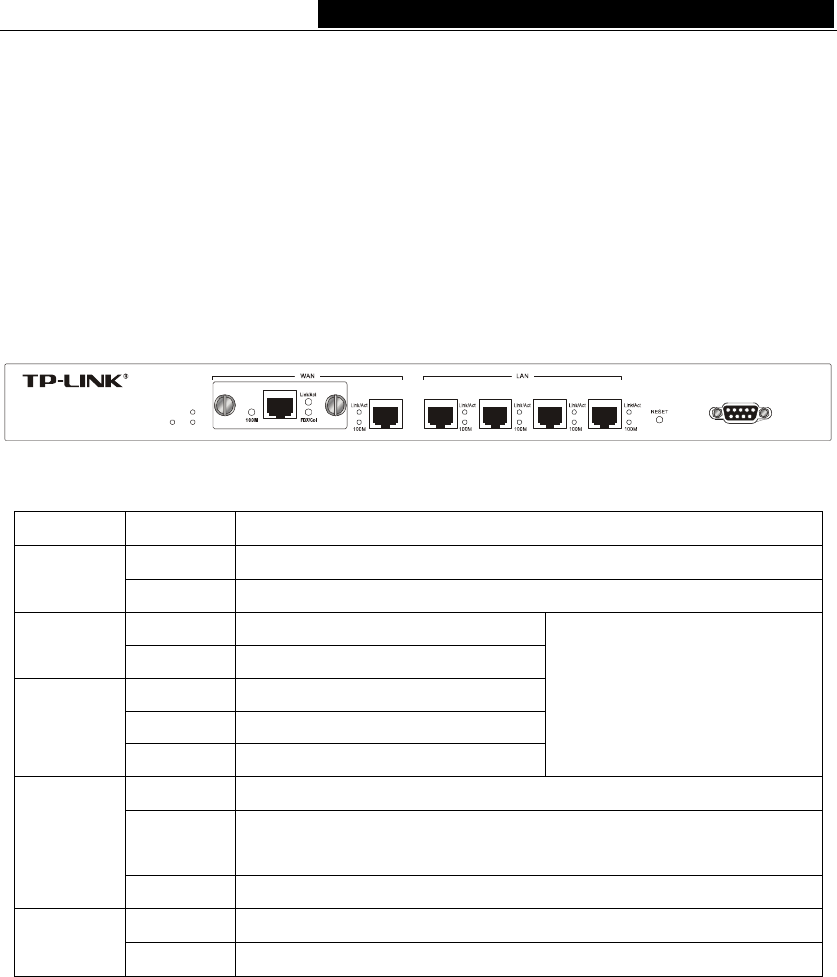
TL-R4000 Enterprise Broadband Router User Guide
2
¾ Supports firmware upgrade
¾ Supports Remote and Web management
¾ Standard 19-inc rack-mountable steel case
1.3 Panel Layout
1.3.1 The Front Panel
The front panel of the TL-R4000 consists of several LED indicators, which is designed to
indicate connections. Viewed from left, Table 1-1 describes the LEDs on the front p
anel
of the router.
TL-R4000
Power
M1
M2
1234
Enterprise Broadband Router
Figure 1-1 Front Panel sketch
Name Action Description
Not lit The router is power on
Power
Lit up The router is power off
Not lit The router works properly
M1
Lit up The router has a hardware error
Not lit The router has a hardware error
Lit up The router has a hardware error
M2
Flashing The router works properly
M1 and M2 are flashing
synchronously, the router is
restoring the factory default
settings.
Not lit There is no device linked to the corresponding port
Lit up
There is a device linked to the corresponding port but no
activity
Link/Act
Flashing There is an active device linked to the corresponding port
Not lit The linked device is running at 10Mbps
Speed
Lit up The linked device is running at 100Mbps
Table 1-1 The LEDs description
The front panel contains the following features. (Viewed from left to right:)
¾ Factory Default Reset button
There are two ways to reset the router's factory defaults:
1. Use the Factory Defaults function on System Tools -> Factory Defaults page
in the router's Web-based Utility.
2. Use the Factory Default Reset button: First, turn off the router's power. Second,
press the default reset button, then turn on the router's power, and hold the
reset button until the M1 and M2 LED flash simultaneously (about 3 seconds).
At last, release the reset button and wait for the router to reboot.
)
Note:
Ensure the router is powered on before it restarts completely.
¾ Four LAN 10/100Mbps RJ45 ports for connecting the router to the local PCs