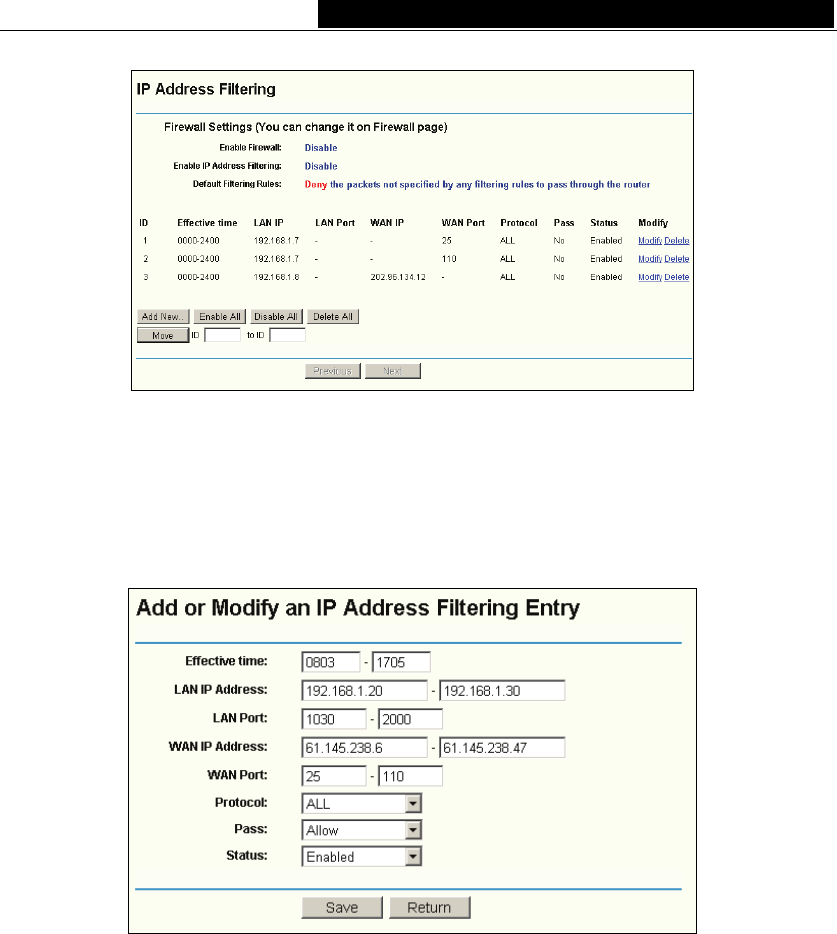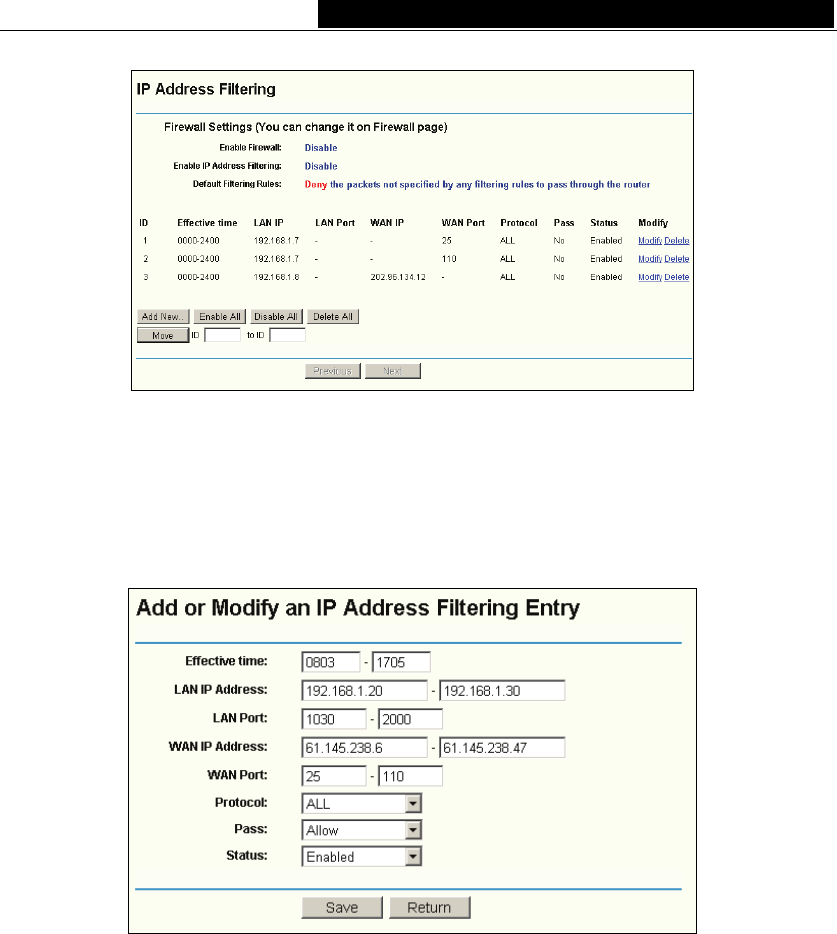
TL-R4000 Enterprise Broadband Router User Guide
30
Figure 4-28 IP Address Filtering
To disable the IP Address Filtering feature, keep the default setting, Disabled. To set up
an IP Address Filtering entry, click Enable Firewall and Enable IP Address Filtering on
the Firewall page, and click the Add New… button. The page " Add or Modify an IP
Address Filtering entry " will appear shown in Figure 4-29:
Figure 4-29 Add or Modify an IP Address Filtering Entry
To create or modify an IP Address Filtering entry, please follow these instructions:
1. Effective Time - Enter a range of time in HHMM format, which point to the range
time for the entry to take effect. For example, 0803 - 1705, the entry will take effect
from 08:03 to 17:05.
2. LAN IP Address - Type a LAN IP address or a range of LAN IP addresses in the
field, in dotted-decimal notation format. For example, 192.168.1.20 - 192.168.1.30.
Keep the field open, which means all LAN IP addresses have been put into the field.
3. LAN Port - Type a LAN Port or a range of LAN ports in the field. For example, 1030
- 2000. Keep the field open, which means all LAN ports have been put into the field.
4. WAN IP Address - Type a WAN IP address or a range of WAN IP addresses in the
field, in dotted-decimal notation format. For example, 61.145.238.6 – 61.145.238.47.
Keep the field open, which means all WAN IP addresses have been put into the
field.
5. WAN Port - Type a WAN Port or a range of WAN Ports in the field. For example, 25