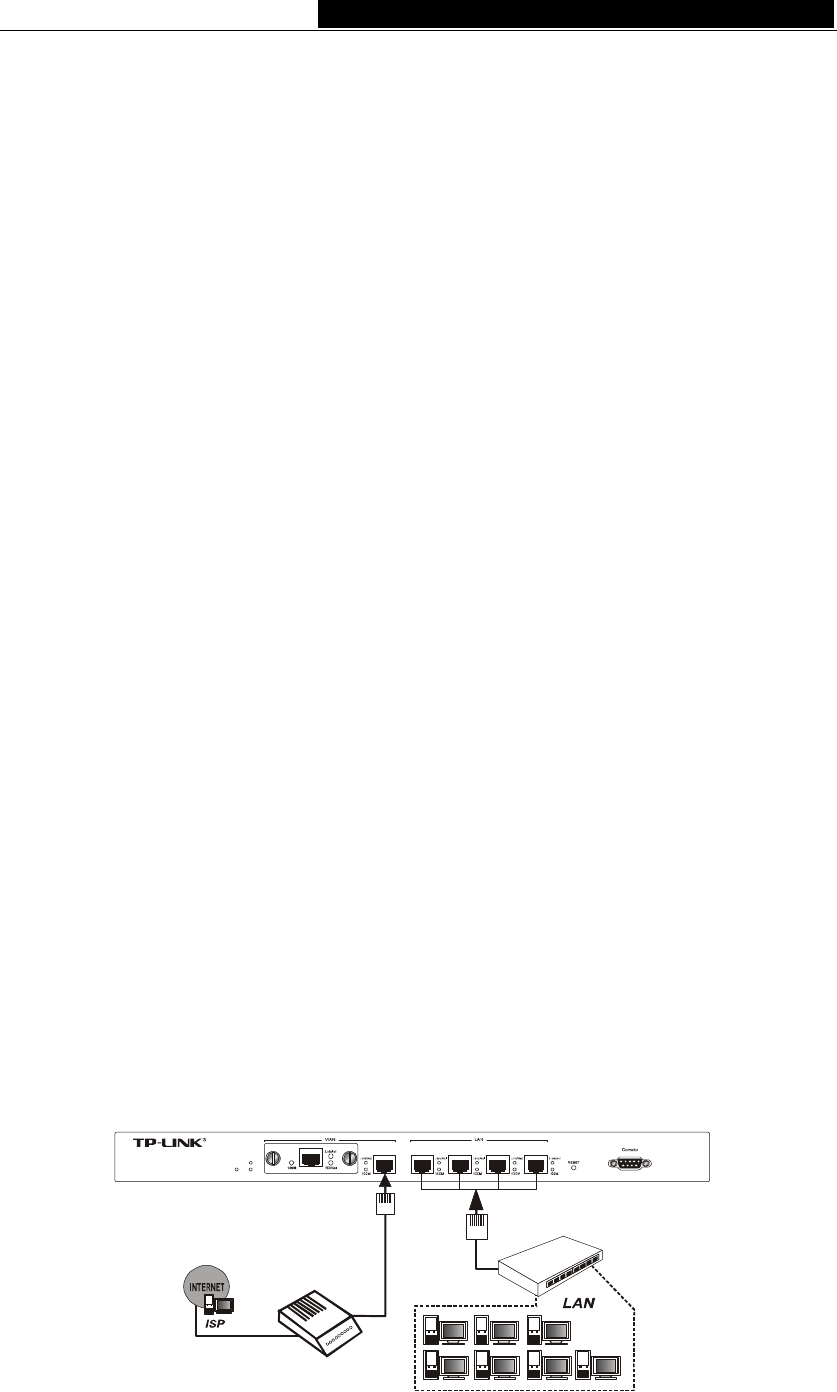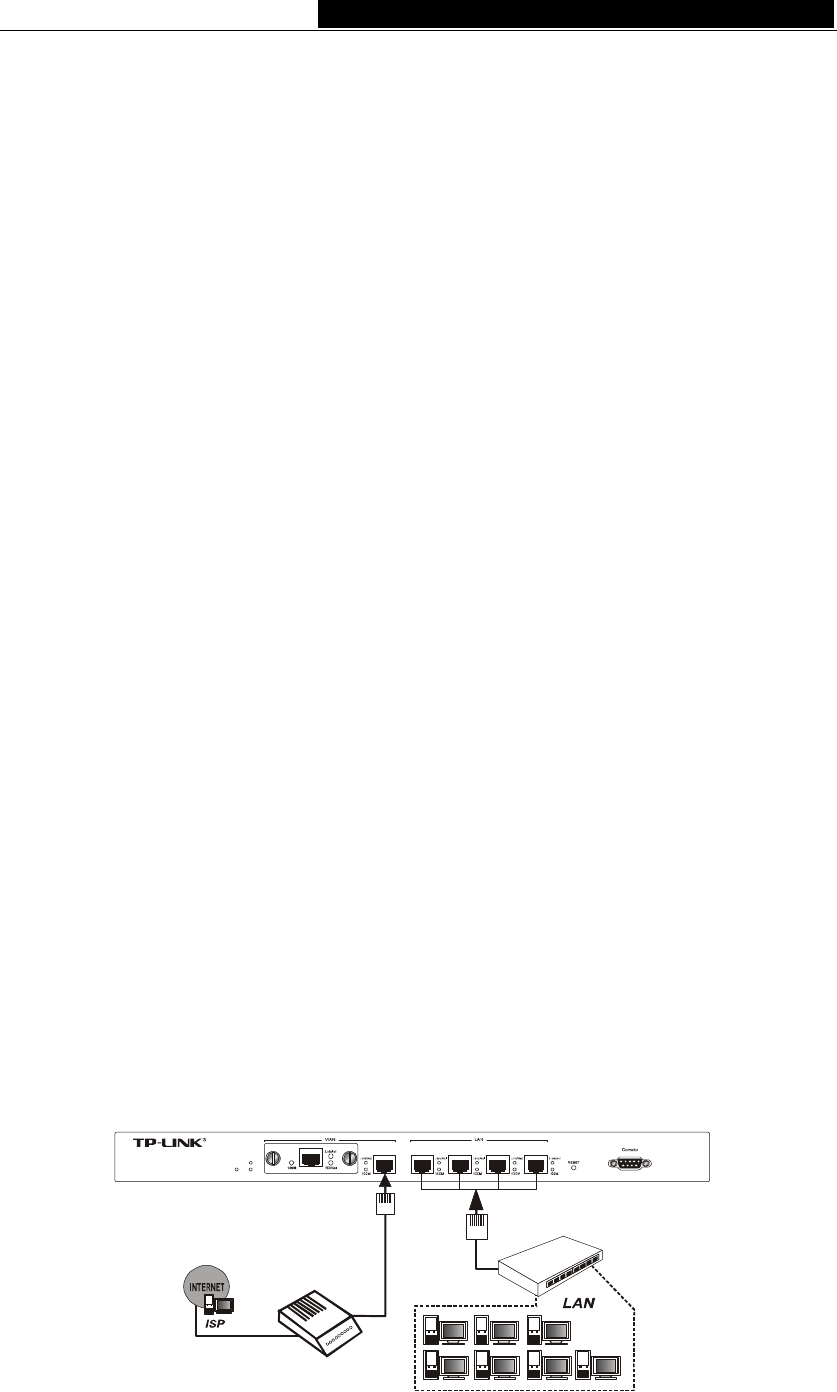
TL-R4000 Enterprise Broadband Router User Guide
4
Chapter 2. Connecting the Router
2.1 System Requirements
¾ Broadband Internet Access Service (DSL/Cable/Ethernet)
¾ One DSL/Cable modem that has an RJ45 connector (It’s not necessary if you
connect the router to Ethernet)
¾ Each PC on the LAN needs a working Ethernet Adapter and an Ethernet cable with
RJ45 connectors
¾ TCP/IP protocol must be installed on each PC
¾ Web browser, such as Microsoft Internet Explorer 5.0 or later, Netscape Navigator
6.0 or later
2.2 Installation Environment Requirements
¾ Not in direct sunlight or near a heater or heating vent
¾ Not cluttered or crowded. There should be at least 2 inches (5 cm) of clear space on
all sides of the router
¾ Well ventilated (especially if it is in a closet)
¾ Operating temperature: 0℃~40℃ (32℉~104℉)
¾ Operating Humidity: 10%~90%RH, Non-condensing
2.3 Connecting the Router
Before you install the router, you should connect your PC to the Internet through your
broadband service successfully. If there is any problem, please contact with your ISP for
help. After that, please install the router according to the following steps. Don't forget to
pull out the power plug and keep your hands dry.
1. Power off your PC(s), Cable/DSL modem, and the router.
2. Connect the PC(s) and all Switches/Hubs on your LAN to the LAN Ports on the
router, shown in figure 3-1.
3. Connect the DSL/Cable modem to the WAN port on the router, shown in Figure 2-1.
4.
Connect the AC power adapter to the AC power socket on the router, and the other
end into an electrical outlet. The router will start to work automatically.
5. Power on your PC(s) and Cable/DSL modem.
TL-R4000
Power
M1
M2
1234
Enterprise Broadband Router
Switch/Hub
To LAN
To WAN
()
XDSL Cable Ethernet
、、
Figure 2-1 Hardware Installation of the TL-R4000 Enterprise Broadband Router