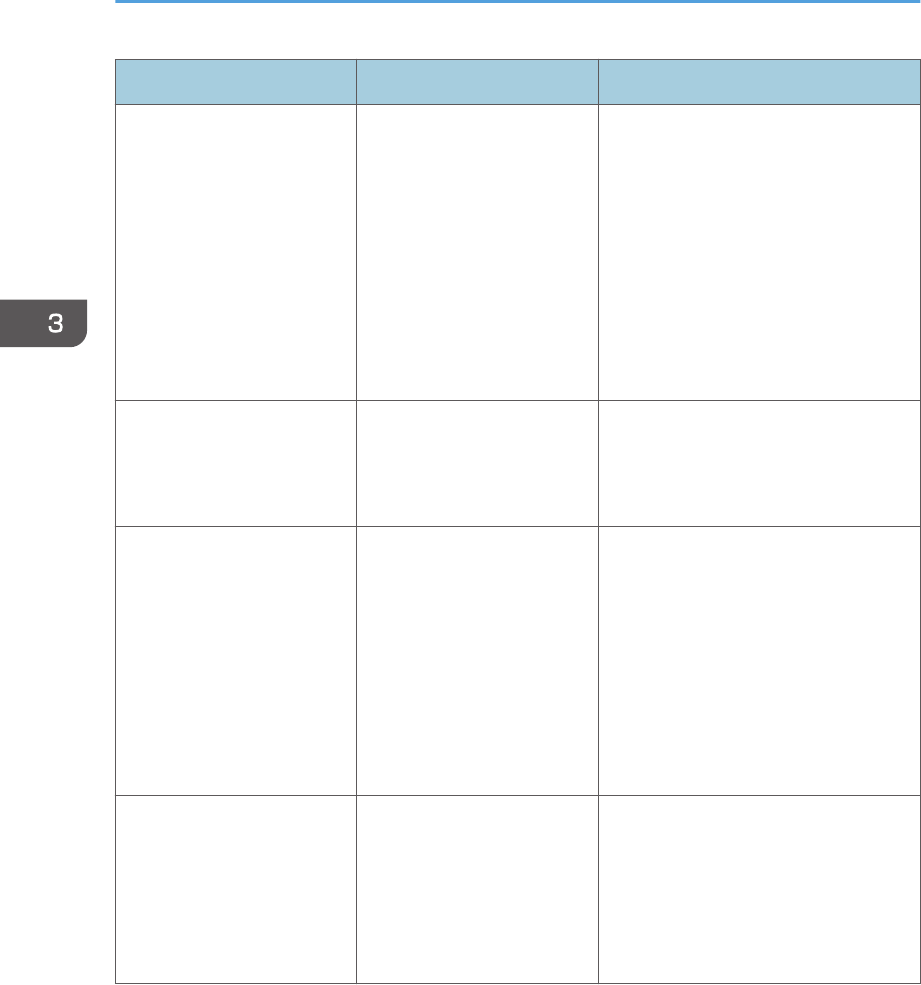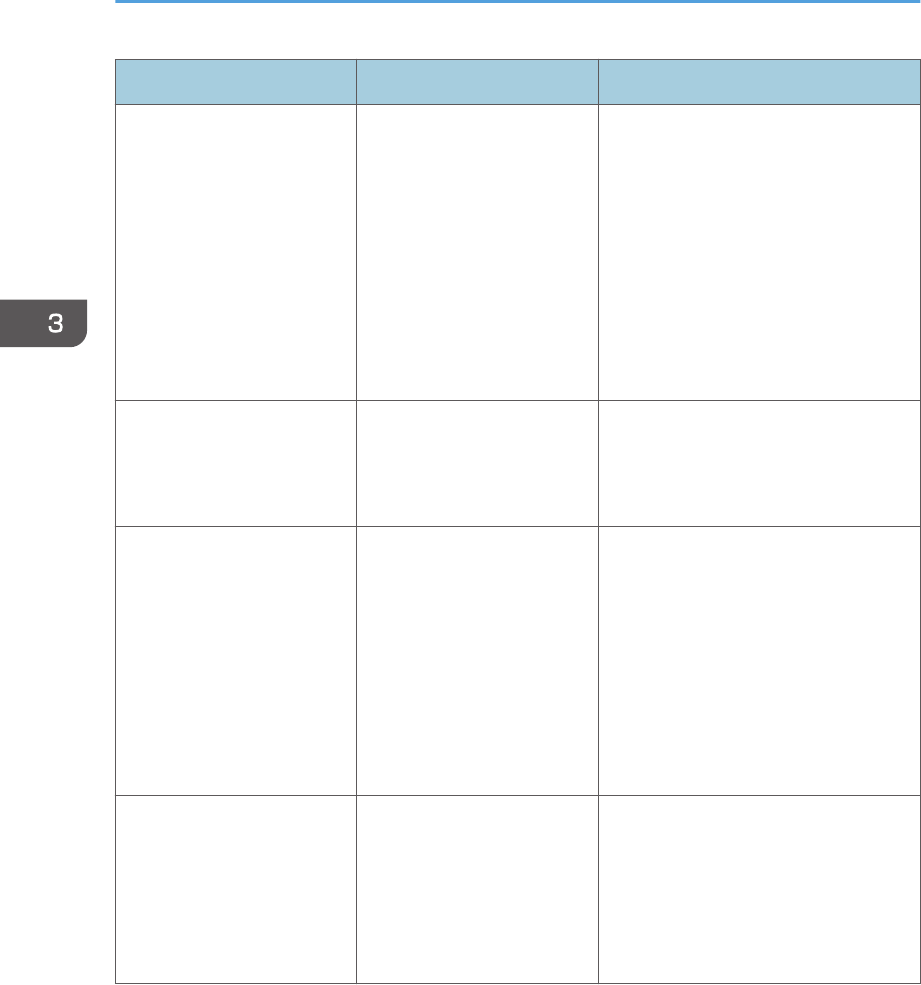
Message Cause Solution
"Hardware Problem: Parallel
I/F"
An error has occurred in the
IEEE 1284 interface board.
• Turn the main power switch off
and then confirm the IEEE 1284
interface board is inserted
correctly. For details about
installing the board, see
"Installing the Interface Units",
Operating Instructions.
• If the message appears again,
contact your service
representative.
"Hardware Problem: USB" An error has occurred in the
USB interface.
Turn the main power switch off and
then back on again. If the message
appears again, contact your service
representative.
"Hardware Problem:
Wireless Card"
The wireless LAN board can
be accessed, but an error
was detected.
• Turn off the main power switch,
and then confirm the wireless LAN
board is inserted correctly. For
details about installing the board,
see "Installing the Interface Units",
Operating Instructions.
• If the message appears again,
contact your service
representative.
"Out of paper in n. Load
paper of the following size
and type. To cancel the
current job, press [Job
Reset]."
("n" is a figure.)
The printer driver settings are
incorrect or the tray does not
contain paper of the size
selected in the printer driver.
Check that the printer driver settings
are correct, and then load paper of the
size selected in the printer driver into
the input tray. For details about how to
change the paper size, see p.46
"Loading Paper".
3. Troubleshooting
84