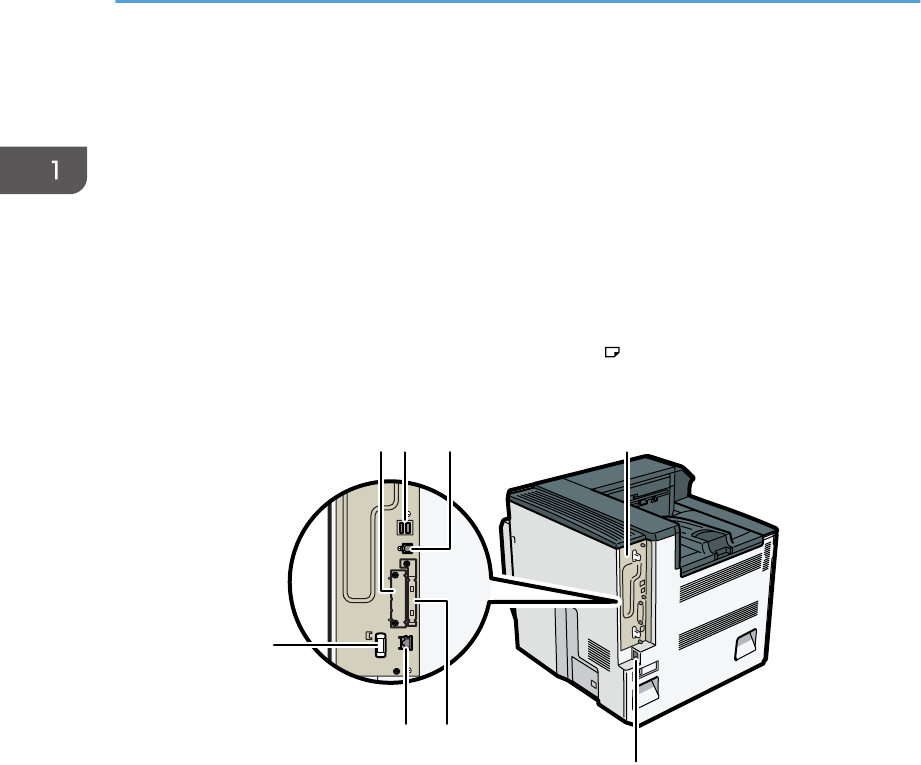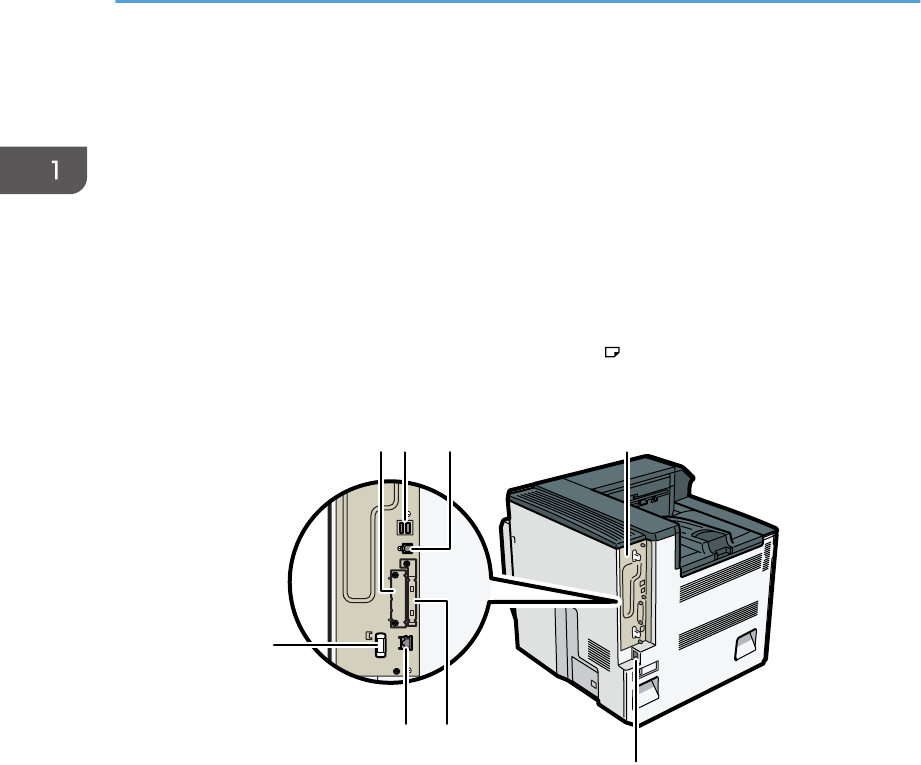
8. Power switch
Use this switch to turn the power on and off.
Perform the shutdown procedure before turning the power off. For details about how to shut down the printer,
see p.25 "Turning Off the Power".
9. Front cover
Open this cover to replace the toner or Maintenance Kit A (the development unit).
10. Control panel
See p.11 "Guide to the Names and Functions of the Printer's Control Panel".
11. Paper support
Extend the paper support when printing on paper larger than A3 .
Rear and left view
1. Optional interface board slot
Optional interface boards can be inserted.
Insert an optional Gigabit Ethernet board, wireless LAN interface board, or IEEE 1284 interface board.
2. USB port A
Connect external devices to the printer, such as a card authentication device.
3. USB port B
Use a USB cable to connect the printer to a computer.
4. Controller board
Slide this out to install the hard disk or SDRAM module.
5. Power connector
Connect the power cord to the printer. Insert the other end of the cable into an electrical outlet.
6. Expansion card slots
Remove the cover and install the SD cards.
1. Getting Started
10