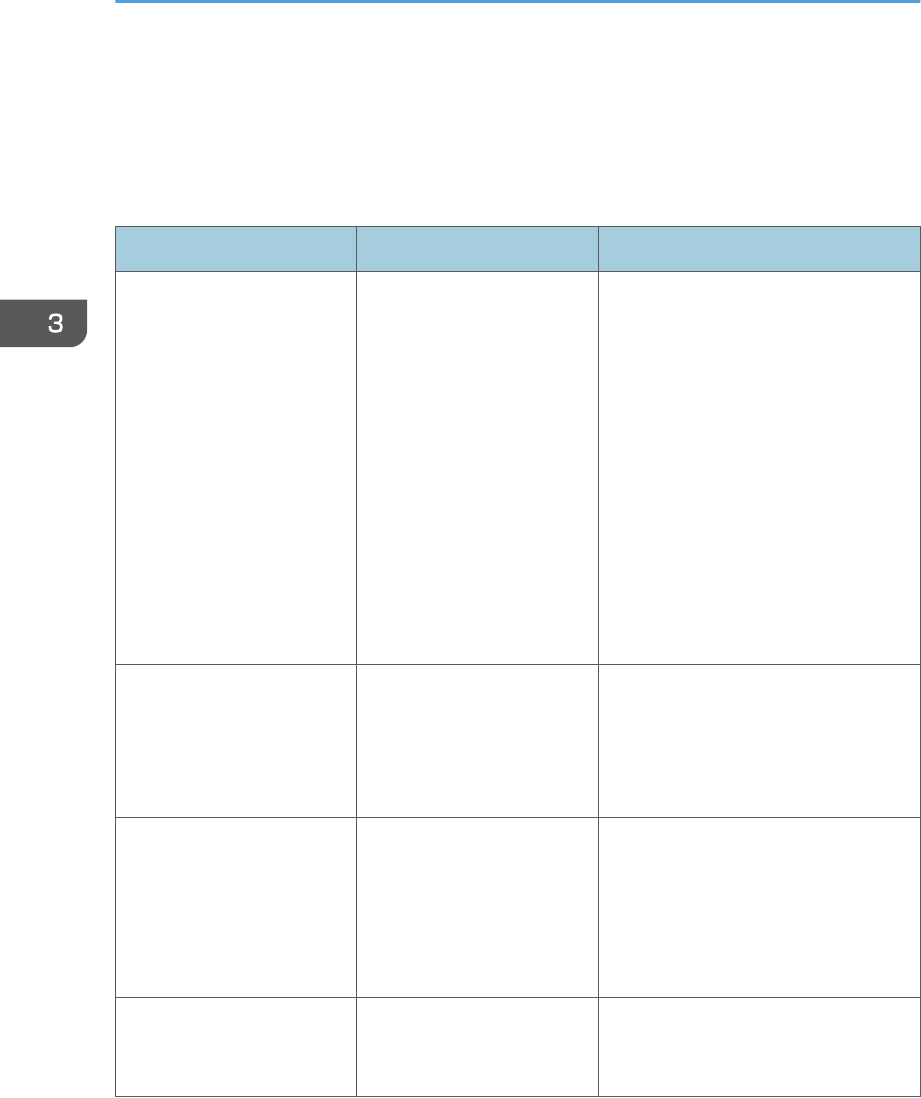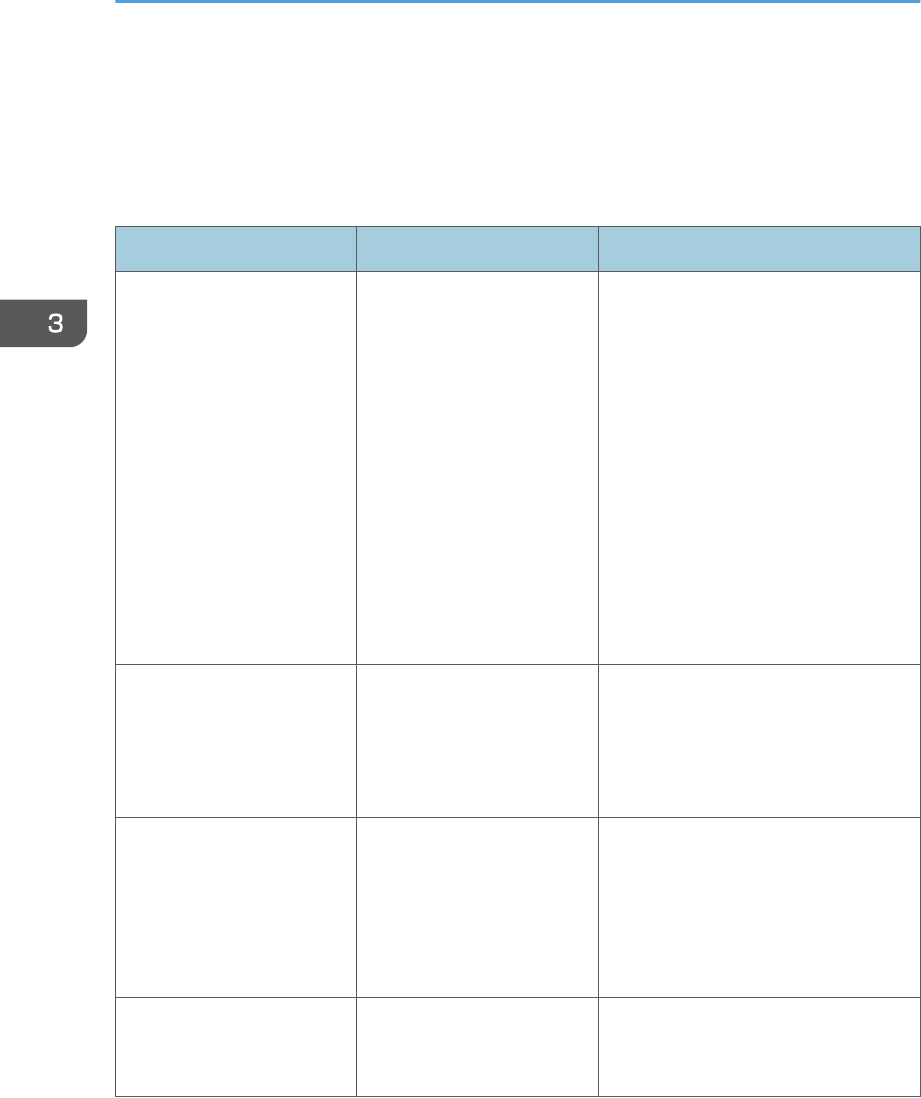
Other Printing Problems
This section describes likely causes of and possible solutions for problems that can occur when printing
from a computer.
When you cannot print clearly
Problem Causes Solutions
The printed image is
smudged.
Settings for thick paper have
not been configured when
printing on thick paper in the
bypass tray.
PCL 5e
On the printer driver's [Paper]
tab, select [Bypass Tray] in the
"Input Tray:" list. Then in the
"Type:" list, select a proper paper
type.
PCL 6/PostScript 3
On the printer driver's [Detailed
Settings] tab, click [Paper] in
"Menu:", and then select [Bypass
Tray] in the "Input Tray:" list. Then
in the "Paper Type:" list, select a
proper paper type.
Printed images contain blots
or are patchy.
The paper is damp. Use paper that has been stored in the
recommended temperature and
humidity conditions. For details about
the proper way to store paper, see
p.47 "Paper Storage".
Printed images contain blots
or are patchy.
The printer is not on a level
surface.
The printer must be placed on a stable
and level surface. Check the printer
environment and select an appropriate
location. For details about the printer's
environment, see "Moving the Printer",
Operating Instructions.
Printed images contain blots
or are patchy.
The paper is creased,
curled, or has blemishes.
Smooth out the wrinkles or replace the
paper. For details about paper, see
p.31 "Paper Specification".
3. Troubleshooting
100