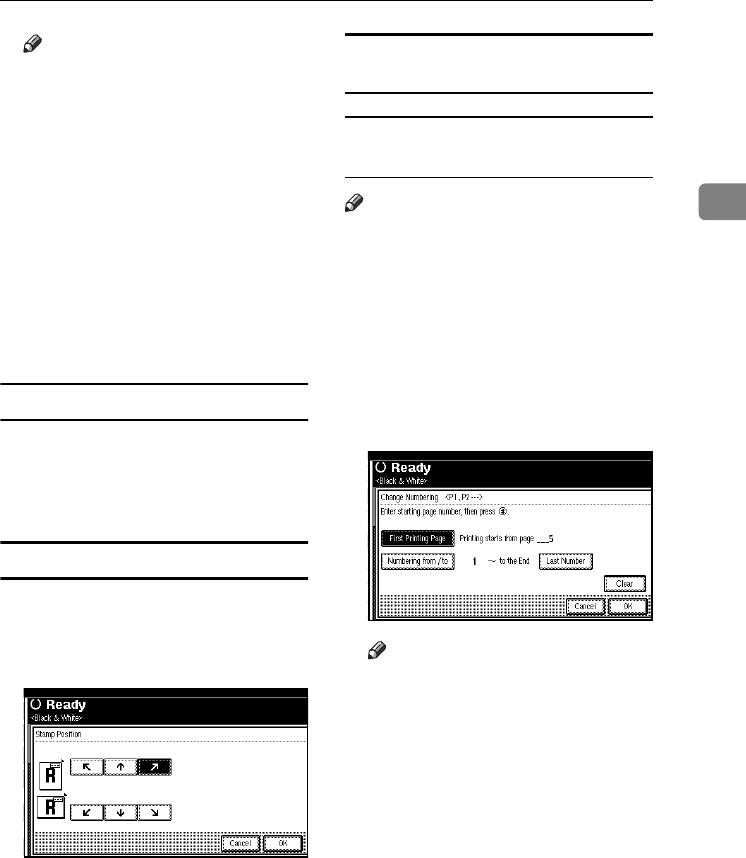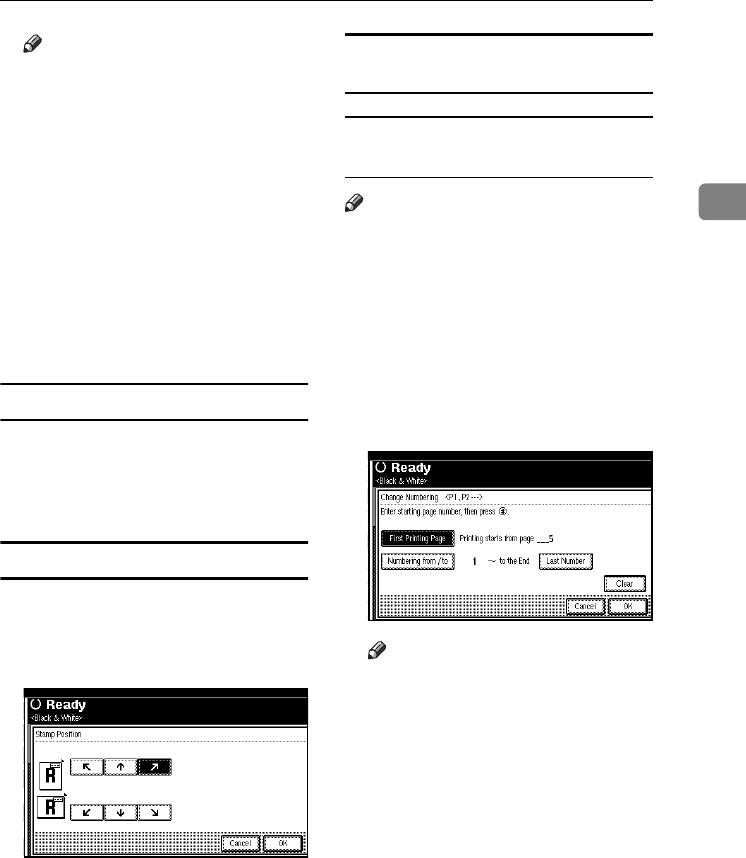
Copier Functions
73
2
Note
❒ You can specify the Stamp Col-
our, position, pages to be
stamped, and numbering. See
“Changing the stamp colour”,
“To change the stamp position”,
“Specifying the first printing
page and start number”.
E
EE
E
After all settings are complete,
press [OK].
F
FF
F
Press [OK] twice.
G
GG
G
Place the originals, and then press
the {
{{
{Start}
}}
} key.
Changing the stamp colour
A
AA
A
Press [Stamp Colour].
B
BB
B
Select the stamp colour, then press
[OK].
To change the stamp position
A
AA
A
Press [Change].
B
BB
B
Select the position, and then press
[OK].
Specifying the first printing page and
start number
If you selected (P1, P2…, -1-,-2-…,
P.1, P.2…, 1, 2…, )
Note
❒ The following explanation uses P1,
P2... as an example. The steps are
the same for other selections.
A
AA
A
Press [Change] on the right side.
B
BB
B
Press [First Printing Page], then en-
ter the original page number from
which to start printing using the
number keys, and then press the
{
{{
{#}
}}
} key.
Note
❒ To change the number entered,
press [Clear] or the {
{{
{Clear/Stop}
}}
}
key, and then enter a new
number.
C
CC
C
Press [Numbering from / to], enter
the number of the page from
which to start numbering using
the number keys, and then press
the {
{{
{#}
}}
} key.
ThemisC1_GB_Copy_F_FM.book Page 73 Wednesday, June 22, 2005 10:00 AM