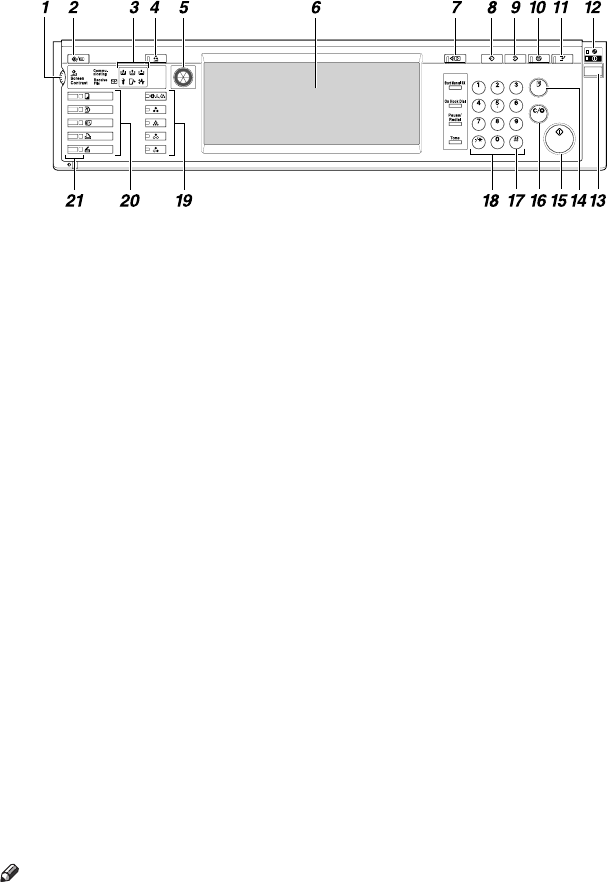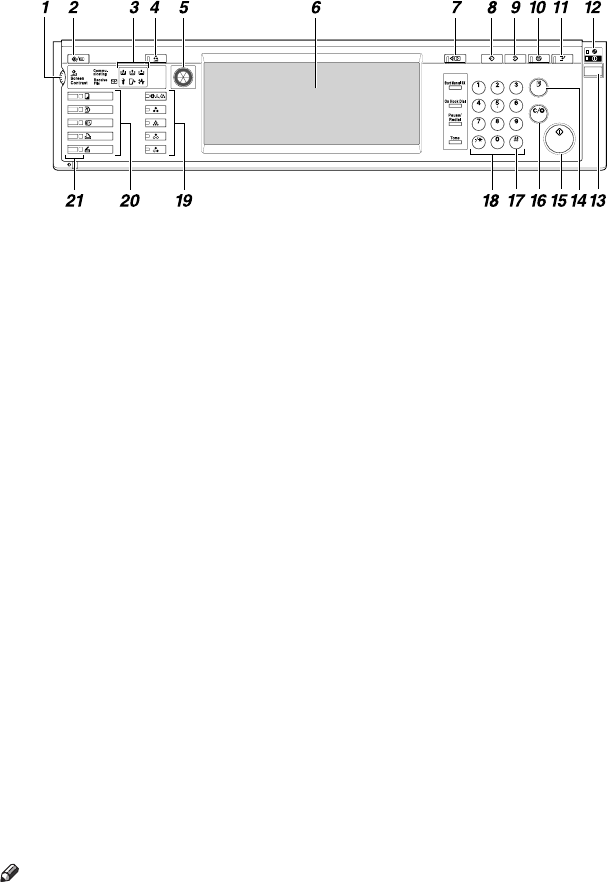
5
Control Panel
This illustration shows the control panel of a machine with options
fully installed.
1.
Screen Contrast knob
Adjusts display panel brightness.
2.
{
{{
{User Tools/Counter}
}}
} key
• User Tools
Press to change the defaults and con-
ditions to meet your requirements.
See p.99 “User Tools (Copier / Docu-
ment Server Features)”.
• Counter
Press to check or print the counter val-
ue.
See “Counter”, General Settings Guide.
3.
Indicators
Display the status of the machine or indi-
cate errors.
• d: Add Staple indicator
• D: Add Toner indicator
• B: Load Paper indicator
• L: Service Call indicator
• M: Open Cover indicator
• x: Misfeed indicator
See “Control Panel”, General Settings
Guide.
4.
{
{{
{Adjust/Program Colour}
}}
} key
Use this key to adjust and register col-
ours. See p.83 “Colour Adjustment/Pro-
gram”, p.88 “User Colour”.
Note
❒ When image quality is adjusted, the
lamp in the {
{{
{Adjust/Program Colour}
}}
}
key is lit.
5.
Colour Circle
Refer to this when adjusting colours. See
p.83 “Colour Adjustment”.
6.
Display panel
Displays operation status, error messag-
es, and function menus.
See “Display Panel”, General Settings
Guide.
7.
{
{{
{Check Modes}
}}
} key
Press to check the entered copy job set-
tings.
8.
{
{{
{Program}
}}
} key
Press to register frequently used settings,
or recall registered settings. See p.81
“Programs”.
9.
{
{{
{Clear Modes}
}}
} key
Press to clear the previous copy job set-
tings.
10.
{
{{
{Energy Saver}
}}
} key
Press to switch into and out of Energy
Saver mode. See “Saving Energy”, Gener-
al Settings Guide.
11.
{
{{
{Interrupt}
}}
} key
Press interrupt a long copy job to make
copies during copying or scanning. See
p.20 “Interrupt Copy”.
AAE001S
ThemisC1_GB_Copy_F_FM.book Page 5 Wednesday, June 22, 2005 10:00 AM