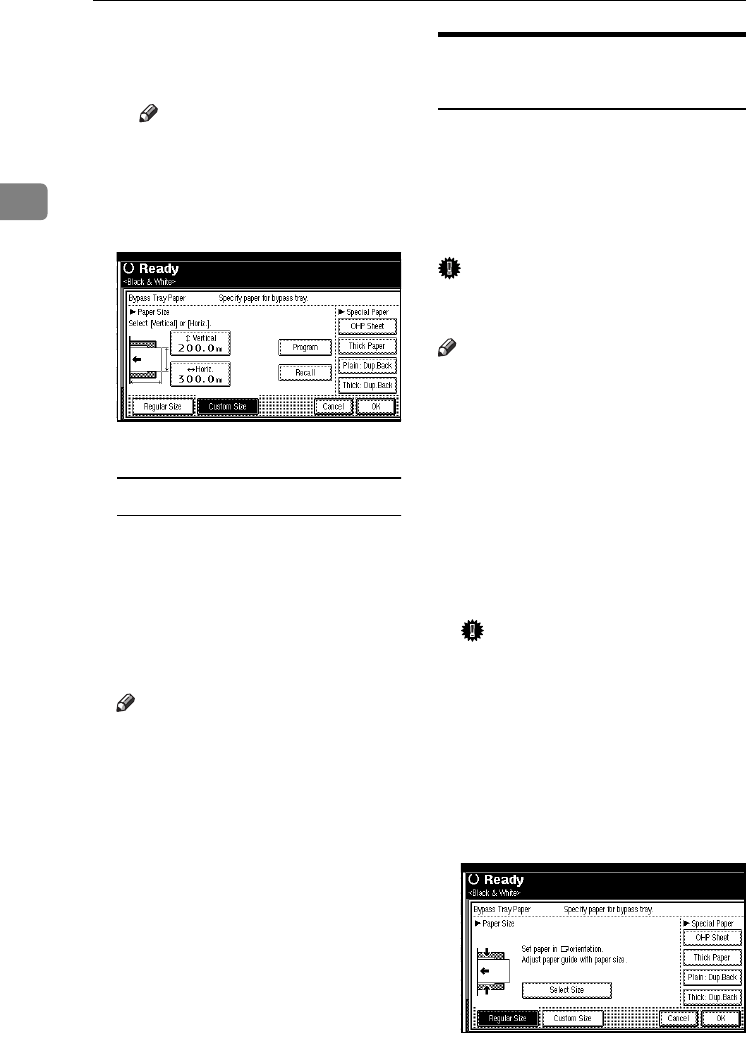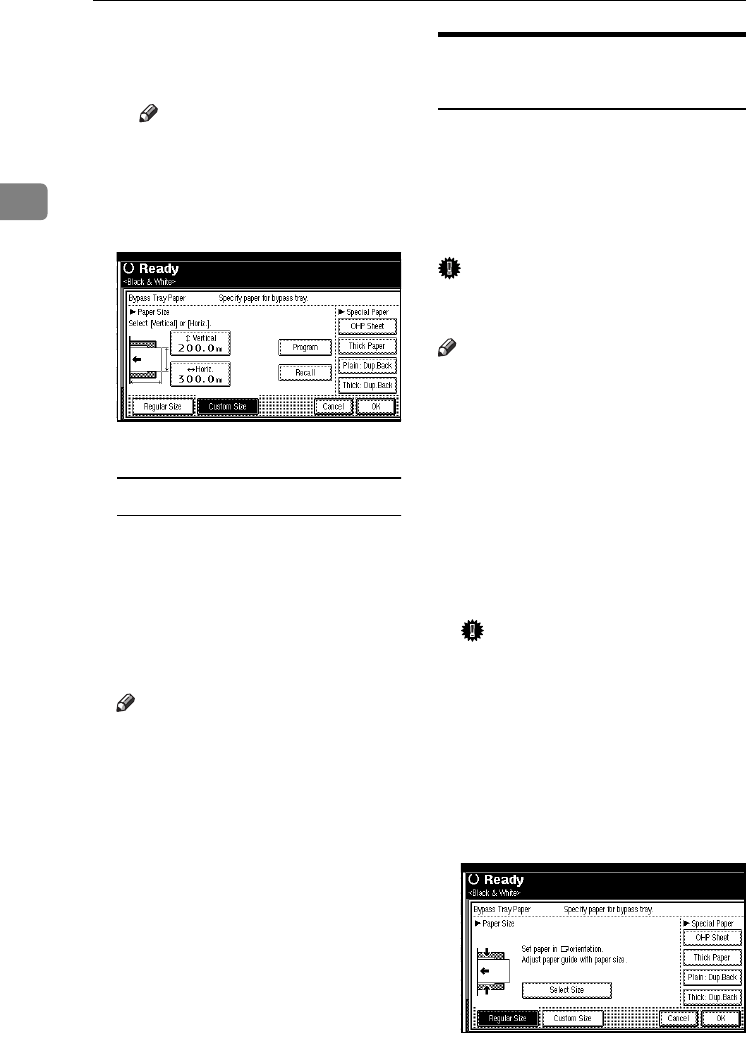
Copying
24
2
D Enter the horizontal size of the
paper using the number keys,
and then press [#].
Note
❒ If [Horiz.mm] is not highlight-
ed, press [Horiz.mm].
❒ To register the custom size
entered, press [Program], and
then press [Exit].
E Press [OK].
When copying onto special paper
A Press the {
{{
{#}
}}
} key.
B Select paper type in "Special
paper".
C Press [OK].
D
DD
D
Place the originals, and then press
the {
{{
{Start}
}}
} key.
Note
❒ When the Sort function is set,
press the {
{{
{#}
}}
} key after all origi-
nals have been scanned.
E
EE
E
When your copy job is finished,
press the {
{{
{Clear Modes}
}}
} key to
clear the settings.
When copying onto OHP
Transparencies or Thick Paper
To make copies onto OHP transpar-
encies or thick paper, you need to
specify the paper type and size. See
p.23 “When copying onto standard
size paper”, p.23 “When copying onto
custom size paper”.
Important
❒
Use only recommended OHP trans-
parencies.
Note
❒ The print speed when copying
onto OHP transparencies or thick
paper is slower than when copying
onto plain paper.
A
AA
A
Open the bypass tray, and then
adjust the guides to the paper
size.
B
BB
B
Gently insert the OHP transpar-
encies or thick paper face down
until the beeper sounds.
Important
❒ When copying onto OHP trans-
parencies, make sure that the
cut positions are set properly.
❒ To avoid paper misfeeds, fan
the paper before loading it in
the tray.
C
CC
C
Press the {
{{
{#}
}}
} key.
D
DD
D
Select [OHP Sheet] or [Thick Paper].
E
EE
E
Select the paper size.
ThemisC1_GB_Copy_F_FM.book Page 24 Wednesday, June 22, 2005 10:00 AM